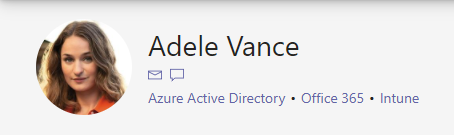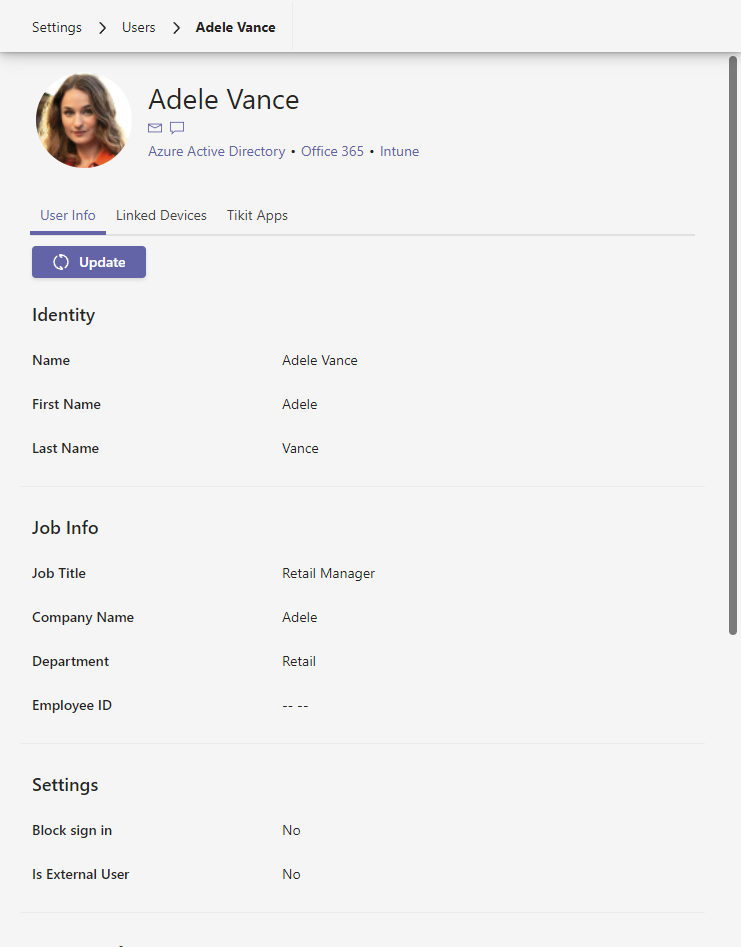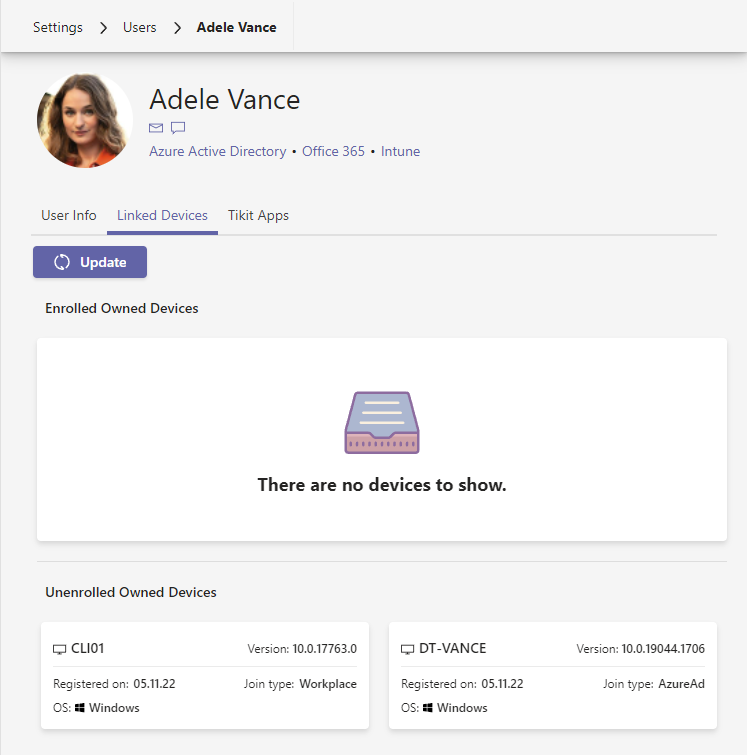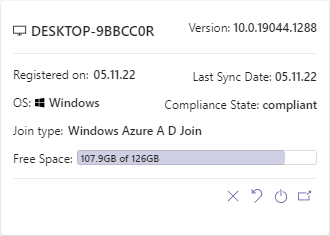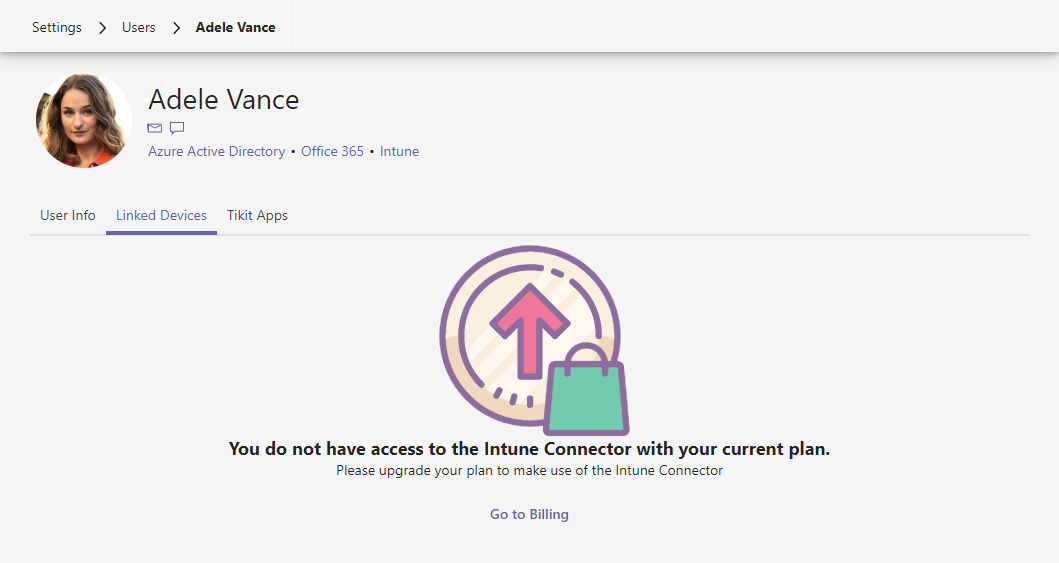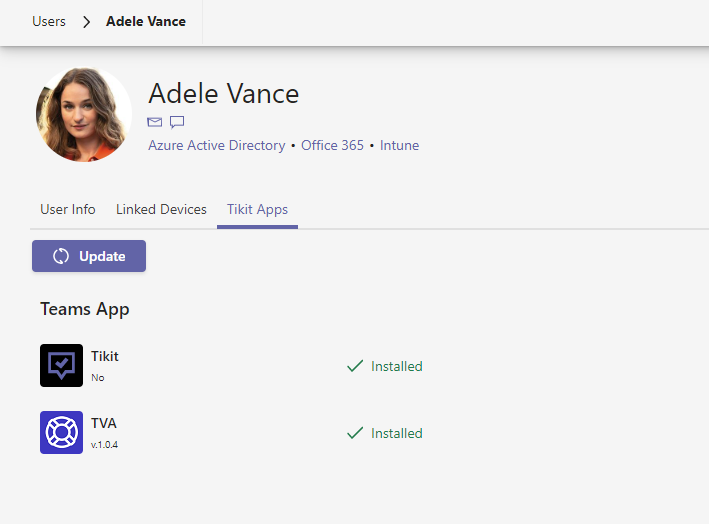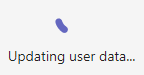Analysts can find and update Tikit users from the Users settings page.
To open the Users settings page:
- Open the Tikit web app at https://web.tikit.ai
- In the left navigation, open Users.
- Hover over the labels or check out the following key section for more details.
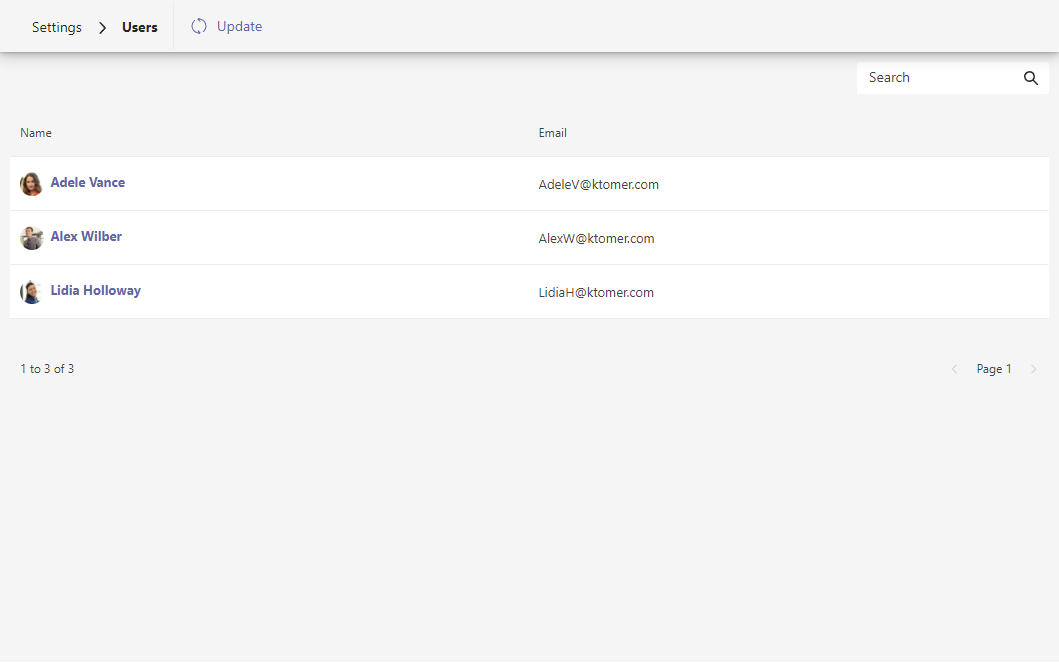
Select a user to view their details. 3 of 4 4 User emails. 4 of 4
- Update Update all users from Azure Active Directory (AAD).
- Search Search for specific users.
- Name User names and pictures. Select a user to view their details.
- Email User emails.
For more on user details, check out How to view user details below.
To update all users’ data from AAD:
To view a user’s details from the Users settings page:
- Open the Tikit web app at https://web.tikit.ai
- In the left navigation, open Users.
- Find and select a user to open user details.
- Hover over the labels or check out the following key section for more details.
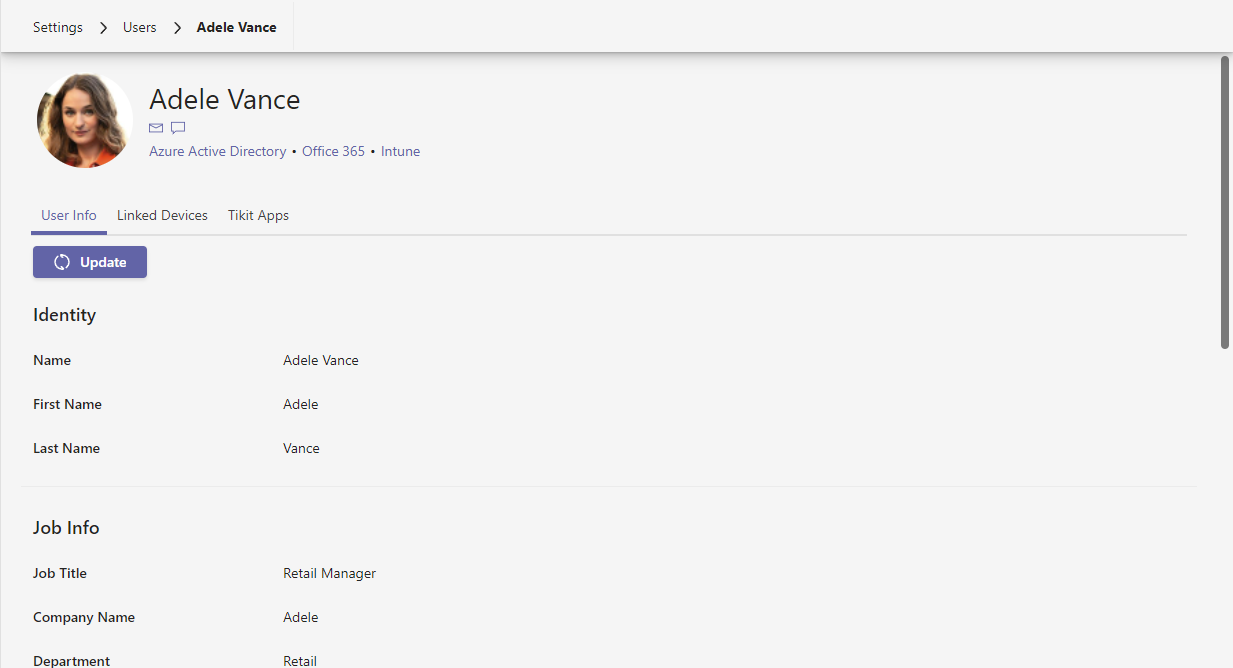
User Information. Update user to get the latest info from AAD.
2 of 5 3Linked Devices. View the devices linked to the user in Microsoft Intune. These include enrolled and unenrolled devices.
3 of 5 4 Tikit Apps. View and update the installed version of Tikit apps for user, including the Tikit and virtual agent apps. 4 of 5 5 Update user details from Azure Active Directory (AAD). 5 of 5- User Links Links for emailing user, starting a one-on-one chat, Azure Active Directory (AAD), Office 365, and Intune.
- User Info View a user’s information. Update user to get the latest info from AAD.
- Linked Devices View the devices linked to the user in Microsoft Intune. These include enrolled and unenrolled devices.
- Tikit Apps View and update the installed version of Tikit apps for user, including the Tikit and virtual agent apps.
- Update Update user information from Azure Active Directory (AAD).
You may need to update the user if these links are not displayed.
Once in the user details page, select the Linked Devices tab view the user’s enrolled and unenrolled devices with the Intune Connector. Enrolled owned devices are owned by the user and have been enrolled in MDM with Intune, while unenrolled devices are registered to the user but have not yet been added to MDM. Each device’s card includes the device name, the OS, version, join type, and registration date. Enrolled devices also include additional information like free disk space and remote actions.
Selecting Update in Linked Devices tab will sync the latest devices for the user with the Intune Connector.
Enrolled devices include remote actions:
The Retire action removes managed app data (where applicable), settings, and email profiles that were assigned by using Intune. The device is removed from Intune management. Removal happens the next time the device checks in and receives the remote Retire action.
The Wipe action restores a device to its factory default settings. This removes all personal and company data and settings from this device. You can choose whether to keep the device enrolled and the user account associated with this device. You cannot reverse this action.
The Restart device action causes the device you choose to be restarted (within 5 minutes). Users will not be automatically notified of the restart, and might lose unsaved work.
The Open action opens the device in the Microsoft Endpoint Manager admin center.
For more information on Intune remote actions, check out Remove devices by using wipe, retire, or manually unenrolling the device.
Note that the Intune Connector may not be available with your current plan. Select Go to Billing to manage your plan and enable this feature. For more information on plans and pricing, please see Pricing.
Once in the user details page, select the Tikit Apps tab to view the user’s installed version of the Tikit Virtual Agent and Tikit Teams apps. Depending on if the app is installed and/or if there is an update, the option to Install or Update apps will be available.
To install a Tikit app for a user, select Install Now.
To update a Tikit app for a user, select Update Now.
Selecting Update in Tikit Apps tab will refresh the view of the users’ currently installed apps in Teams.
To update a user from the user details page: