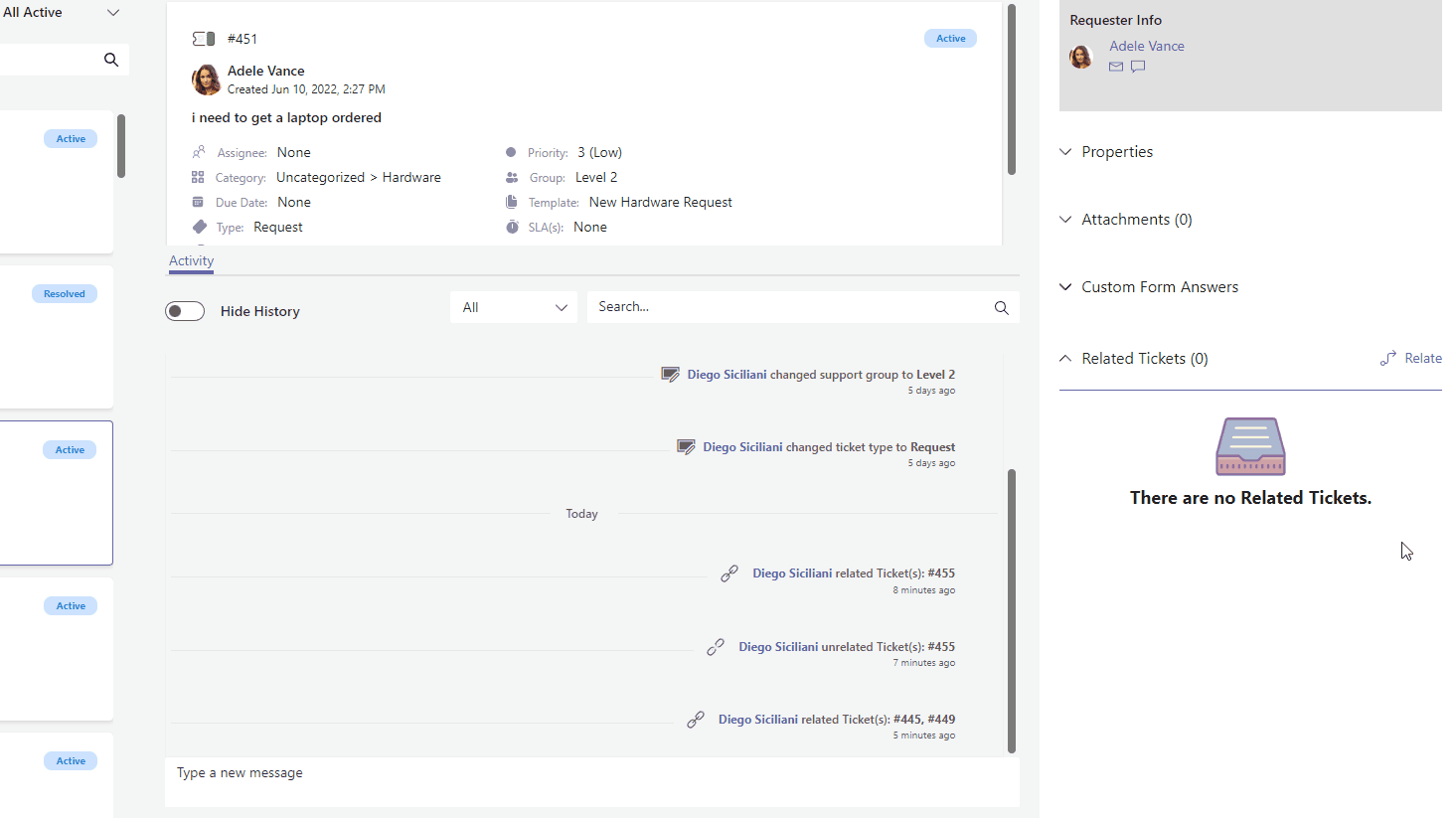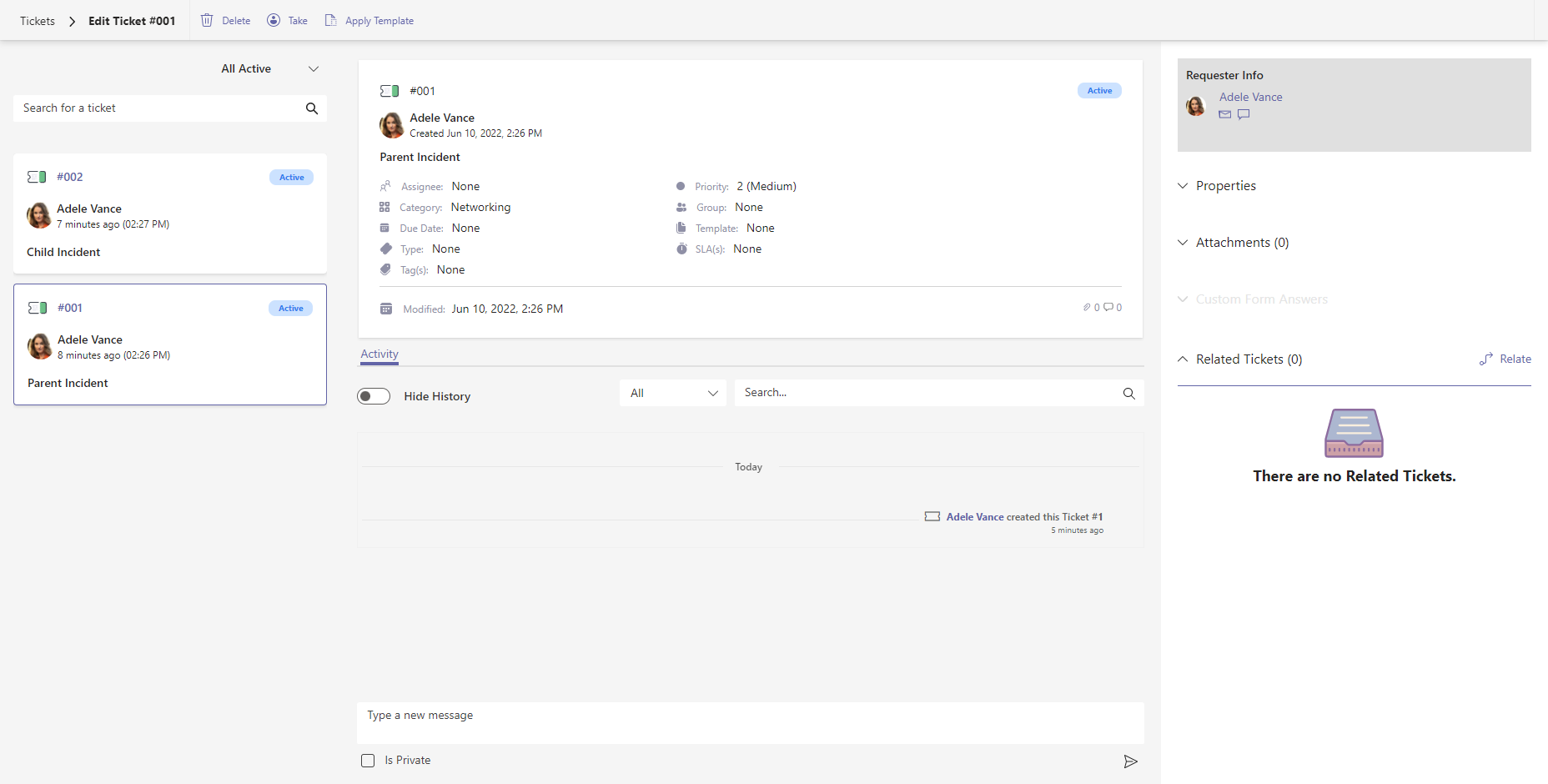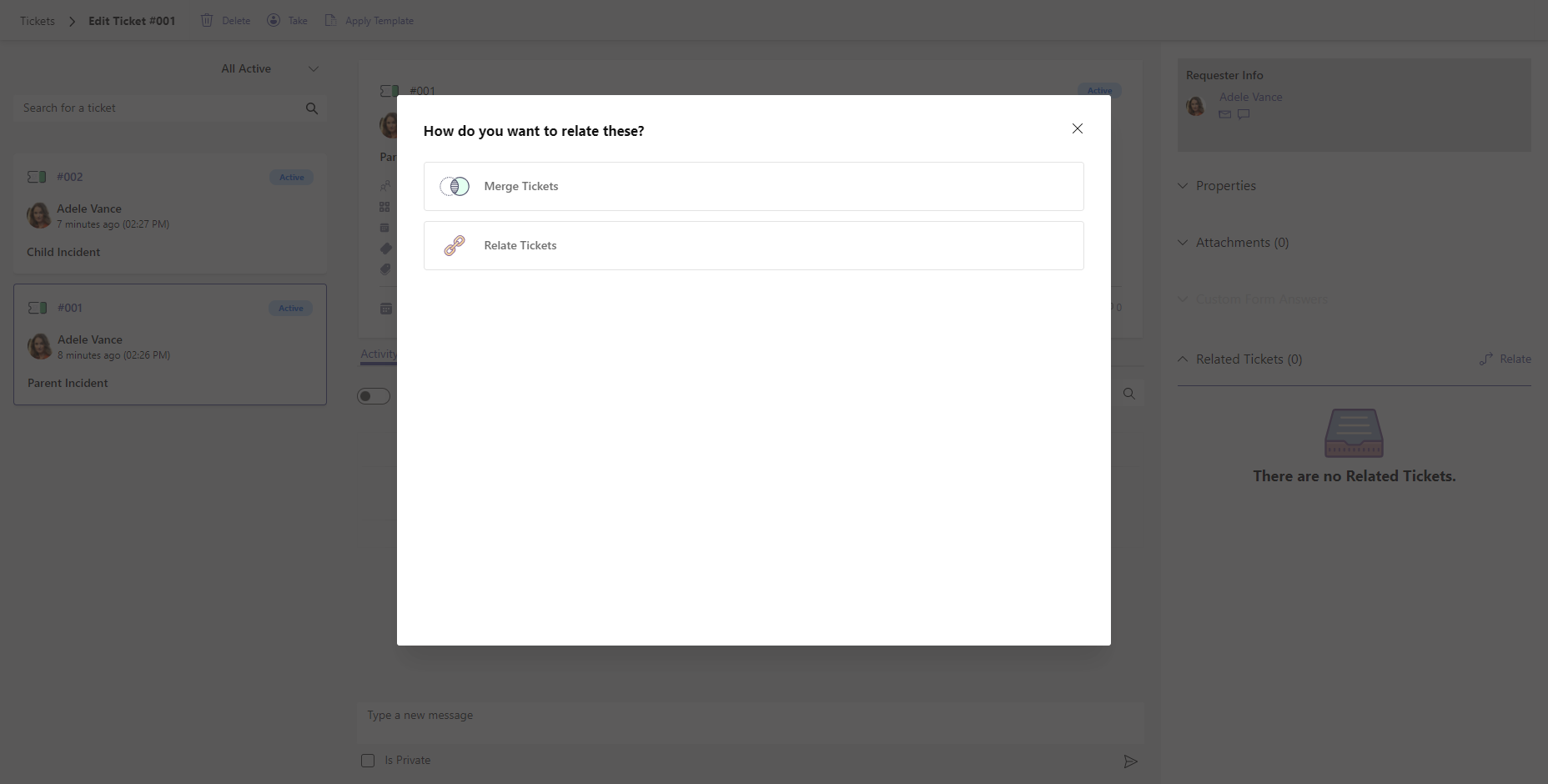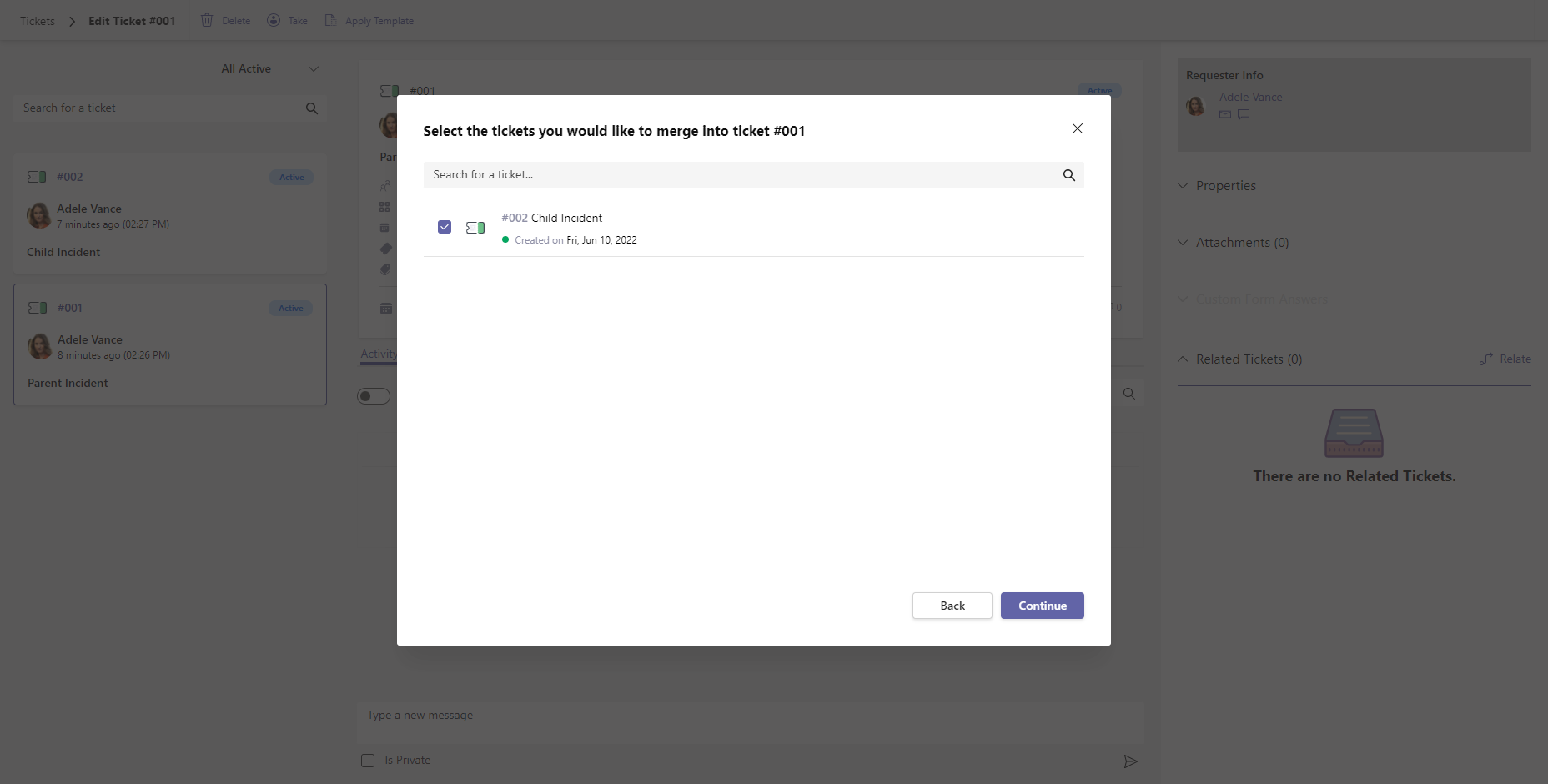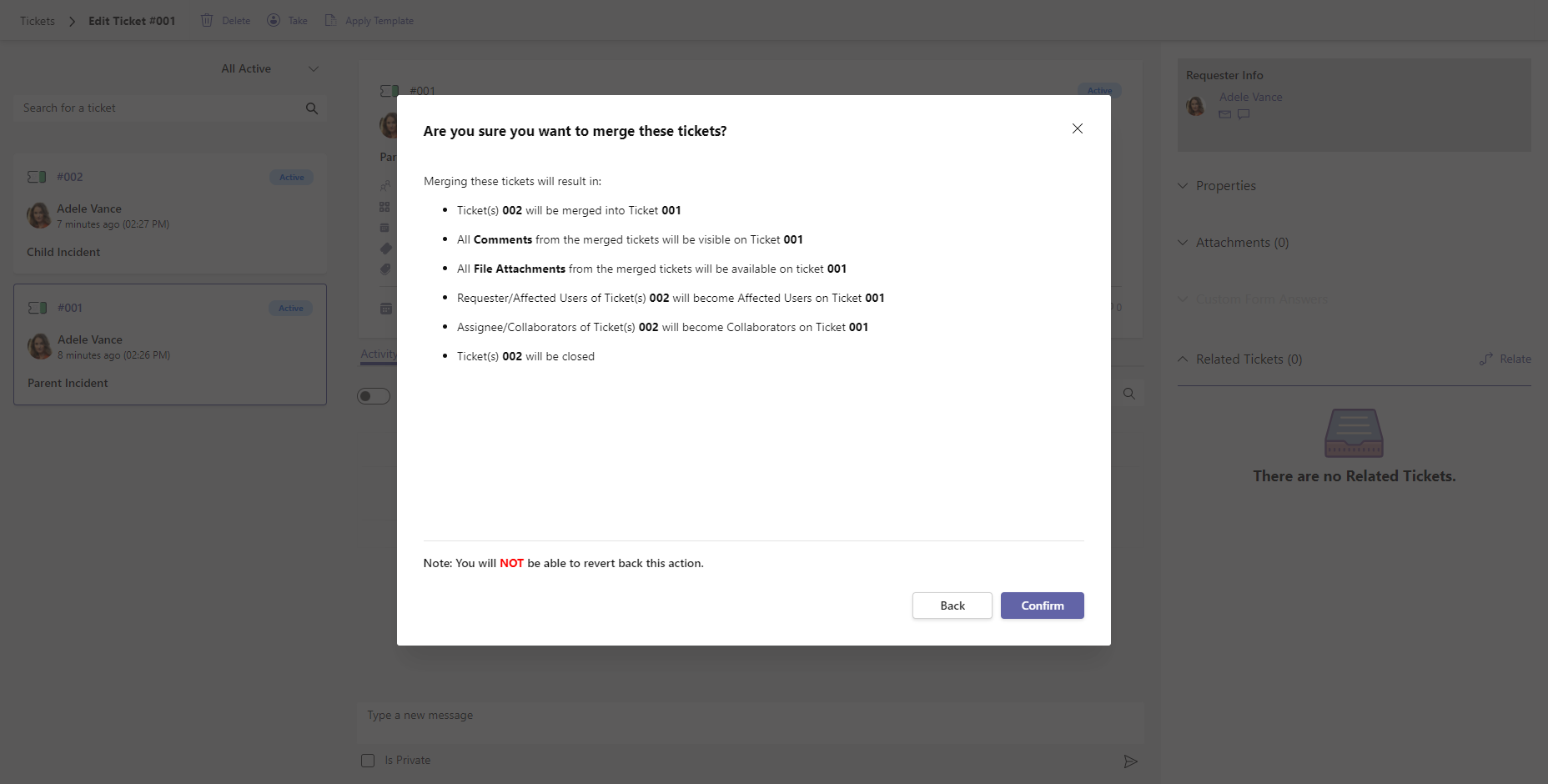Duplicate tickets can occur for many reasons. You might see this if an end user replies to the virtual agent directly, instead of within the message’s adaptive card, or if any outreach about the issue has been made using additional channels. You could be looking at multiple—and unnecessary—tickets about the same issue. This can affect reporting by representing higher volume for a particular issue than is actually present.
Table of Contents
Add a header to begin generating the table of contents
When merging tickets the following changes will be made:
- All comments from the merged tickets will be visible on the current ticket.
- All file attachments from the merged tickets will be available on the current ticket.
- All tickets that have been merged into the current ticket will be closed.
Please also be aware that you can only merge tickets from the same Requestor.
To merge tickets: