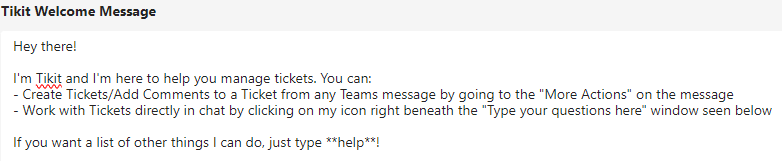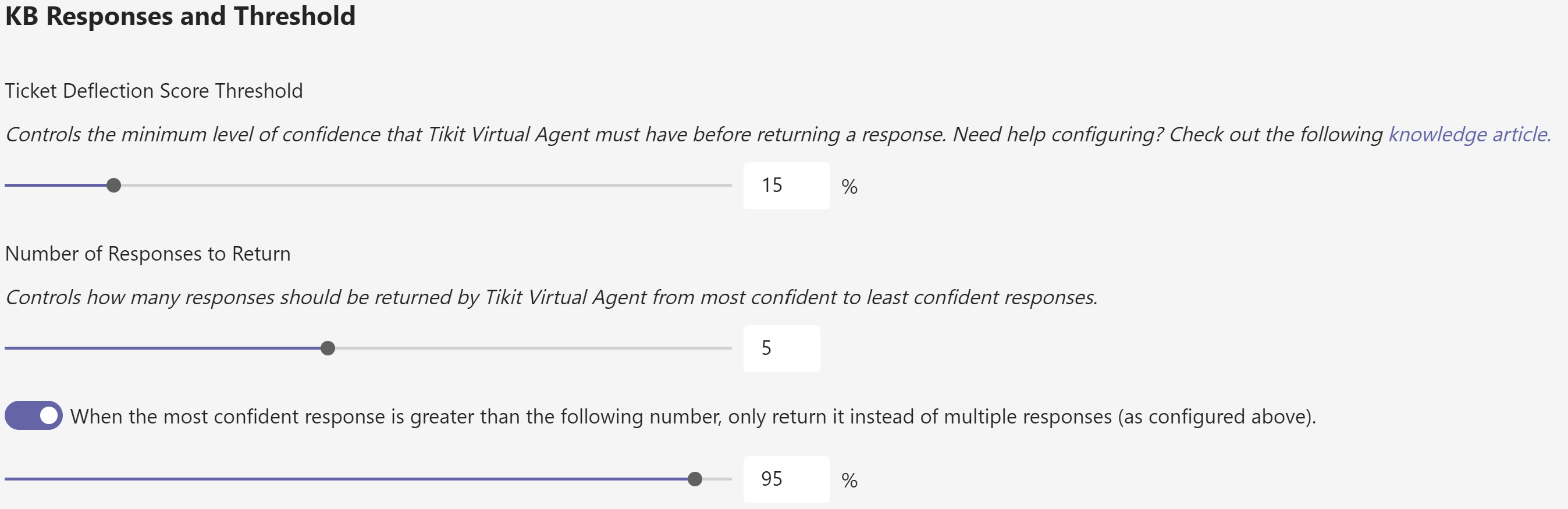View and update settings for the Tikit app and Ticket Virtual Agent agent app via Bot Configuration.
To open the bot configuration settings page:
- Open the Tikit web app at https://web.tikit.ai
- Once in the Tikit web app, select settings gear in the header, then select Bot Configuration.
When the Tikit Teams app is installed, Tikit sends a customizable welcome message. This message provides a quick introduction for your analysts and is a great place to include some initial suggestions or useful links to get started.
Plain text and limited markdown in Teams is supported. Please see available options for more details.
| Text Style | Markdown |
|---|---|
| Bold | **Bold** |
| Italic | _Italic_ |
| Bullet List | - Item 1\r- Item 2\r- Item 3 |
| Numbered List | 1. Green\r2. Orange\r3. Blue |
| Hyperlinks | [Title](url) |
View the default Triage Channel, and follow the “here” link to change default.

Select “Install to Microsoft Teams” to install Tikit Virtual Agent (TVA) in your organizations app store

Follow the Tikit Virtual Agent Setup Guide for full instructions on how to deploy TVA to your organization.
When the TVA Teams app is installed, Tikit sends a customizable welcome message. This message provides a quick introduction for your users and is a great place to include some initial suggestions or useful links to get started.
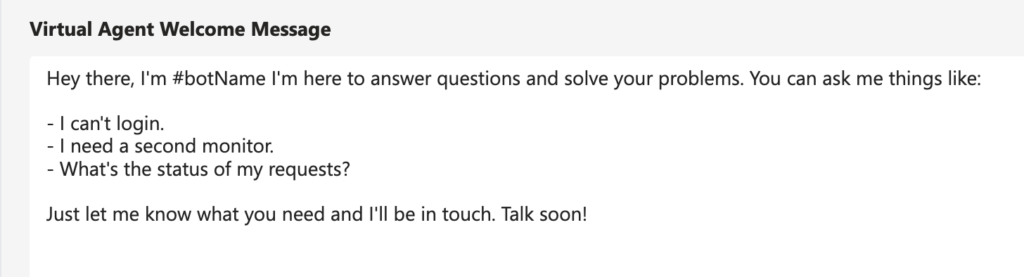
How to customize the Virtual Agent Help Card
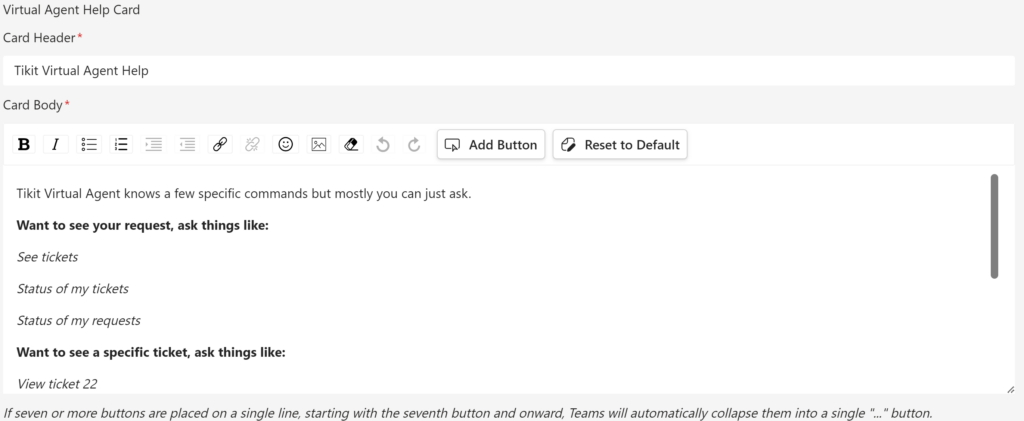
When customizing your Tikit Virtual Agent help card, you can:
- Define a custom header/body.
- Embed Links/URLs to your respective company’s website.
- Create buttons that trigger the following:
- Knowledge Article: Creates a button to return a specified Knowledge Article
- New Ticket: Creates a button to kick off the ticket creation process
- My Requests: Creates a button to show the status of all your current requests
- Template: Creates a button to return a specified template
- Open URL: Creates a button to open a specified URL
How to enable Multi Department Picker
When enabled, Multi Department Picker allows your end users to select the Team to which a new ticket is assigned.

The Multi Department Selection Message allows you to customize the message presented to users during new ticket creation.
Note: Multi Department Picker is not included with the Teams Ticketing product plan.
- The Score Threshold determines the minimum level of confidence, or the amount a query matches a Knowledge article, for a response to be returned
- The Number of Responses controls how many responses are returned in a deflection
You can also toggle on and off whether you want a single response to be returned should a minimum accuracy be reached, rather than multiple responses always be returned.