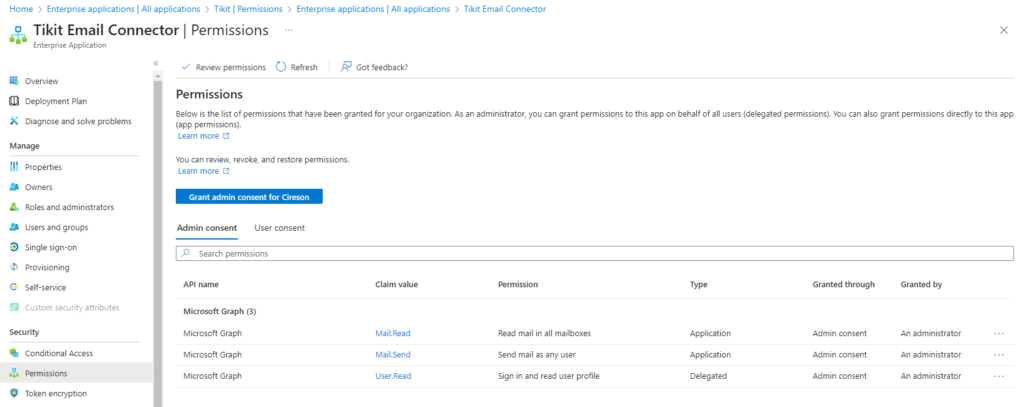Tikit registers two Azure Enterprise Applications within a customer’s Azure environment: Tikit and Tikit Email Connector (if the Email Connector within Tikit Consent Management has been enabled). If you need to provide consent to either of these Enterprise Apps you can follow the below steps.
Tikit Azure Consent
- With an Azure Administrators account, navigate to Entra Enterprise Apps
- Search for “Tikit”, and select the application
- On the left hand menu, select “Permissions”
- Select the “Grant admin consent for Cireson” button
- You will get prompted to sign in, after signing in select “Accept” consent
After consent has been granted to Tikit, please wait a few mins for the rights to fully propagate Azure. You may also need to log out and log back into Microsoft Teams.
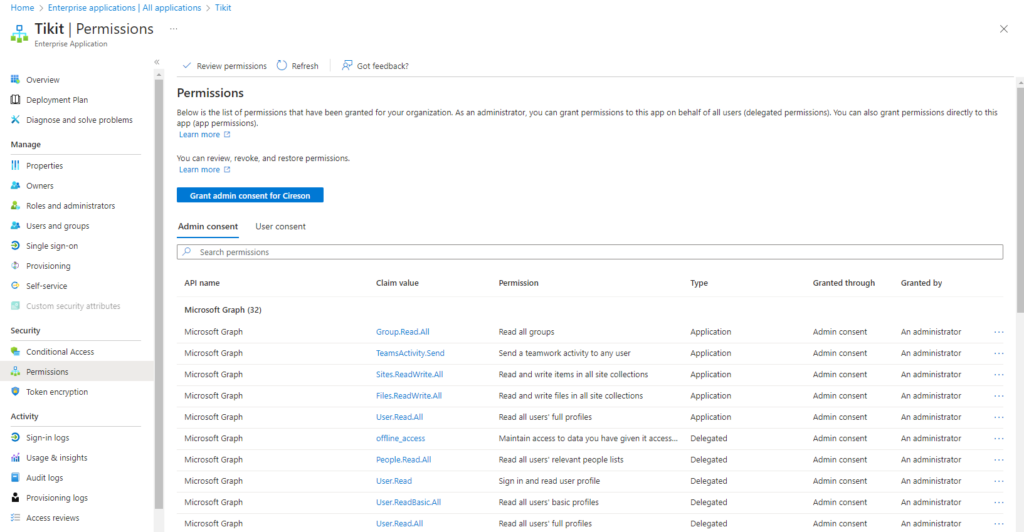
Tikit Email Connector Azure Consent
If you have enabled the Email Connector within Tikit Consent Management, please follow the below steps:
- With an Azure Administrators account, navigate to Entra Enterprise Apps
- Search for “Tikit Email Connector”, and select the application
- On the left hand menu, select “Permissions”
- Select the “Grant admin consent for Cireson” button
- You will get prompted to sign in, after signing in select “Accept” consent
- After consent has been granted to the Tikit Email Connector, please wait a few mins for the rights to full propagate Azure
After consent has been granted to the Tikit Email Connector, please wait a few mins for the rights to fully propagate Azure. You may also need to log out and log back into Microsoft Teams.