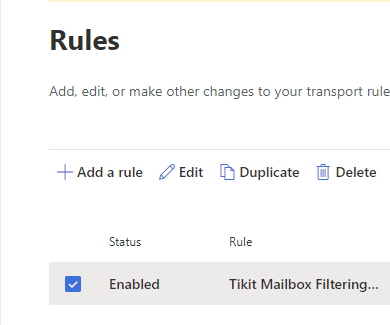Once a mailbox is connected to Tikit, any and all emails that arrive within the Inbox will create a ticket and notify the sender. However in some cases, it’s possible that you might want to prevent a select group of addresses, a domain, or some other criteria from being able to send email to your configured Tikit Mailboxes.
Using Transport Rules in the Microsoft Exchange Admin Center, you can create Rules to prevent delivery to specified mailboxes.
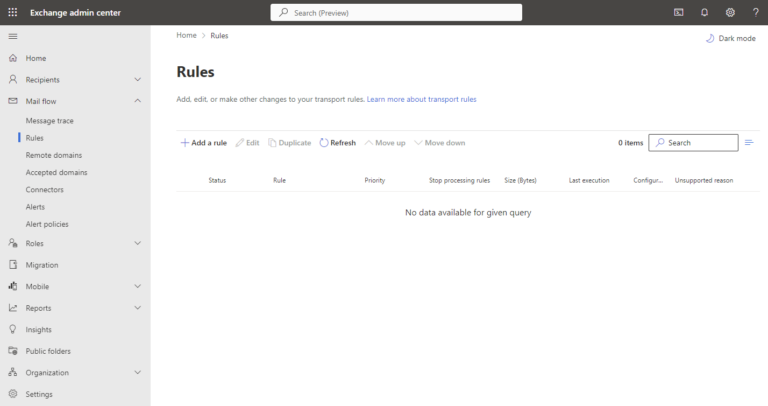
NOTE: Exchange Admin Transport Rules are global. Misconfiguration can result in failed delivery or unexpected results. Please exercise caution and make sure you understand the rules you are creating and editing.
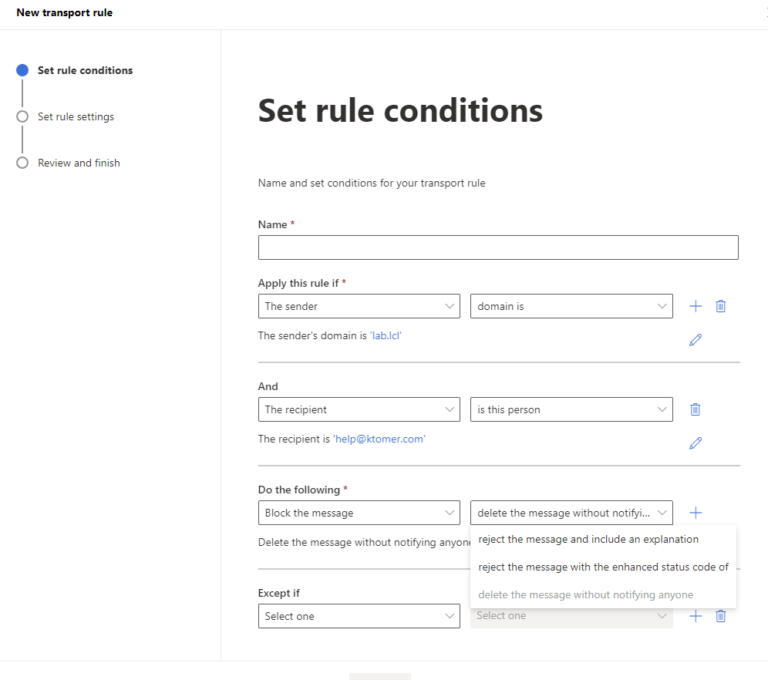
1. Click ‘Add a rule’ and then ‘Create a new rule’
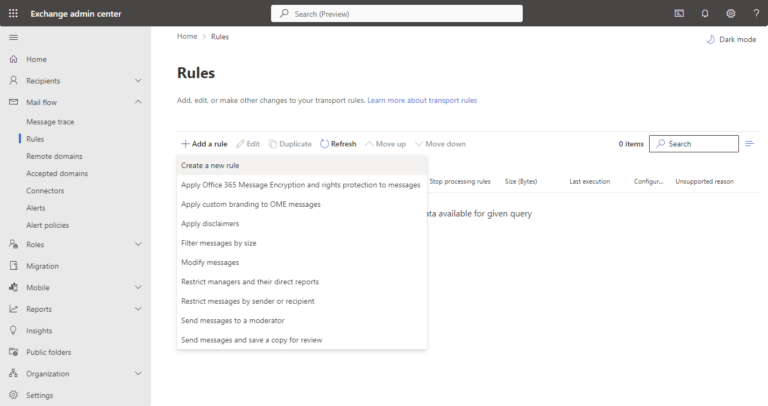
2. A configuration will appear on the right hand side of your screen to define your rule criteria. Start your rule with a name to easily identify it in the future such as “Tikit Mailbox Filtering” and adding more details after it. In the following example, we want to prevent an entire domain from being able to send email to our Tikit mailbox and thus creating tickets or engaging in deflection.
Apply the rule if:
– The Sender’s domain is…
AND
– The recipient is your configured Tikit mailbox
Do the following:
– Block the message and delete the message without notifying anyone
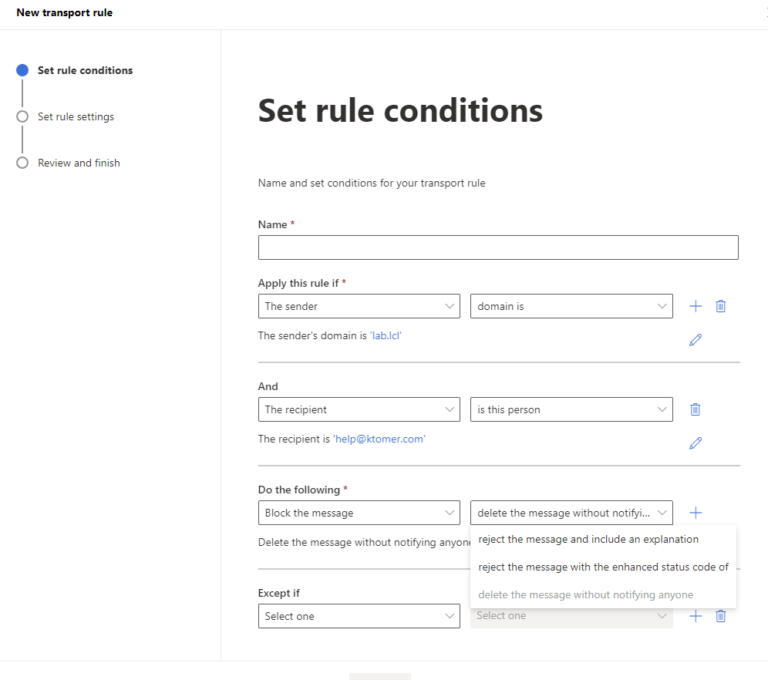
3. On the ‘Set rule settings’ page, we’ll configure the following at a minimum:
- Rule Mode: Enforce
For a full explanation of these settings, view the Microsoft Documentation on Mail Flow rules here.
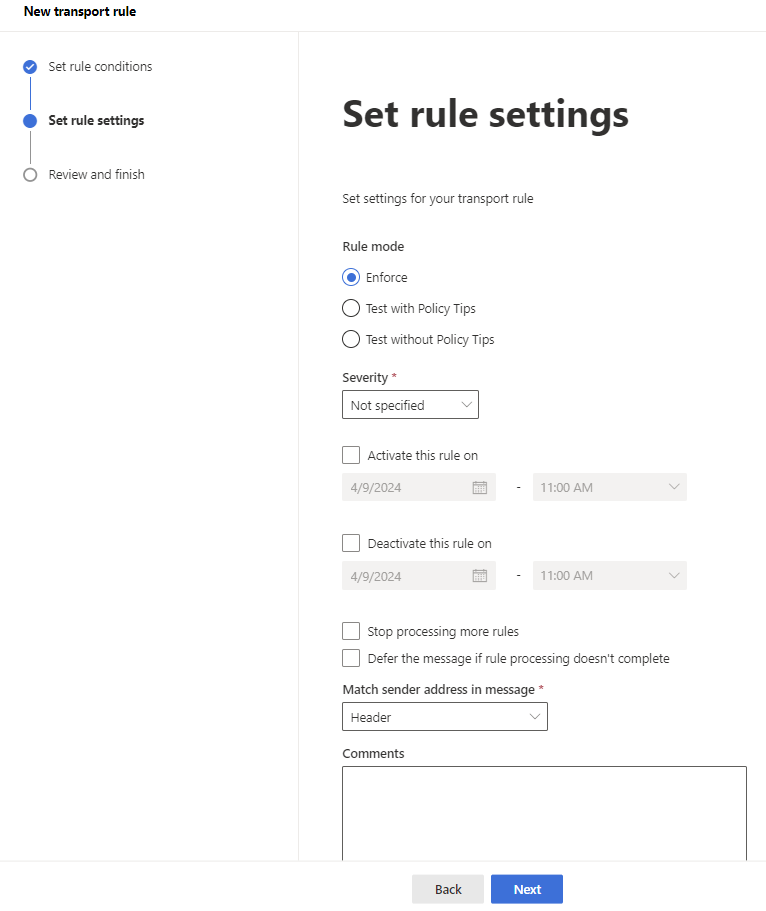
4. Then click ‘Next’ to review your rule. Click ‘Finish’ to complete. Finally, ensure your rule is Enabled. If it isn’t click the rule, and toggle it to Enabled