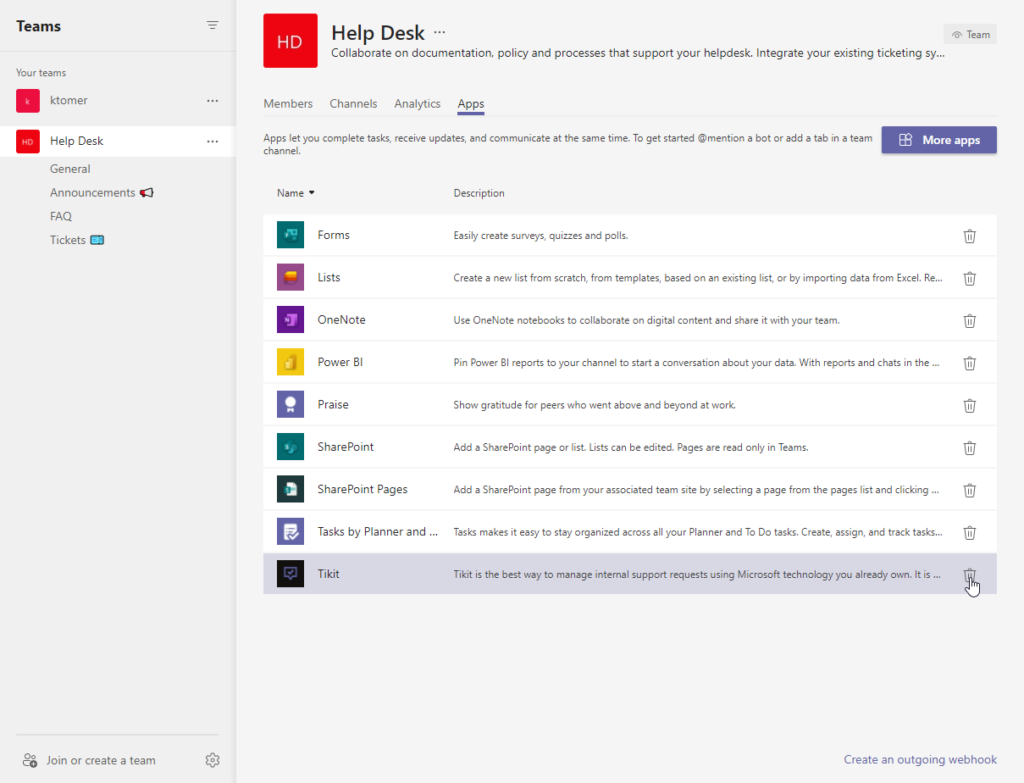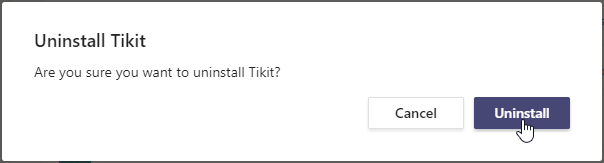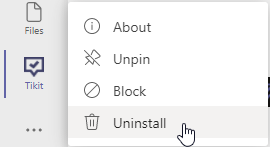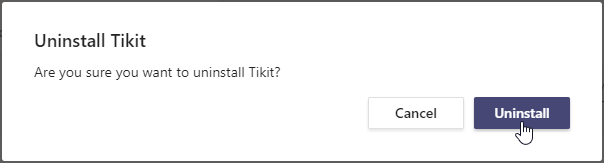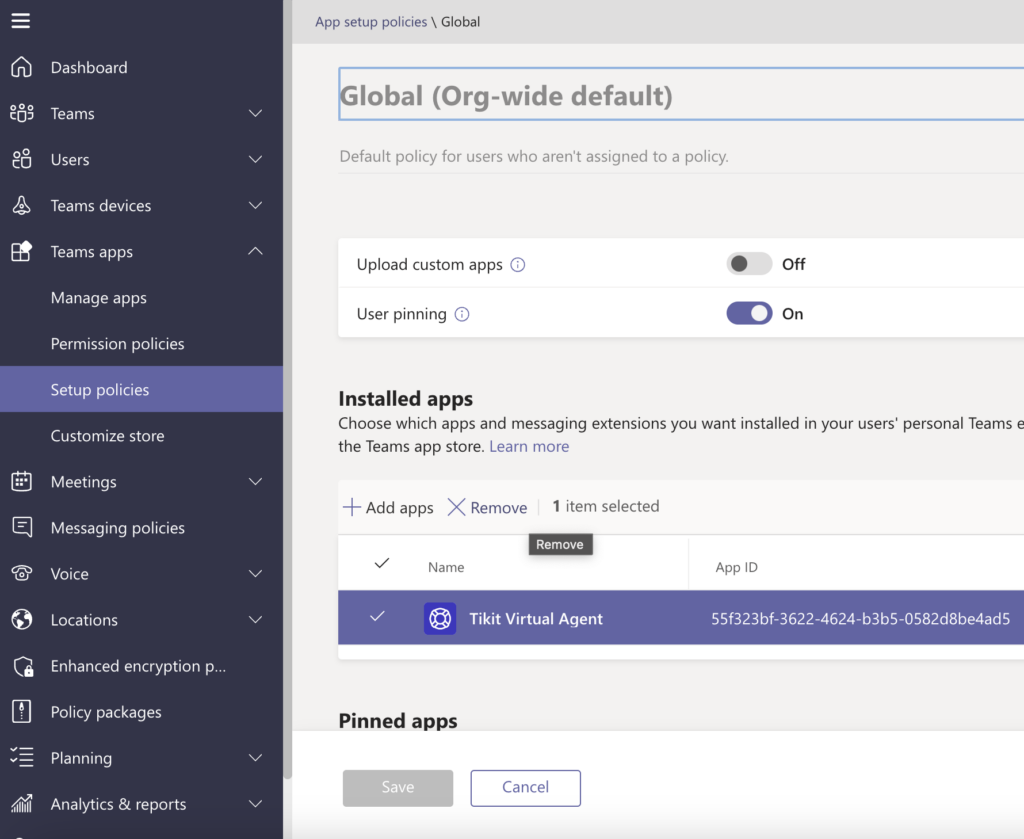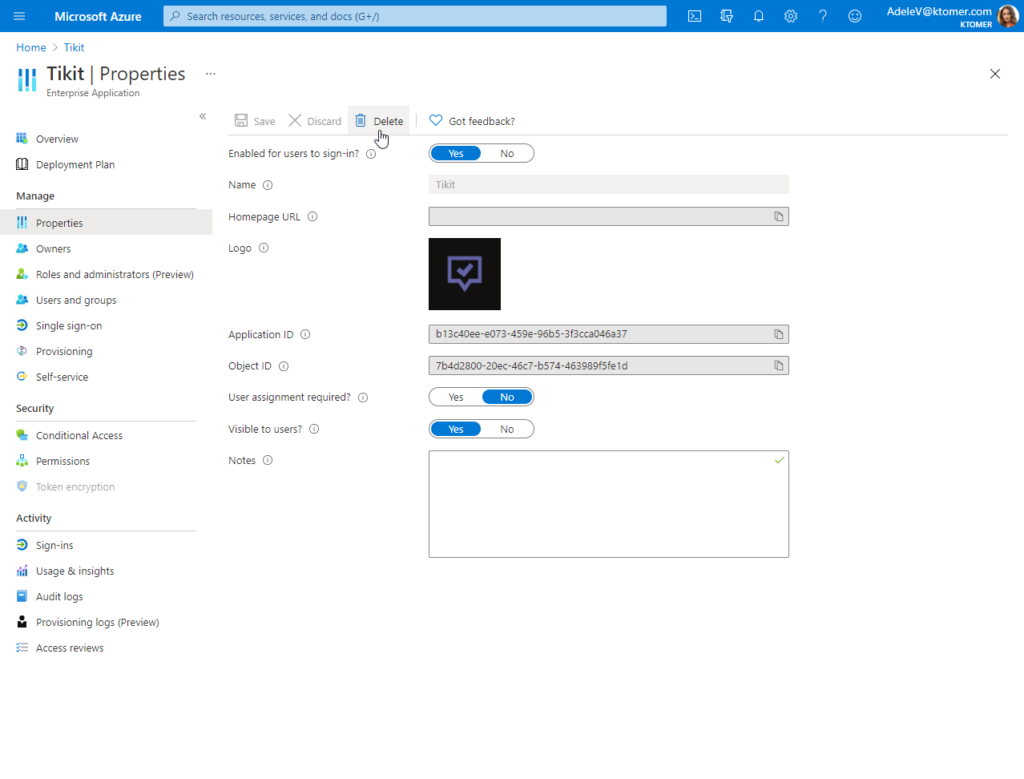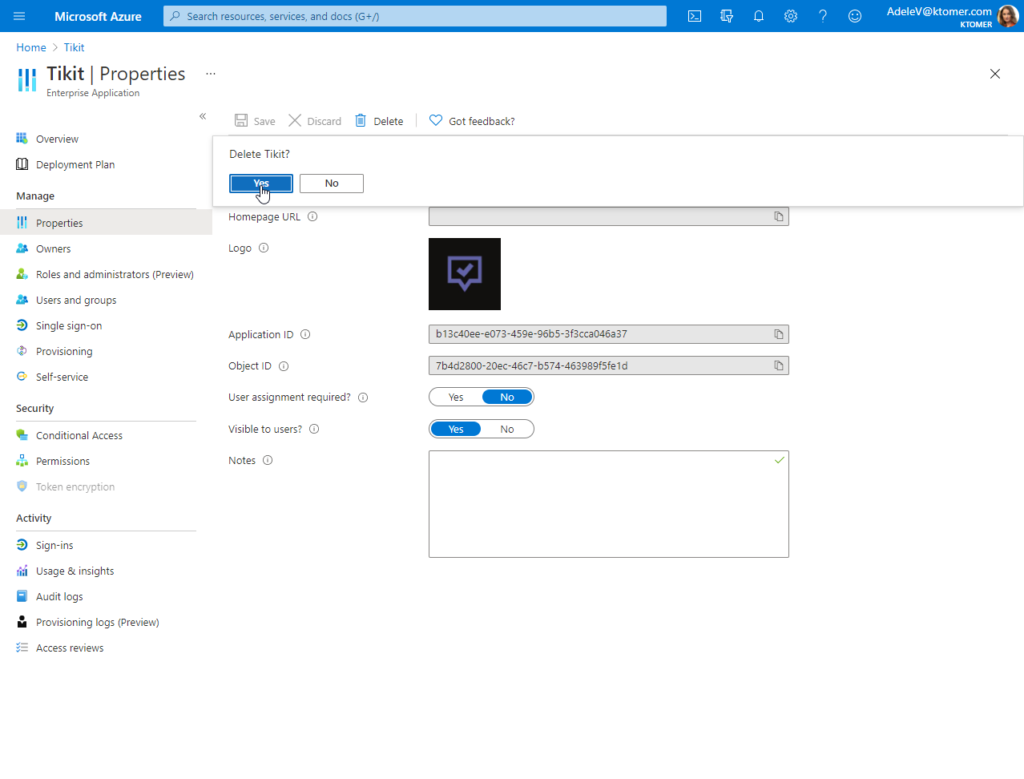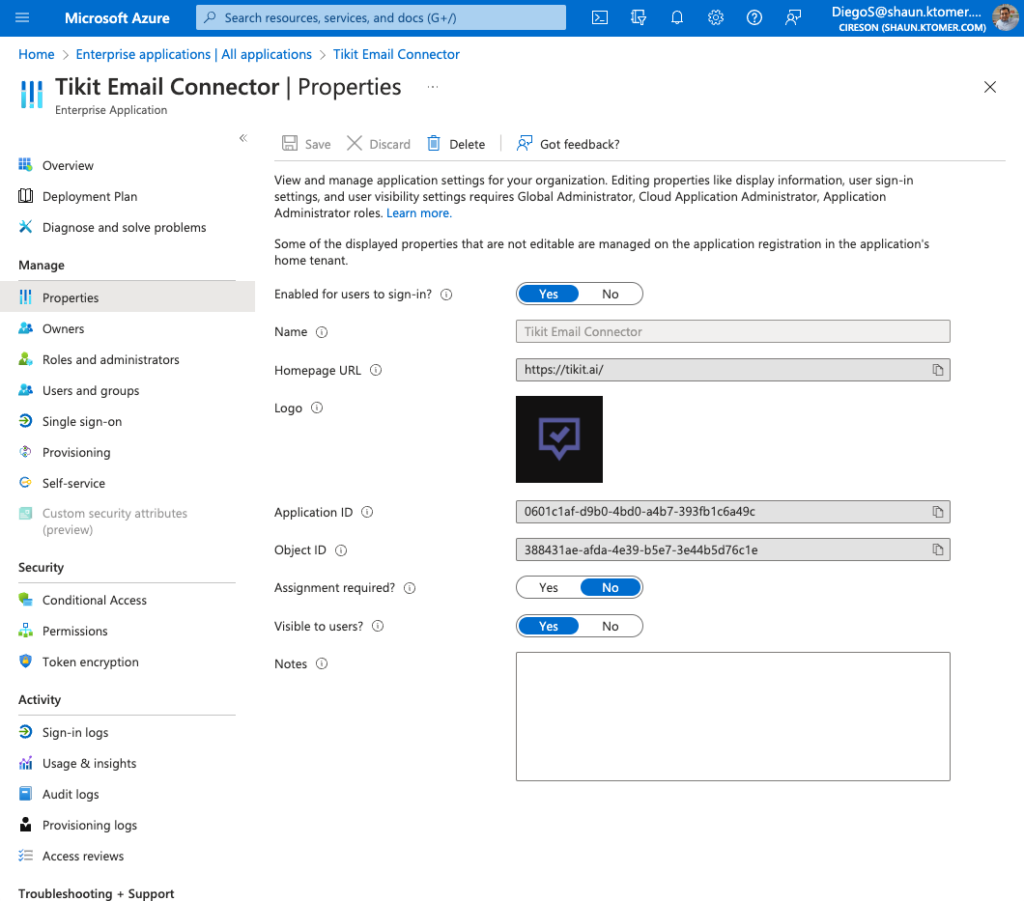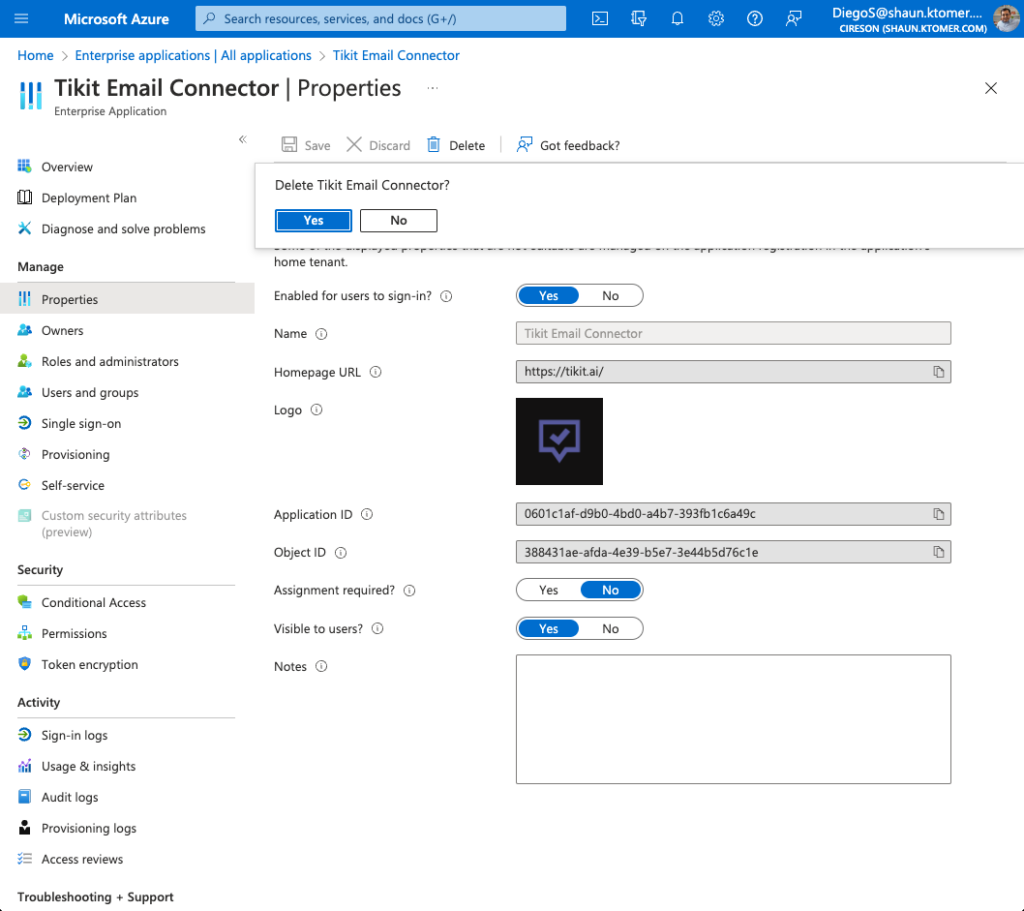To uninstall Tikit from a team in the Teams App:
Tikit should now be uninstalled from the team scope. If individual users have Tikit installed, make sure to uninstall Tikit from the user scope as well.
To uninstall Tikit from a user in Teams:
Tikit should now be uninstalled from the user scope.
The preferred method of distributing Tikit Virtual Agent (TVA) is via publishing it as a custom app in your organization’s app store. Removing TVA from your organization’s app store will also remove the app for all users. For apps distributed outside of the app store, you can also right-click and uninstall the app as the user.
To remove TVA from organization app store:
- Sign in to the Microsoft Teams admin center.
- In the left navigation, go to Teams apps > Setup Policies.
- Select the policy that you are using to deploy TVA and Remove the app from that policy.
To remove app consent for Tikit, admins can delete the Tikit application from their Azure AD tenant (see Delete an application from your Azure AD tenant).
To delete the Tikit application from your Azure AD tenant:
- In the Azure AD Portal, select Enterprise applications.
- Find and select the Tikit application.
- In the Manage section in the left pane, select Properties.
- Select Delete, and then select Yes to confirm you want to delete the Tikit app from your Azure AD tenant.
To remove app consent for the Tikit Email Connector application, admins can delete the Tikit Email Connector application from their Azure AD tenant (see Delete an application from your Azure AD tenant).
To delete the Tikit Email Connector application from your Azure AD tenant:
- In the Azure AD Portal, select Enterprise applications.
- Find and select the Tikit Email Connector application.
- In the Manage section in the left pane, select Properties.
- Select Delete, and then select Yes to confirm you want to delete the Tikit Email Connector app from your Azure AD tenant.

 (More options) for the Team and select Manage team.
(More options) for the Team and select Manage team.