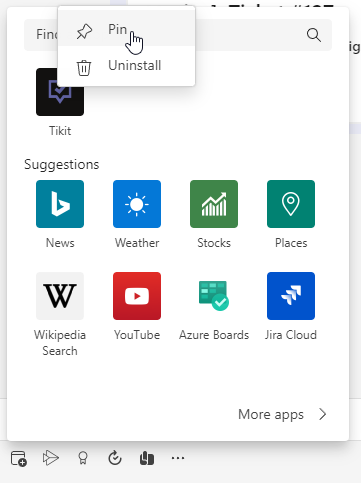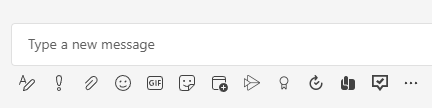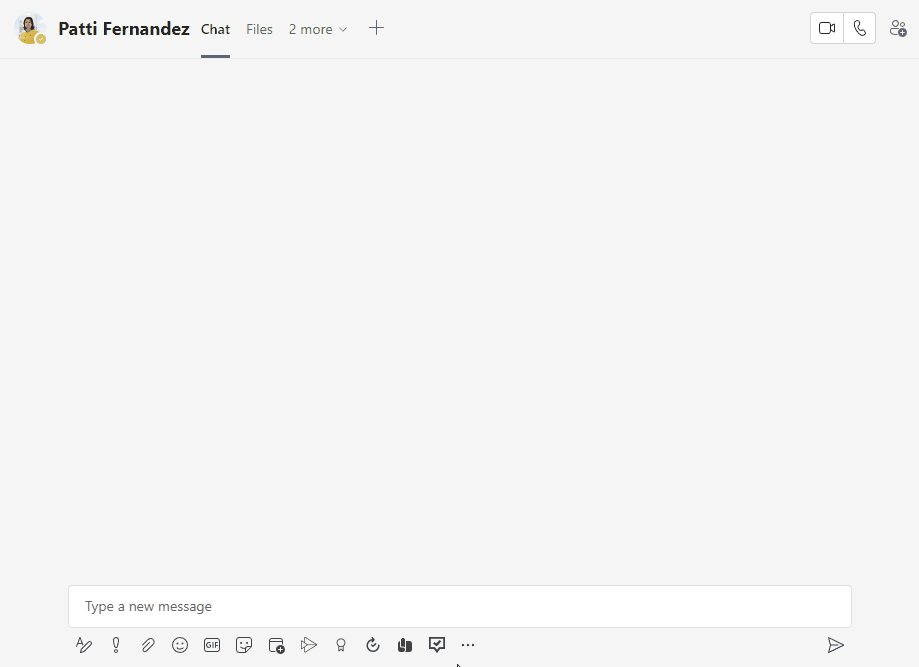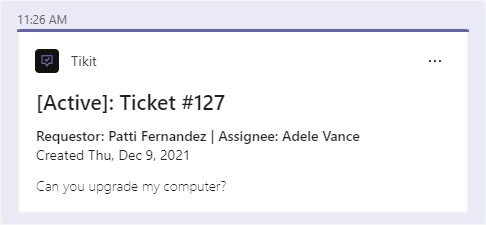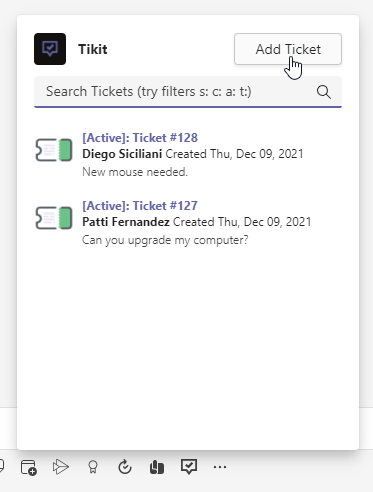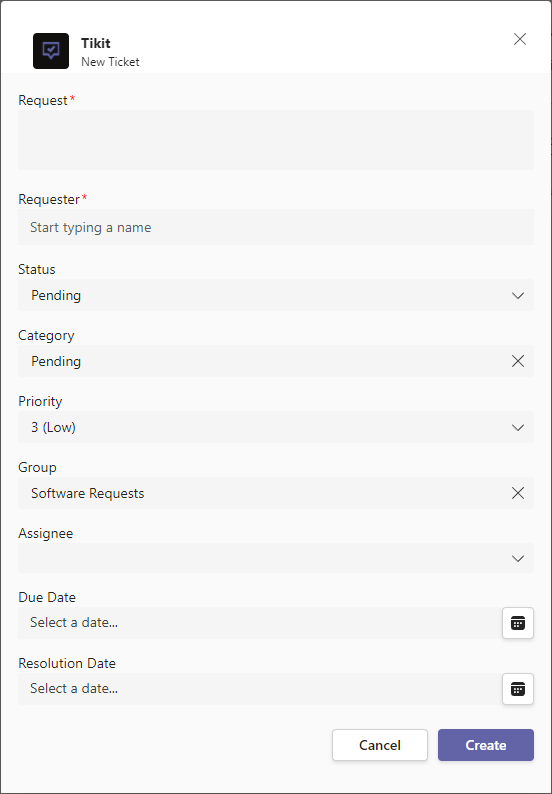Enrich conversations with ticket data by searching & sending ticket details with the Tikit compose extension. Analysts can search for and share ticket cards with both users and other analysts in one-on-one conversations, group chats, or public channels. Analysts can also quickly create tickets at the touch of a button, but don’t forget about the Tikit Virtual Agent’s ticket deflection.
The Tikit compose extension can be found by clicking the Tikit icon in the message compose area of Teams.
To open the Tikit compose extension in Teams:
- Select the Tikit icon in the message compose area.
- Hover over the labels or check out the following key section for more details.
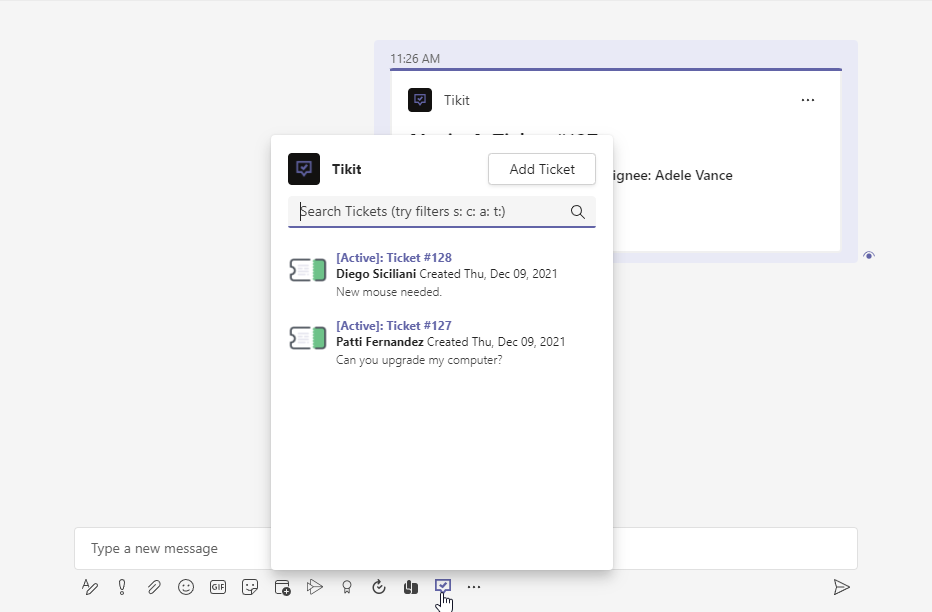
- Status s:
- Category c:
- Assignee a:
- Tags t:
- Tikit Compose Extension Select the Tikit icon to open the extension to search for tickets or add a new ticket.
- Search Search for tickets, with optional filters:
- Status s:
- Category c:
- Assignee a:
- Tags t:
- Add Ticket Quickly create a new ticket on the fly.
- Tickets Select a ticket to add it to the compose box.
The Tikit compose extension can be pinned to an analyst’s message compose box in Teams for quicker access to search and share ticket details.
To pin the Tikit compose extension in Teams:
Otherwise, the extension will only be available for posts in team channels where Tikit is installed.
Analysts can quickly search for and share ticket cards with both users and other analysts in one-on-one conversations, group chats, or public channels.
To search for and send a ticket using the Tikit search compose extension in Teams:
- Select the TIkit icon below the compose message box to open the Tikit compose extension. Active tickets will automatically be shown, but you can search for specific tickets in the Search Tickets field.
- Enter your search in the Search Tickets field. Ticket search also supports filters:
- Status: s:
- Category c:
- Assignee a:
- Tags t:
- Select a ticket to add it to the compose box.
Need to create a ticket on the spot for a user rather than directing them to the Tikit Virtual Agent? Quickly create a new ticket from scratch with the Tikit compose extension.
To create a ticket with the Tikit compose extension in Teams: