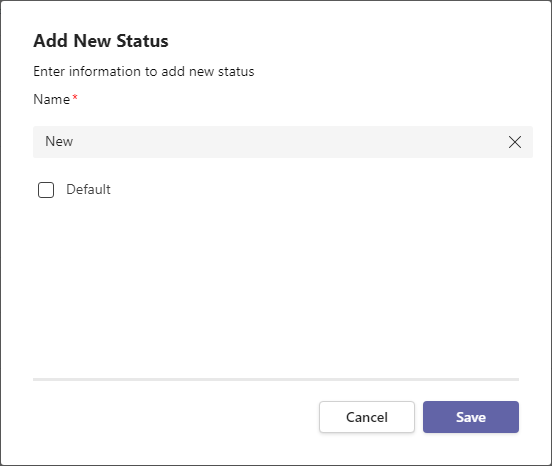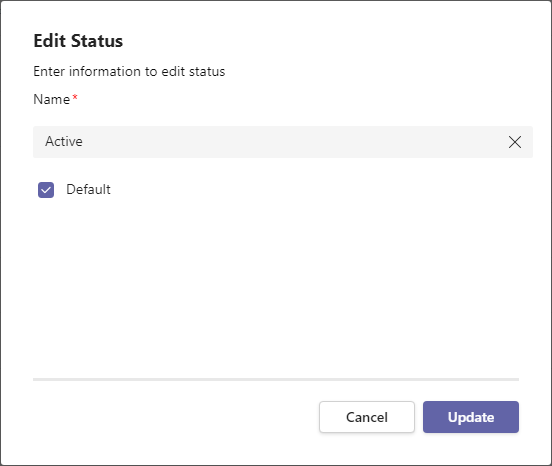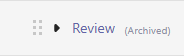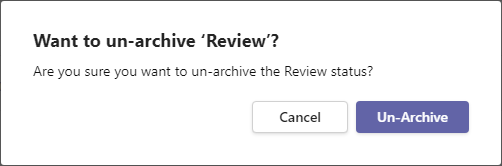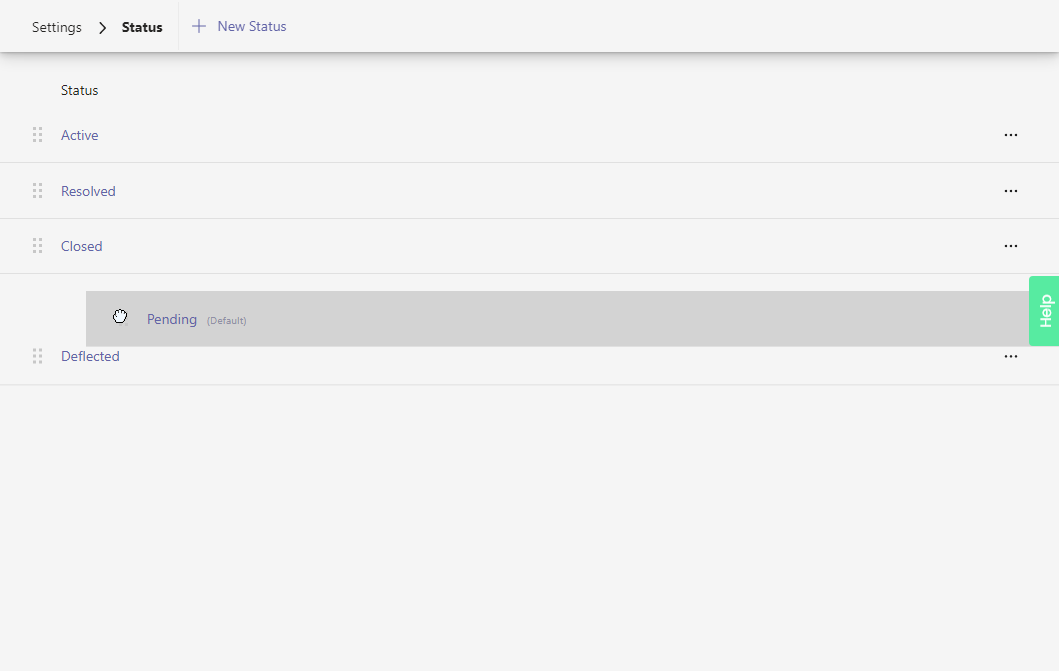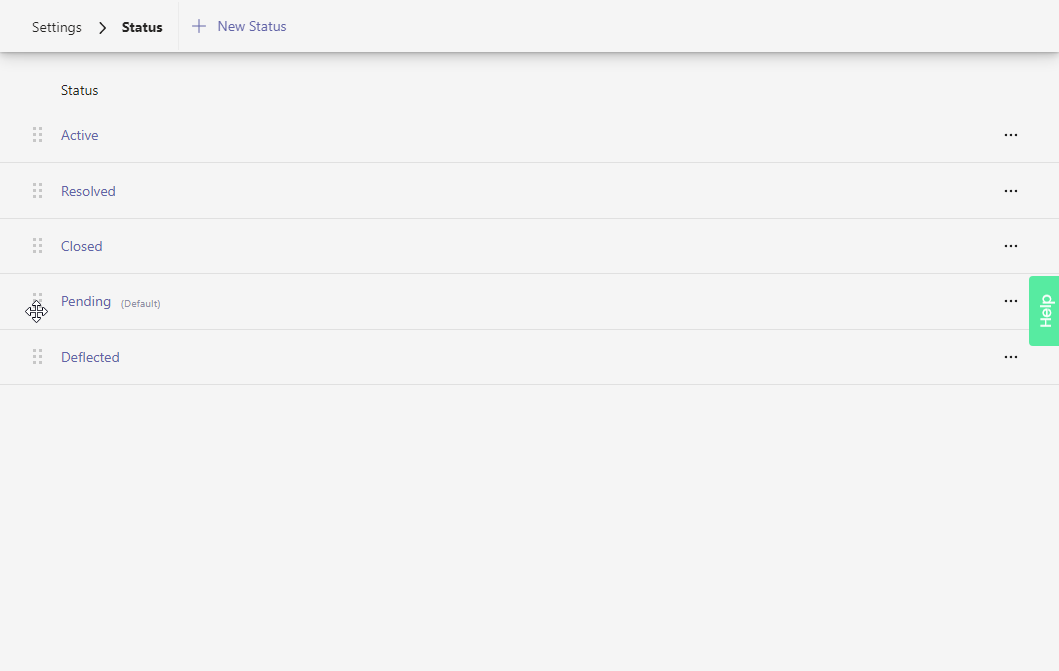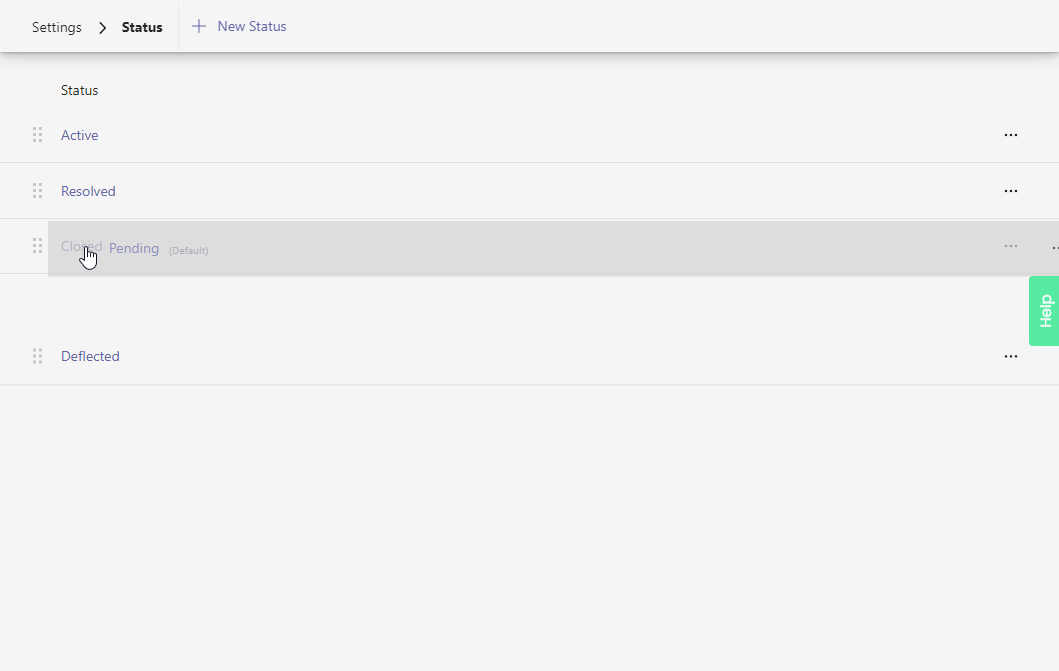Manage status picker values from the Status settings page, including updating status names, reordering and nesting values, and (un)archiving values.
Table of Contents
Add a header to begin generating the table of contents
To access and manage Status settings:
- Open the Tikit web app at https://web.tikit.ai.
- Once in the Tikit web app, select the settings gear in the header, then select Status.
- Hover over the labels or check out the following key section for more details.
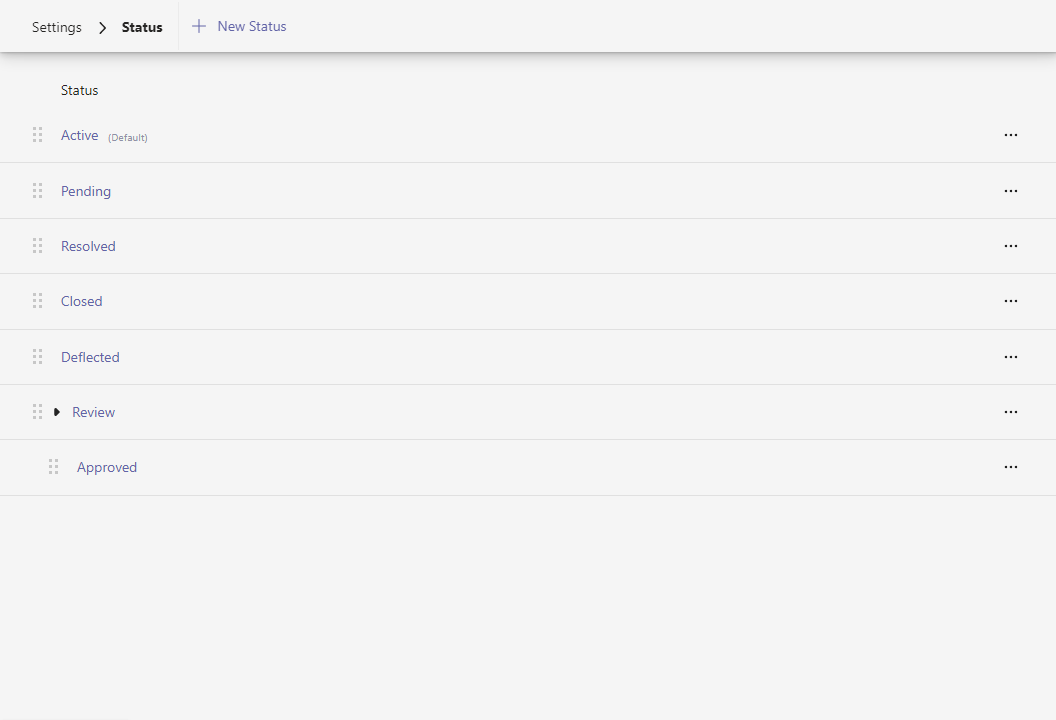
1
Add a new Status. 1 of 6
2
Drag and drop values to change their order or drop onto another value to nest. 2 of 6
3
Default value. When new tickets are created, this value will be used by default. 3 of 6
4
Available actions like Edit, Archive, and Un-Archive. 4 of 6
5
Picker value. Select a value to edit. 5 of 6
6
Expand/Collapse nested values. 6 of 6
- New Status Add a new status.
- Sort Drag and drop values to change their order or drop onto another value to nest.
- Default flag When new tickets are created, this value will be used by default.
- Actions Available actions like Edit, Archive, or Un-Archive.
- Value Select a value to edit.
- Expand/Collapse Expand/Collapse nested values.
To add a new status:
To edit an existing status:
To archive an existing status:
To un-archive an archived status:
Picker values like Status, Priority, and Category can be manually sorted and nested by dragging and dropping values to rearrange them.
To sort a status:
To nest a status: