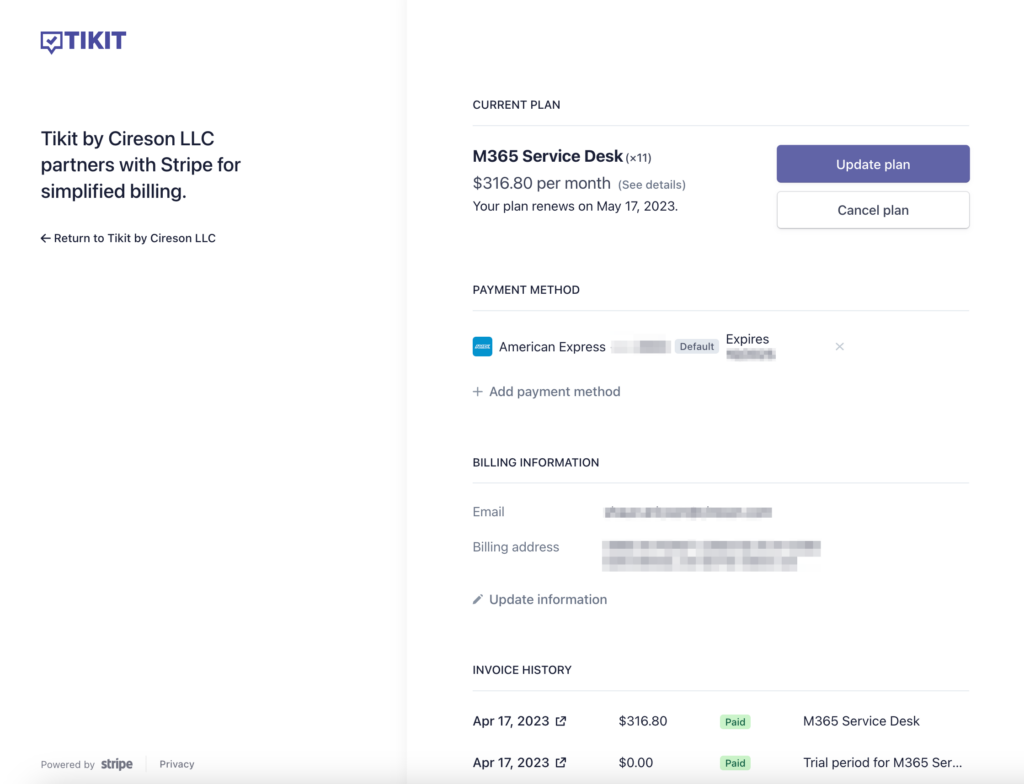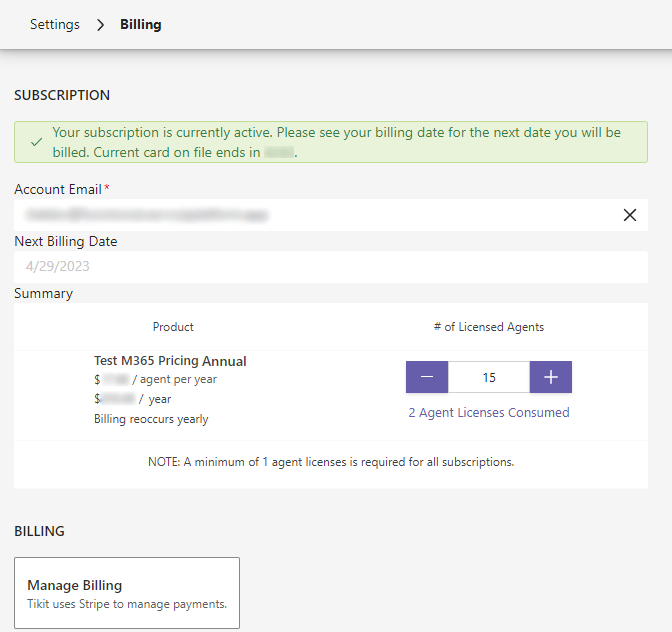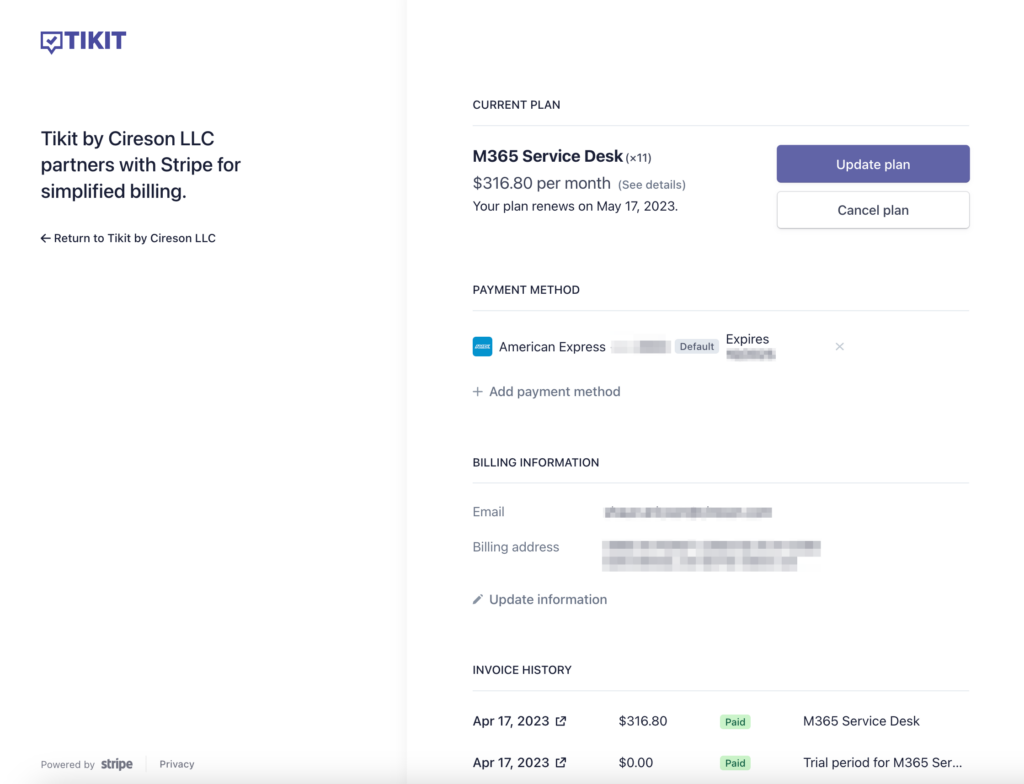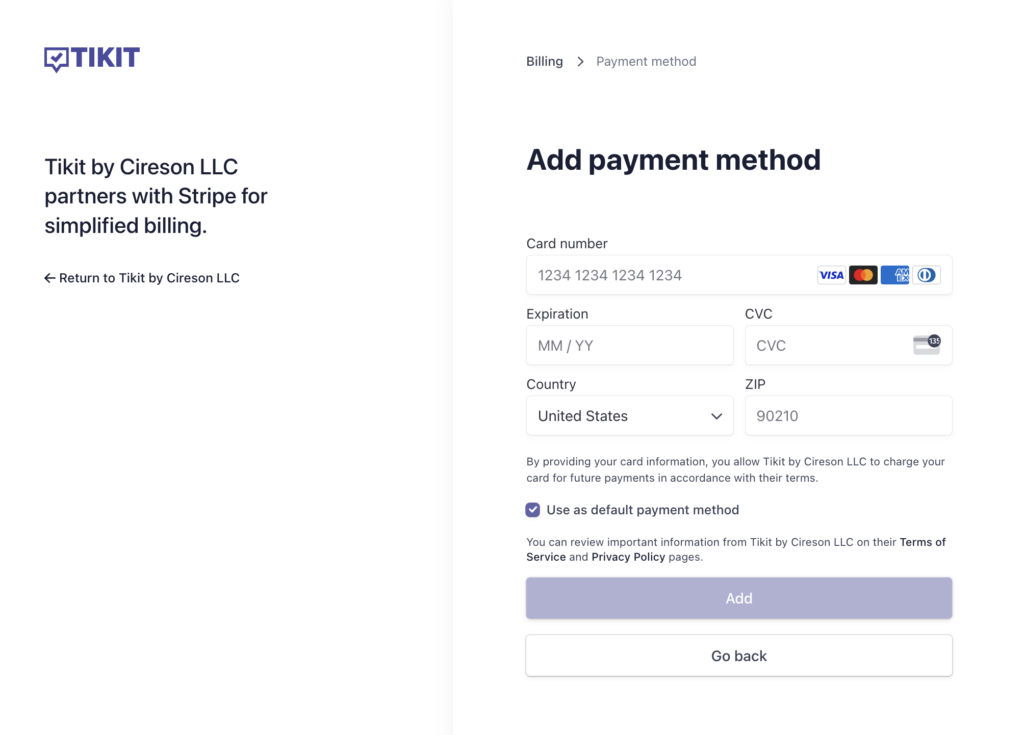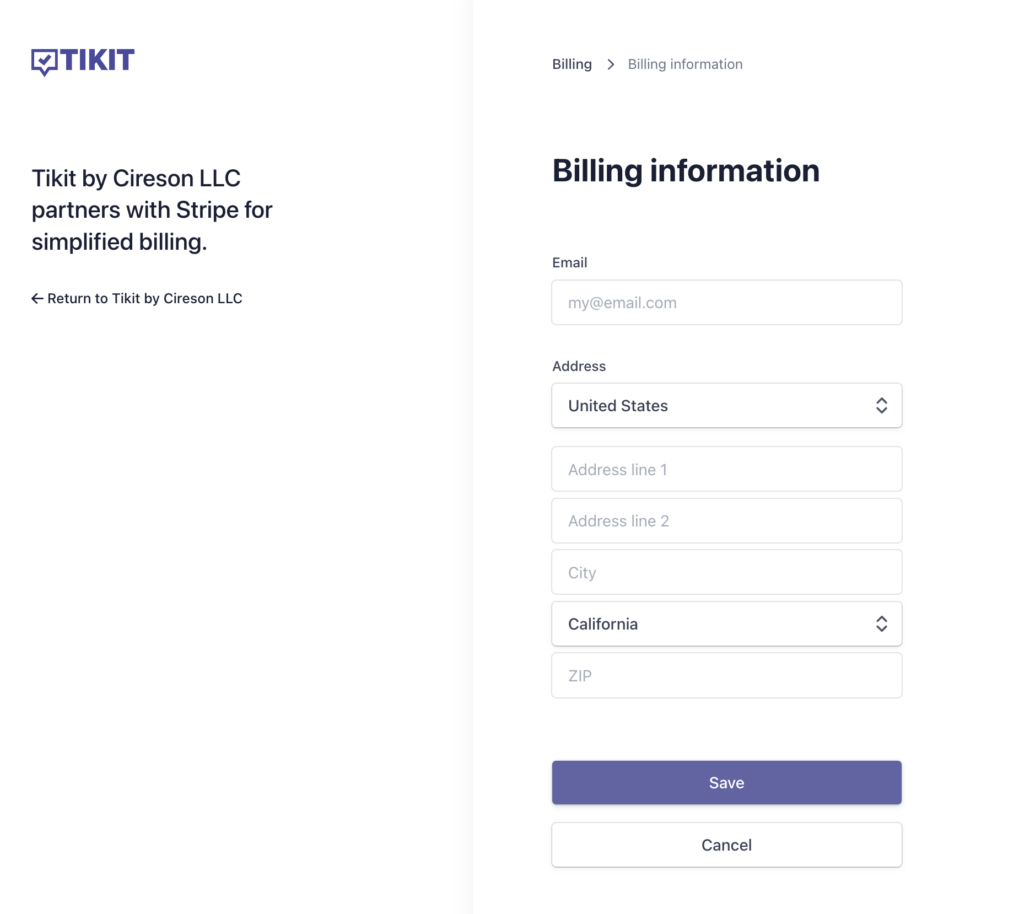View and update your subscription plan, change license allocation, payment method, billing information, and view previous invoices from the Billing settings page.
To update your billing account email:
To update which agent(s) have a license within Tikit:
- In Settings > Billing, you can either:
- Decrease (-) or increase (+) the number of licenses you have purchased for your subscription. To confirm your change, click Save in the top right.
- Click Agent Licenses Consumed and choose who you wish to license/unlicense as an Agent* given your current license count. To confirm your change, click Save

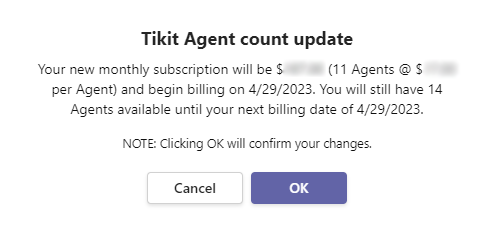
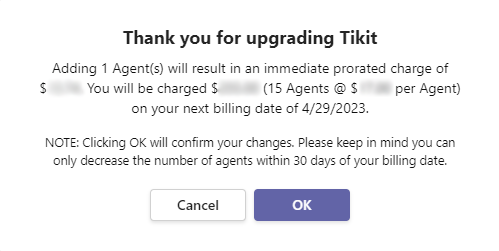
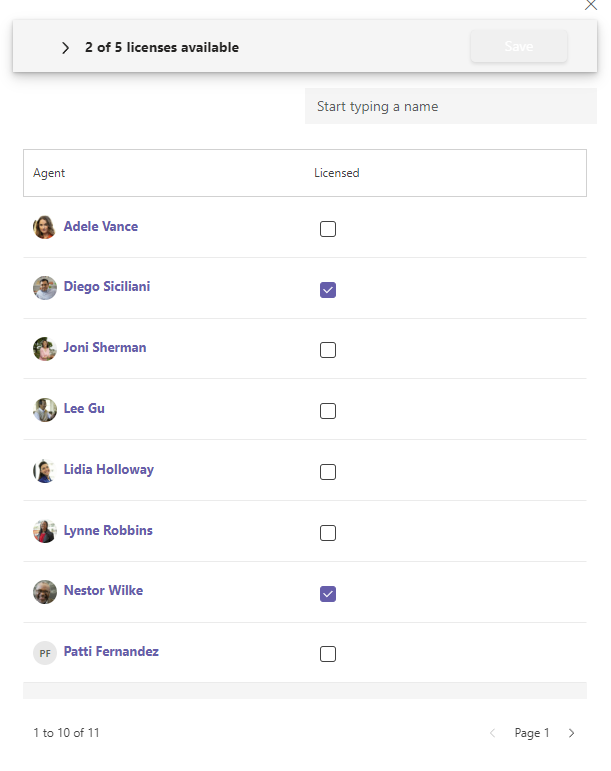
When entering in your billing information for the first time with Tikit (welcome aboard!) you will be prompted for your billing information and a payment method. Once a payment method has been added, then any further updates and managing of your billing info can be done directly through Stripe. For more details, check How to manage billing below.
To update your billing information:
- Go to Settings > Billing
- Enter your billing information.
- Enter your card information.
- Select Add Payment Method.
This will setup your subscription with the payment method entered. Don’t worry if you’re still trialing when entering payment info, we won’t charge the payment method on file until your trial is over.
For more information on pricing, check out Tikit Pricing.
Tikit uses Stripe to manage payments. With Stripe you can view and update your payment method, billing information, and view previous invoices.
To manage billing in Stripe:
- Go to Settings > Billing.
- Select Add Payment Method to manage your billing information with Stripe.
Once you’re in the Stripe customer portal, you can update your billing information, including account email, billing address, payment method, and plans.
To update your billing info in Stripe: