How To Import Data Into Excel
With Excel you can instantly visualize Tikit data, quickly build your own Pivot Tables, Dashboards, and publish into OneDrive, SharePoint, or Teams. You can follow the below steps to load Tikit into Excel or follow the Tikit Setup Series – Excel Sync video guide.
1. Obtain an access token
2. Download the latest version of the Excel Template for your respective Tikit Plan
– Service Desk
– ITSM
3. Double-click the template file to open.
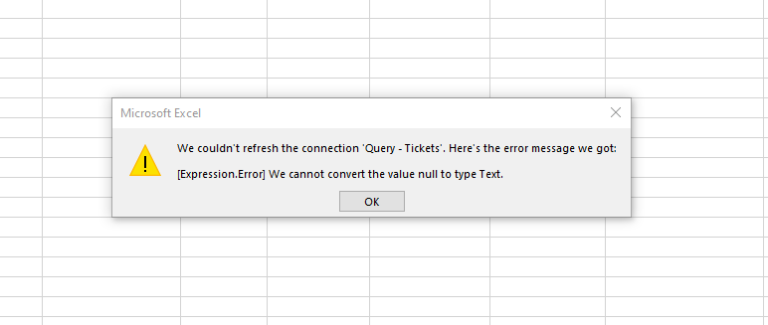
4. Click ‘OK’ to dismiss the warning.
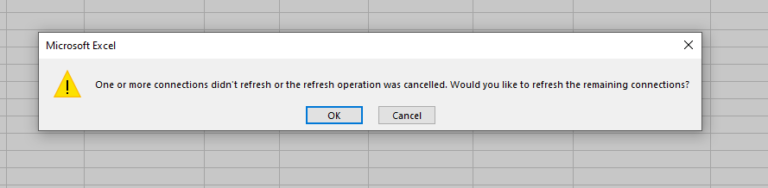
5. Click ‘Cancel’.
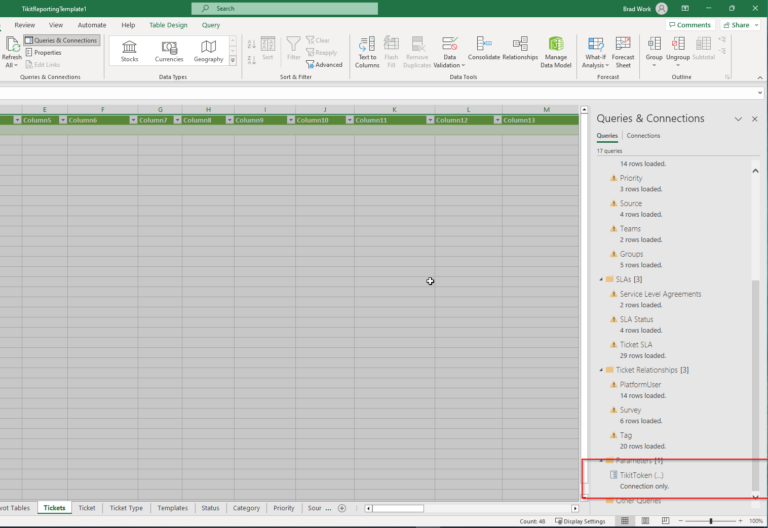
6. Click on the Data tab, then ‘Queries & Connections’. On the flyout that opens, scroll down to find ‘Tikit Token’ and double-click to open.
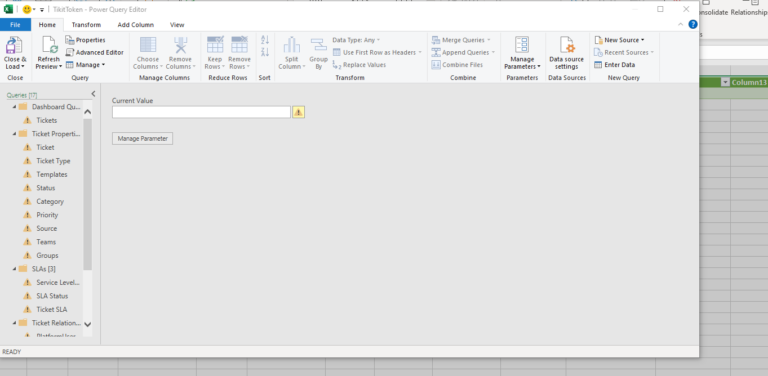
7. Paste in your API key from Step 1, then click ‘Close & Load’ in the top-left.
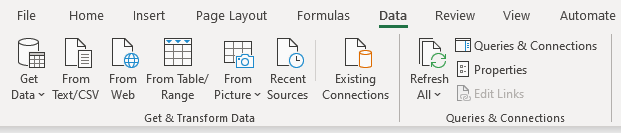
8. Lastly in Excel, click ‘Refresh All’ on the Data tab.
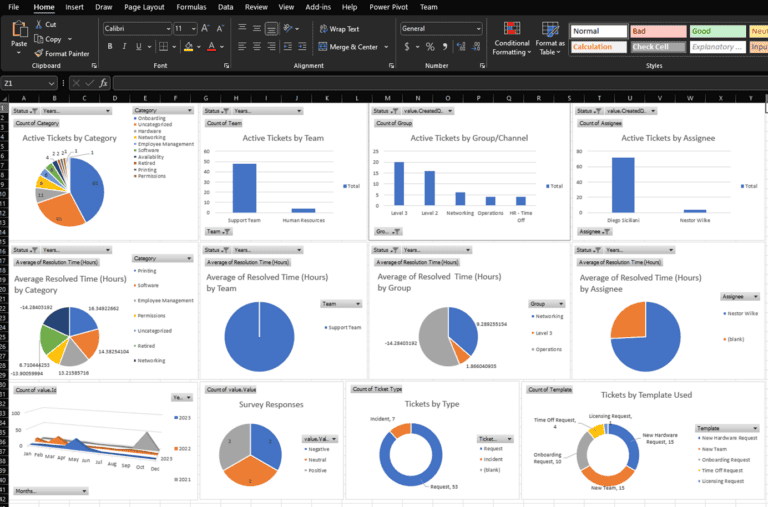
Your data should now load into the Excel sheets from your Tikit environment. Enjoy!

