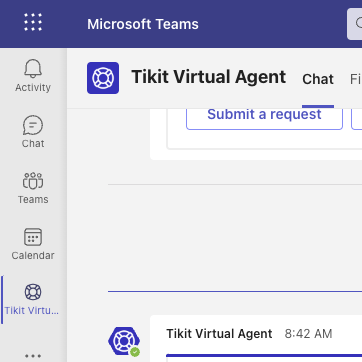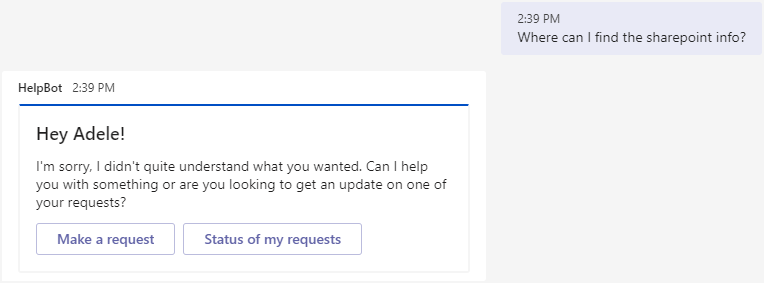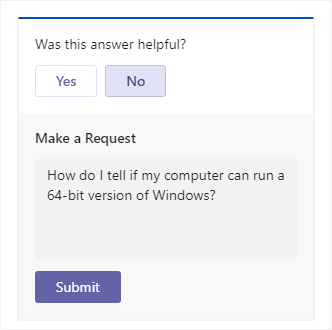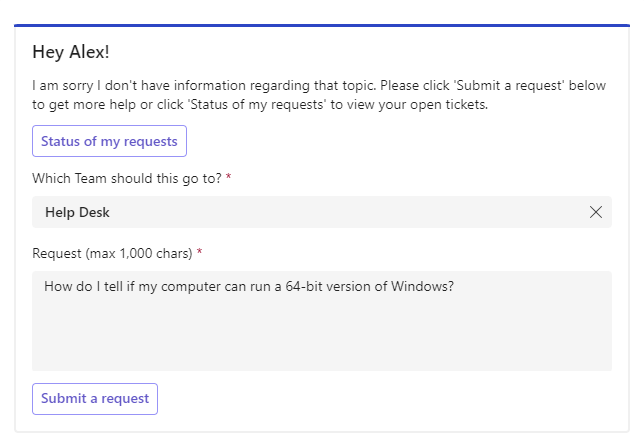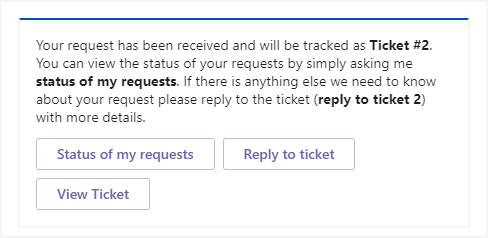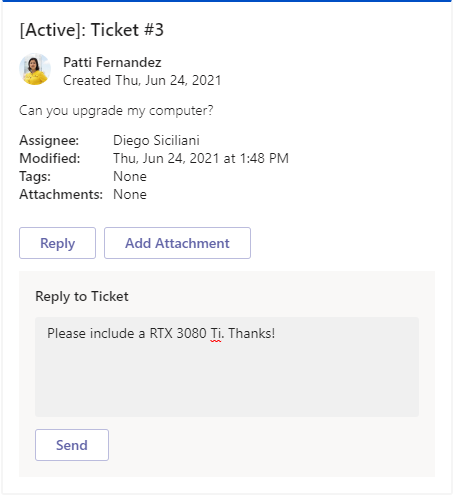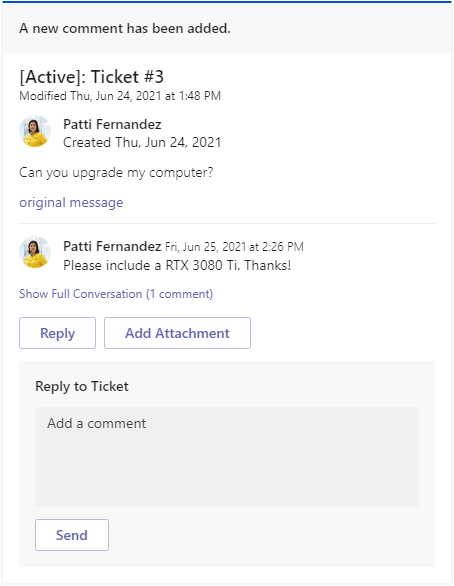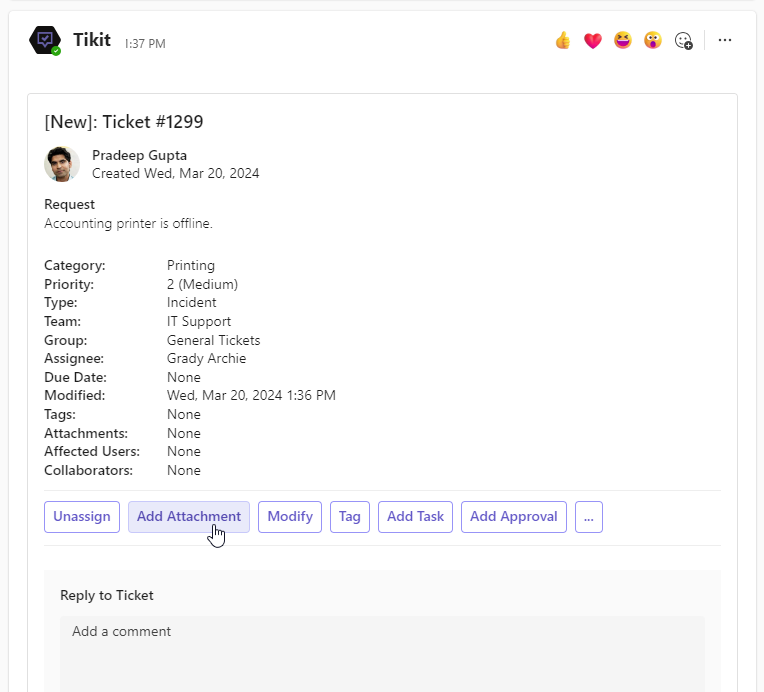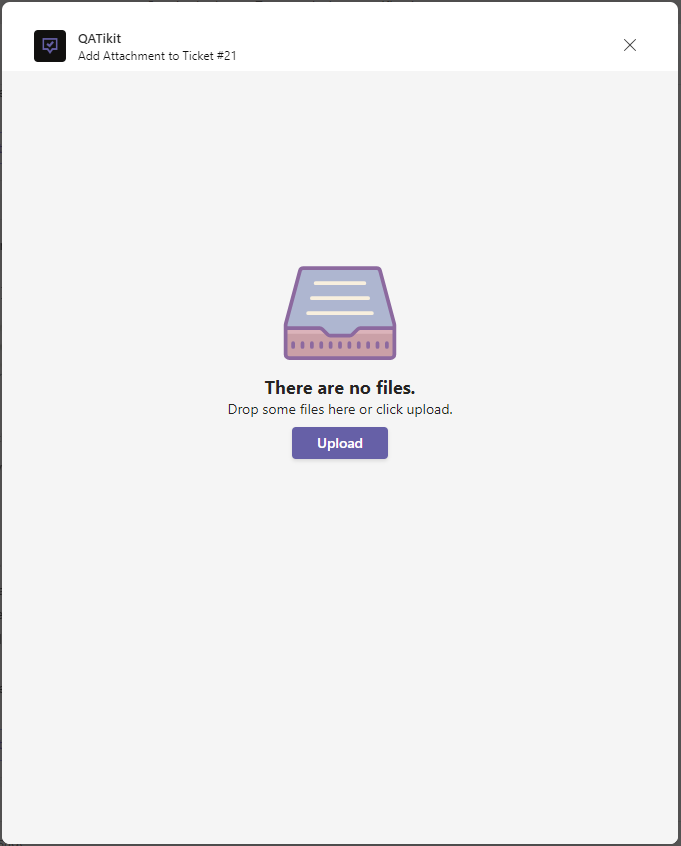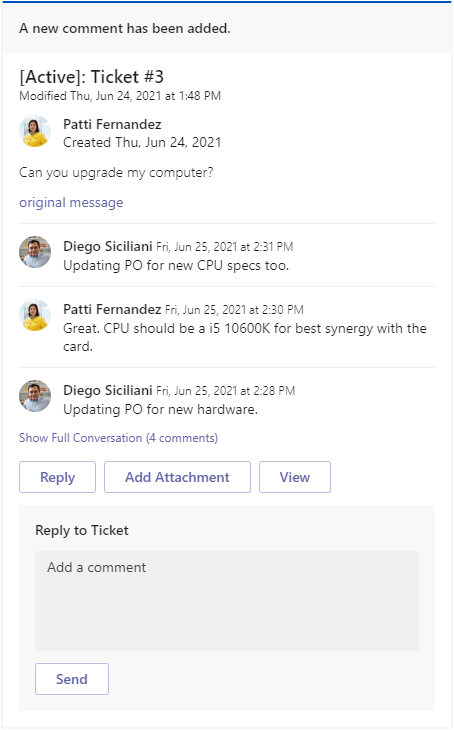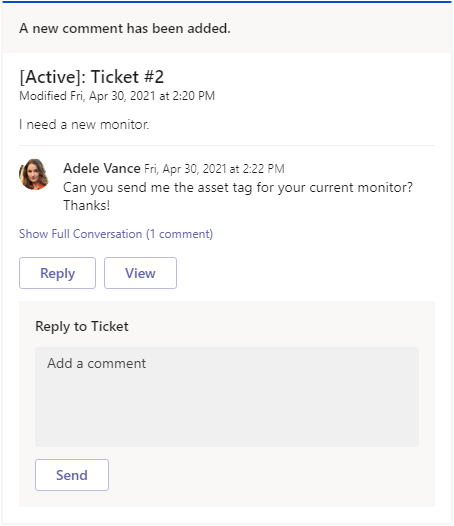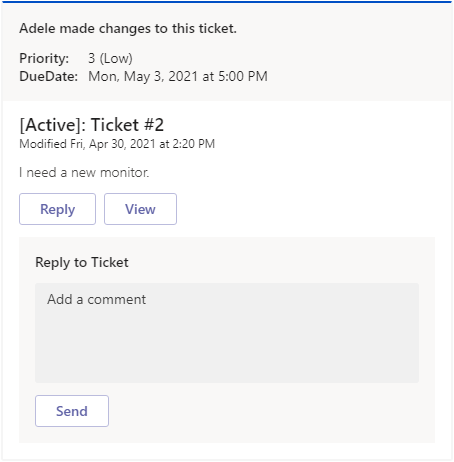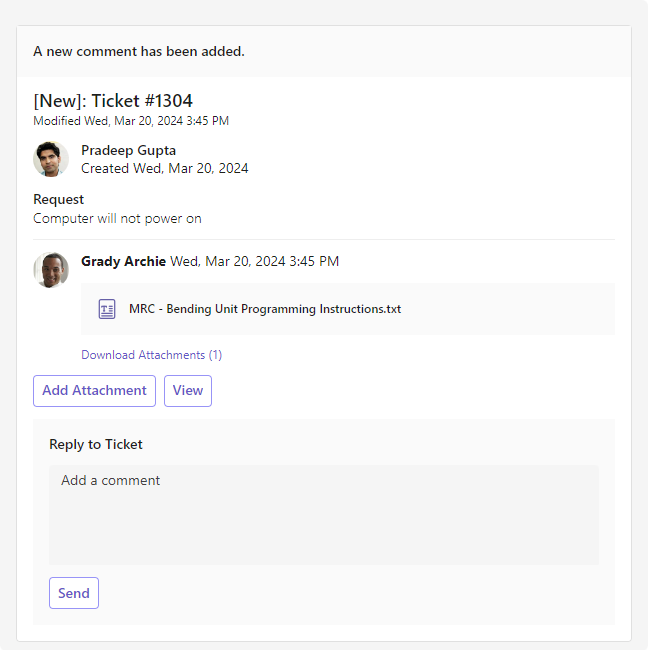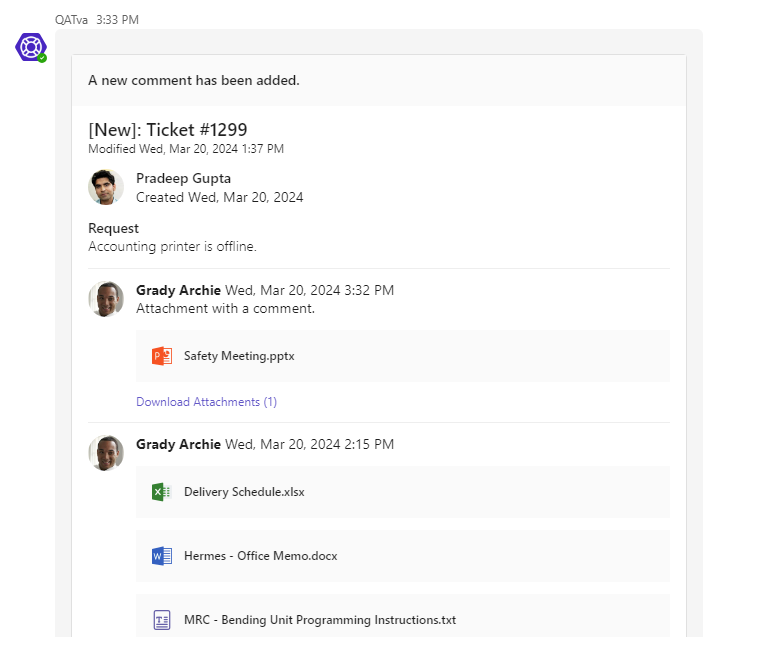Tikit Virtual Agent is your end users “portal” to getting problems solved. Once you deploy Tikit Virtual Agent to all your end users they will be able to quickly submit request and get answers.
Tikit Virtual Agent Help Card
After typing “Help” in the Tikit Virtual Agent chat, you will be presented with the following default help card:
To learn how to configure this card, click here
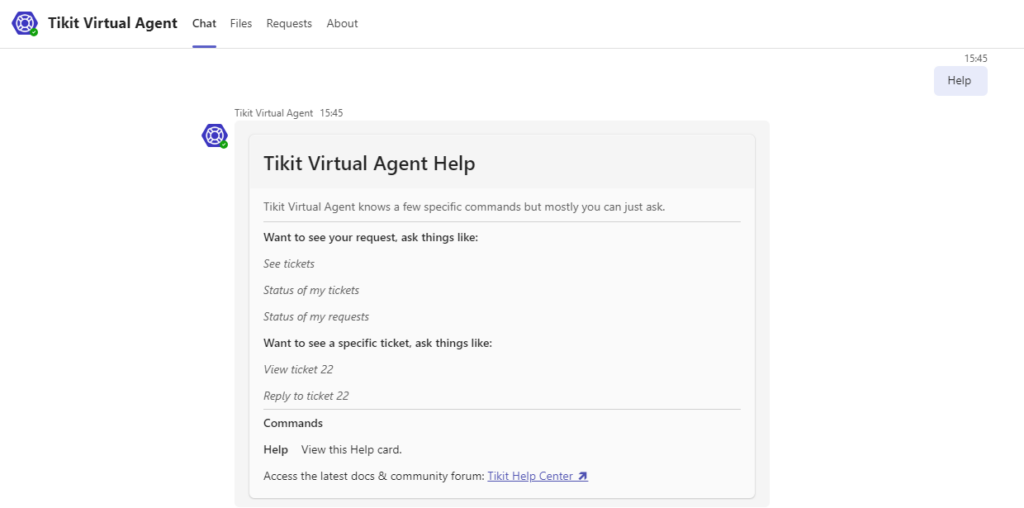
Tikit consists of multiple Teams applications and the goal of each application is to solve the needs of the particular user persona that interacts with that application. The Tikit App helps Analysts to quickly triage and solve tickets from Teams, while the Tikit Virtual Agent is the first-line of support for your end-users.
For more information on the Tikit teams app please go here.
Follow our Tikit Virtual Agent Setup Guide for steps on installing and deploying Tikit Virtual Agent to users. Once Tikit Virtual Agent has been installed to your organization’s Teams app store, admins can deploy the app automatically to users.
The ticket deflection knowledge base allows the Tikit Virtual Agent to intelligently respond to user questions with useful answers to lower the ticket workload of analysts. Tikit uses Azure’s natural language processing (NLP) to train Tikit Virtual Agent to answer your common user requests. Tikit is also gearing up for tracking deflected tickets. If a ticket deflection is successful, Tikit automatically creates a new ticket with the Deflected status, the user’s question as the title, and the kb answer as a comment. For more information on training your ticket deflection knowledge base, check out the following Knowledge article.
To make a request in the Tikit Virtual Agent App:
- If Tikit Virtual Agent replies with ticket deflection, then select an answer in the Was this answer helpful? prompt:
- No Display the Make a request field to continue making a request.
- Yes Automatically create and close a ticket as Deflected.
- If Tikit Virtual Agent replies with a Hey! message, select Make a request.
- If your organization has enabled the option to select a Department, select it from the dropdown above the Request field.
- Make any changes needed in Make a Request, then select Submit.
Users can view their requests by sending a quick message to Tikit Virtual Agent. Thanks to Natural Language Processing, there is no specific command, code, or sequence to remember! For example, users can message Tikit Virtual Agent with “my requests”, “requests”, “tickets”, or even “tikits” and Tikit Virtual Agent will helpfully respond with a summary of their requests.
To view my requests in the Tikit Virtual Agent App:
- Send Tikit Virtual Agent “my requests” or a similar message and Tikit Virtual Agent will reply with a list of the user’s requests.
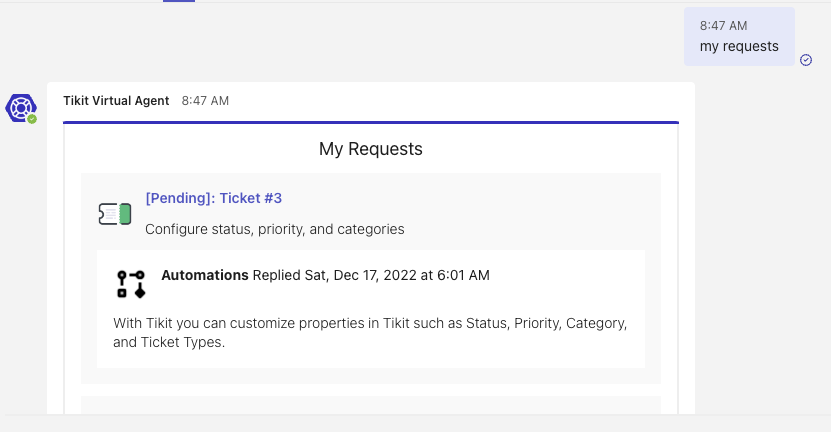
- For more ticket details, select the Title of any result and Tikit Virtual Agent will reply with request details.

Ticket and notification cards in Tikit Virtual Agent have handy Reply to Ticket sections for users to add comments to their requests.
To reply to a ticket in the Tikit Virtual Agent App:
Ticket and notification cards in Tikit Virtual Agent have handy Add Attachment buttons to attach files to their requests.
To add an attachment in the Tikit Virtual Agent App:
Your selected files will be listed in the following dialog allowing you to view which files have been selected and add or remove additional files. Once you select Attach to Ticket the files will be uploaded and attached to the ticket.
You can also choose to include a comment with your attachment. The comment will be shown alongside the attachment in the ticket’s activity history. To add a comment, type it into the Message section of the file upload dialog.
Tikit Virtual Agent will display the latest three comments on a ticket by default, but users can view the rest in the Conversation History window.
To show the full conversation for a ticket in the Tikit Virtual Agent App:
- In the Conversation History window, users can see previous comments and add new replies to the ticket.
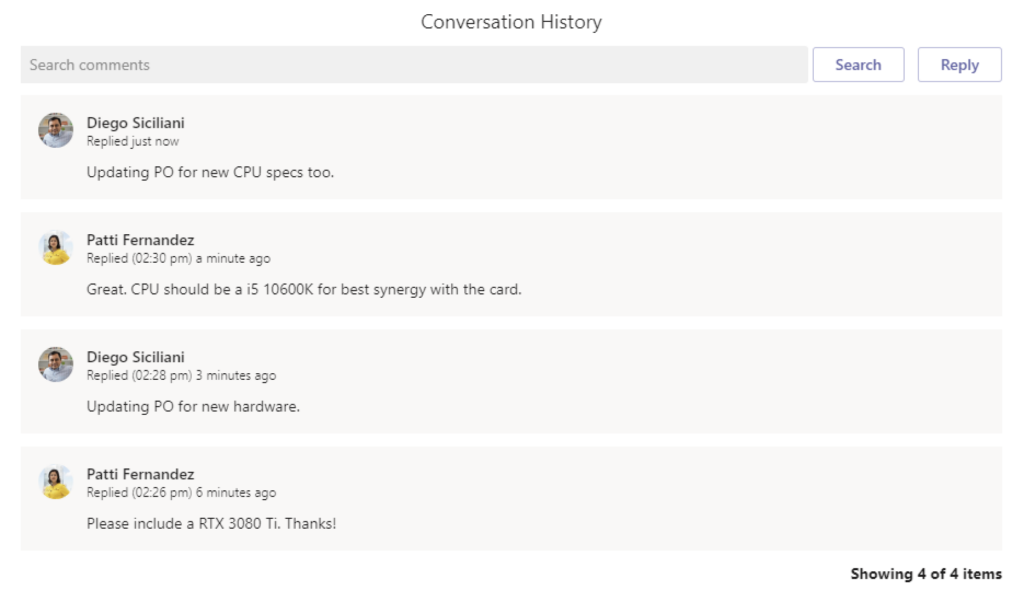
- To add a new comment from the Conversation History window, select Reply, enter a comment, and select Send to add the comment.
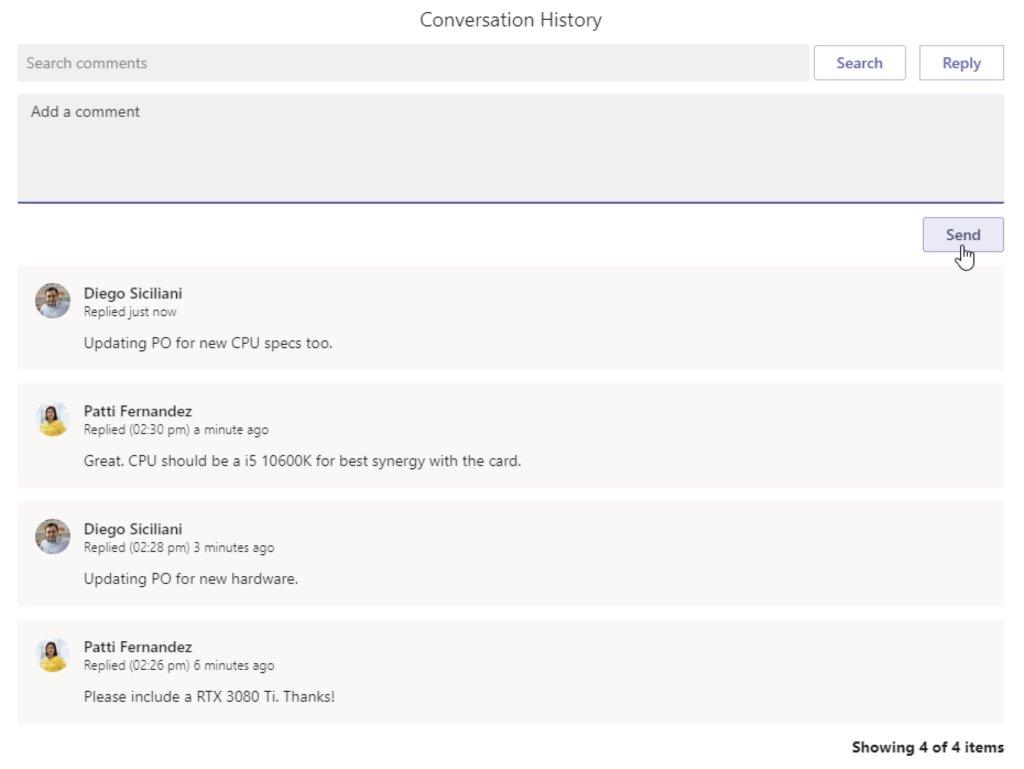
Tikit Virtual Agent makes sure that users are updated on the status of their tickets with Teams notifications.
Here are some examples: