Our focus first and foremost is building the best possible ticketing experience for Teams, but that doesn’t stop admins, agents and end users from accessing Tikit in a browser. The Tikit web app at https://web.tikit.ai can be accessed by Tikit admins to setup and configure Tikit, agents to work tickets and train ticket deflection, and users to view their requests.
Our focus first and foremost is building the best possible ticketing experience for Teams, but that doesn’t stop admins, agents and users from accessing Tikit in a browser. The Tikit web app at https://web.tikit.ai can be accessed by Tikit admins to setup and configure Tikit, agents to work tickets and train ticket deflection, and users to view their requests.
The Tikit web app can be accessed by agents via the browser by navigating to https://web.tikit.ai. Ticket management, knowledge and user management is taken care by accessing the main menu: Tickets, My Work, My Group Work, Knowledge and Users:
- Tickets: Review and manage all Tickets in the system
- My Work: Dashboard to manage your tickets, planned tasks and emails
- My Group Work: Dashboard for your work plus work assigned to your Support Group.
- Knowledge: Create knowledge and ticket deflection
- Users: Review user information to include identity, linked devices and apps installed
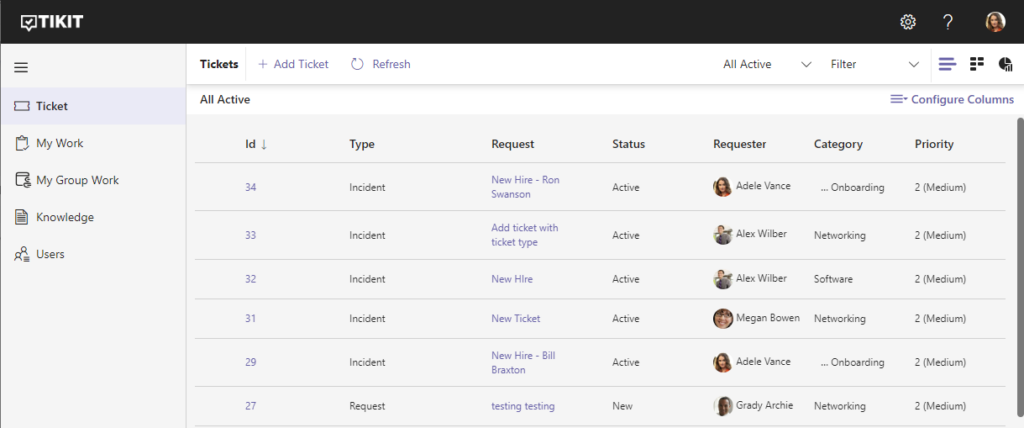
To learn more about how to use the Tikit web app for day to day management, navigate over to the Tikit in Web – Agent Experience in our KB.
The Tikit web app Settings area can be accessed by admins via the browser by navigating to https://web.tikit.ai, and selecting the settings icon ![]() in the top right navigation. Tikit settings management is taken care of in this area:
in the top right navigation. Tikit settings management is taken care of in this area:
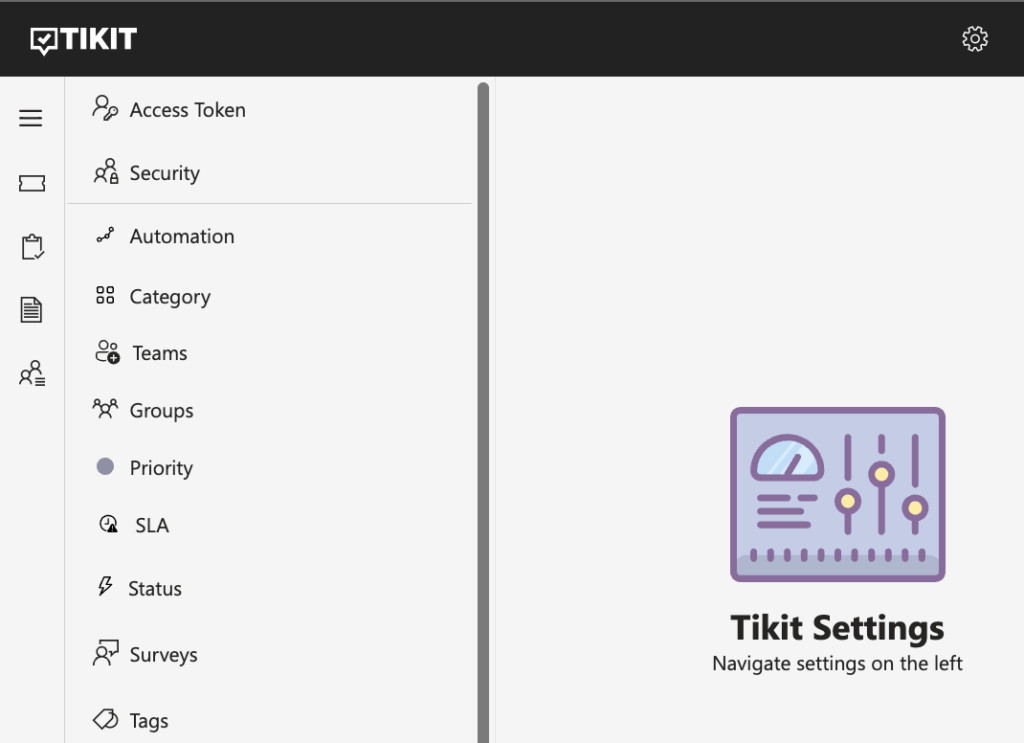
To learn more about how to use the Tikit web app for administration, navigate over to the Tikit in Web – Settings in our KB.
The Tikit Requests portal can be accessed by users via the browser by navigating to https://web.tikit.ai/requests. Organizational end users can access this page to create new tickets and review their currently active tickets:
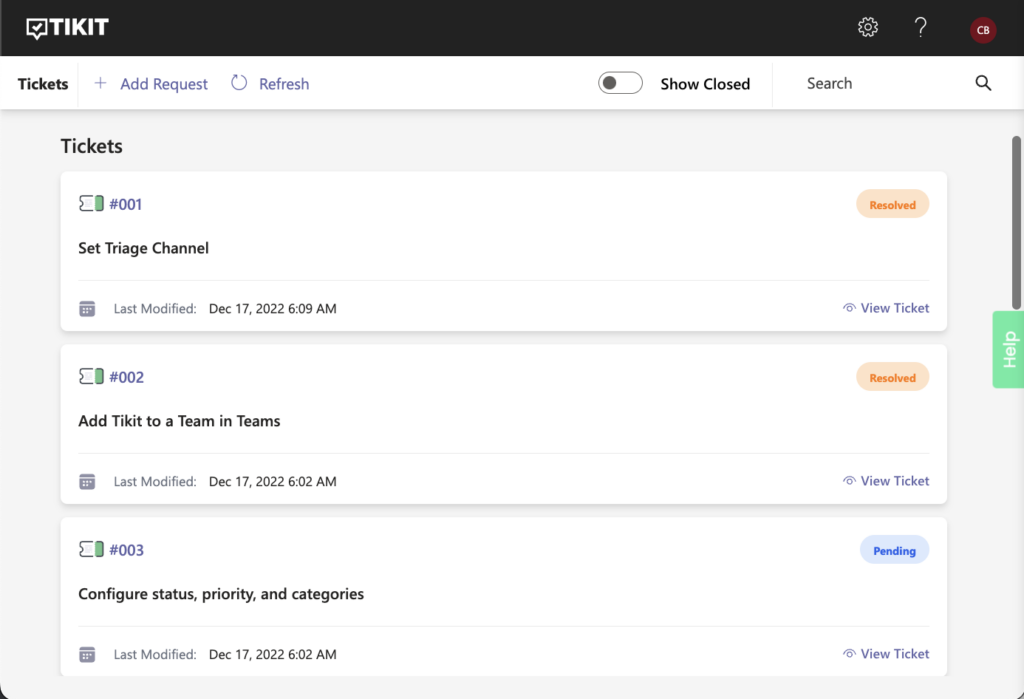
To learn more about how to use the Tikit Requests Portal, navigate over to the Tikit in Web – End User Experience in our KB.

