Approval in a Ticket can help ensure proper permission is received before a request is carried out.
Add Approval from Tikit
From an existing Ticket, expand Approvals:
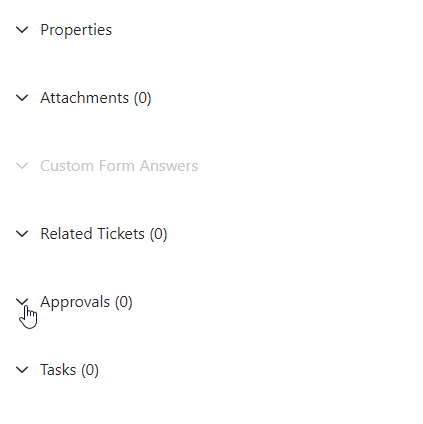
Then click Add Approval:
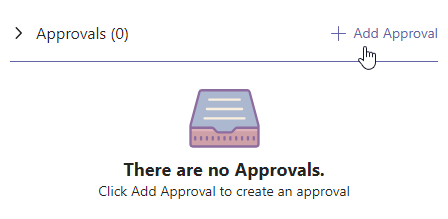
In the Add Approval window, enter the Approval Title, any required Approvers, and optionally Additional Details:
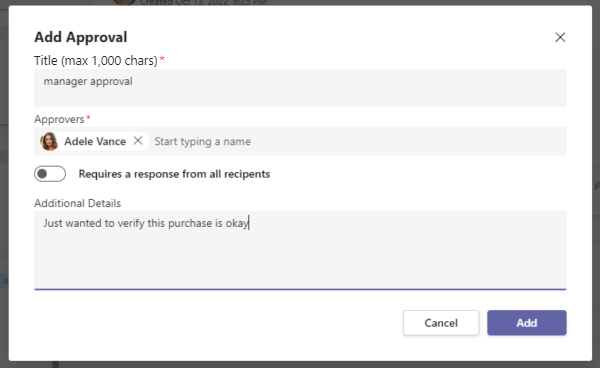
Then click Add.
Add Approval from Teams
To add approval from Teams, first view a ticket. Then click the three dots and click Add Approval:
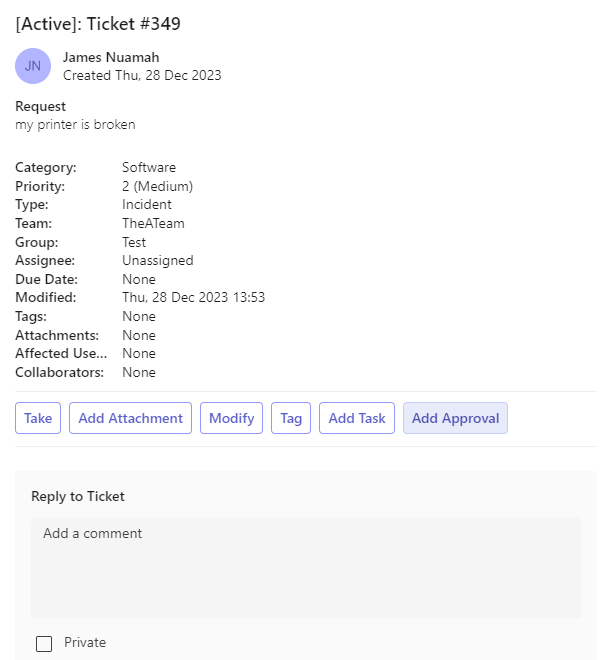
In the Add Approval window, enter the Approval Title, any required Approvers, and optionally Additional Details:
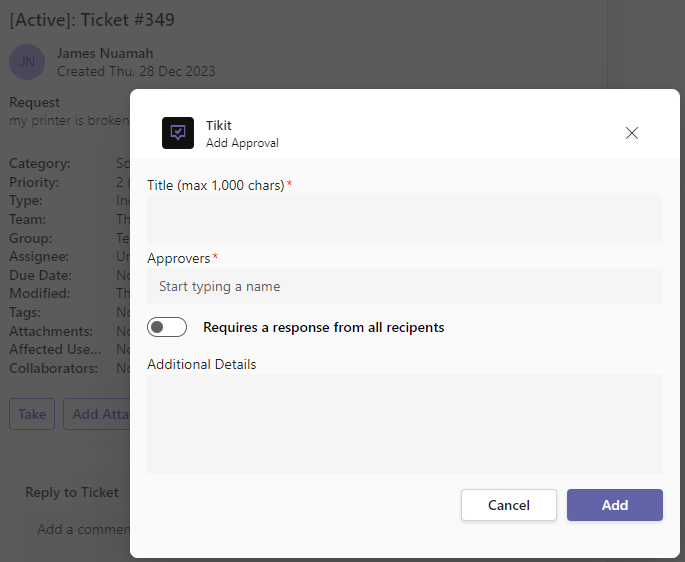
Approving a Request
When an Approval is added, the approver will receive a notification in the Tikit Virtual Agent:


