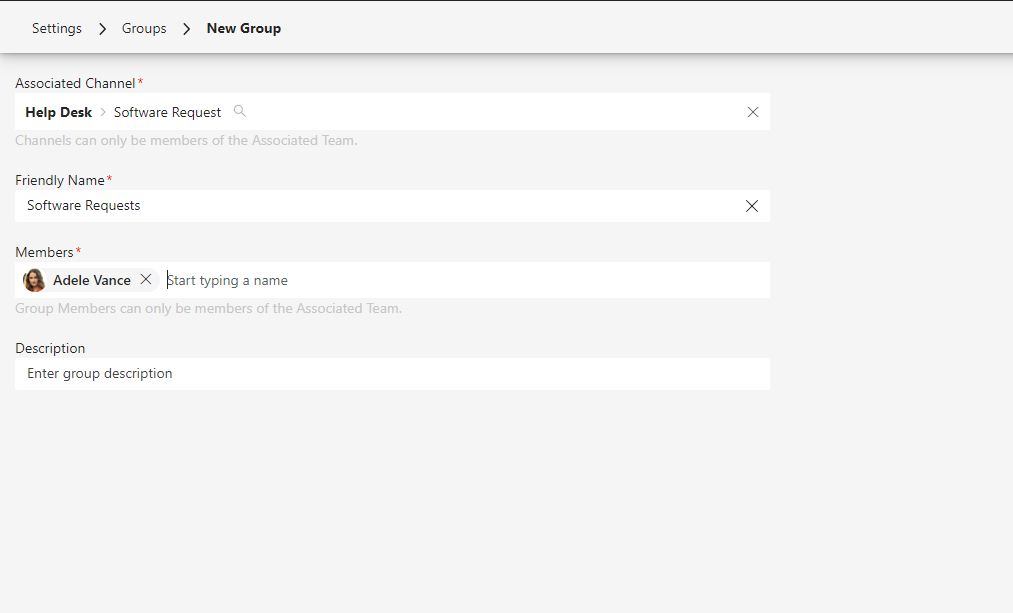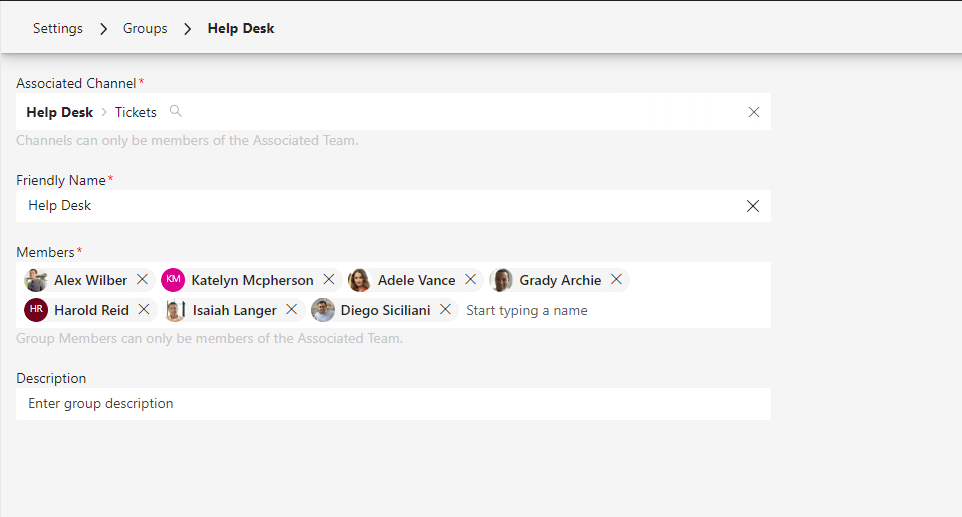Manage groups in Tikit to direct work to multiple channels in Teams.
Table of Contents
Add a header to begin generating the table of contents
To access and manage Groups settings:
- Open the Tikit web app at https://web.tikit.ai.
- Once in the Tikit web app, select the settings gear in the header, then select Security.
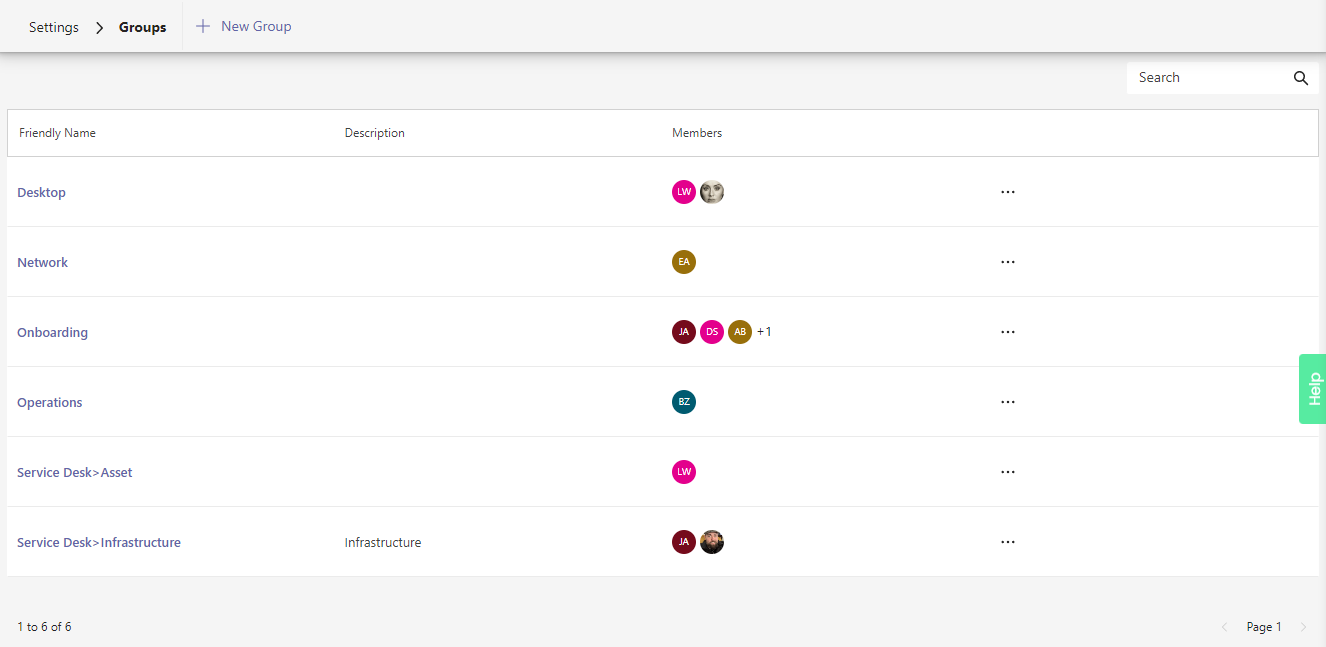
1
Add a new Group. 1 of 5
2
Search for specific Group by name, description, or member. 2 of 5
3
Group name.
Select a Group’s name to edit group. 3 of 5 4 Group description. 4 of 5 5 Group member(s). 5 of 5
Select a Group’s name to edit group. 3 of 5 4 Group description. 4 of 5 5 Group member(s). 5 of 5
- Hover over the labels or check out the following key section for more details.
- New Group Add a new Group.
- Search Search for specific Group by name, description, or member.
- Friendly Name Group name. Select a Group’s name to edit group.
- Description Group description.
- Members Group member(s).
To add a new Group:
- Enter a new Group Friendly Name and an optional Description.
- Using the channel picker, select the channel to associate with the group. The Tikit app must be added to the Team for the channel.
- Search for and add team members to the group. Team members must be a member of the Team’s channel.
- Select Save to save the group.
To edit an existing group:
- Enter a Group Friendly Name and an optional Description.
- Using the channel picker, select the channel to associate with the group. The Tikit app must be added to the Team for the channel.
- Search for and add team members to the group. Team members must be a member of the Team’s channel.
- Select Save to save the group.