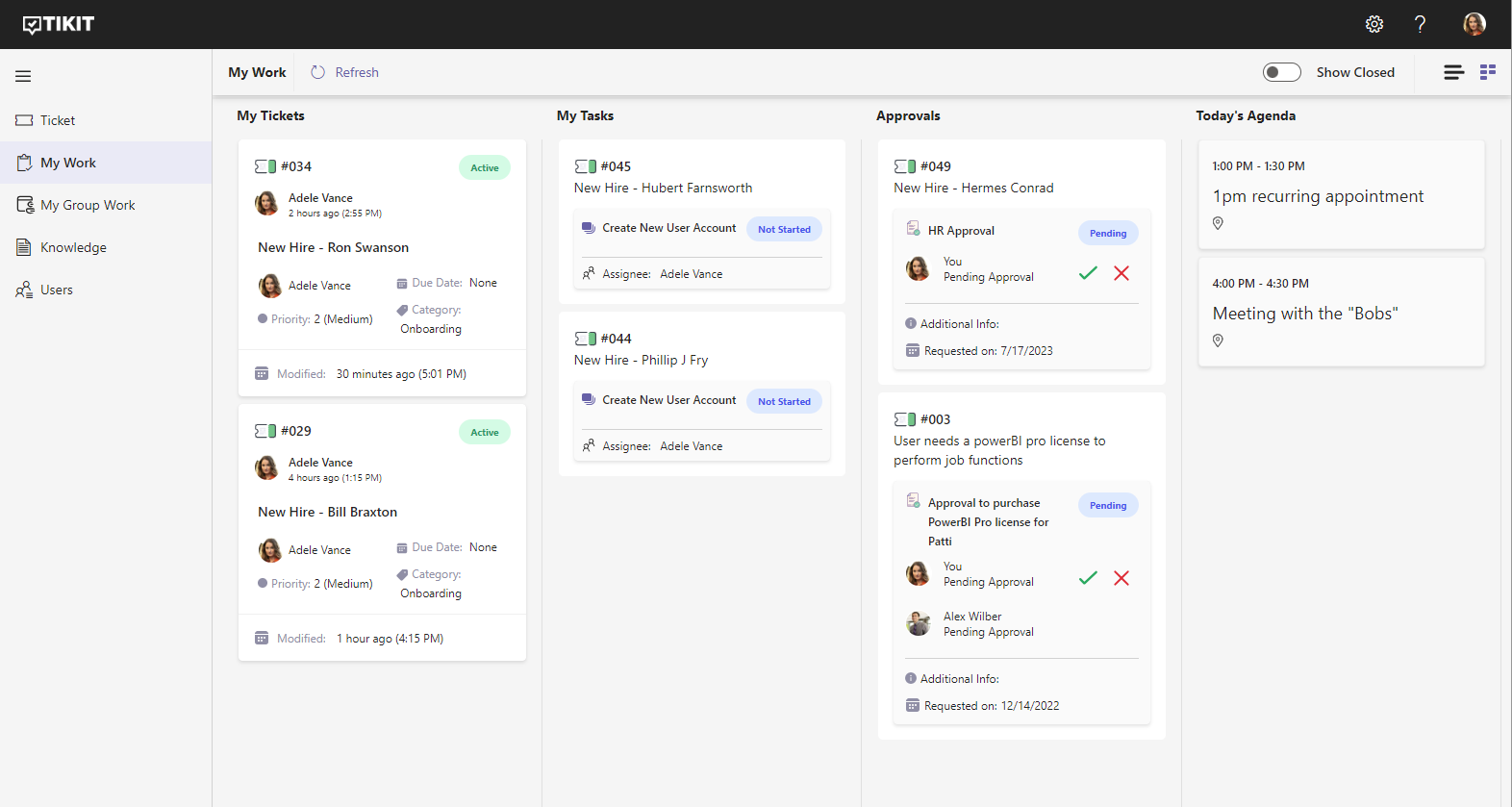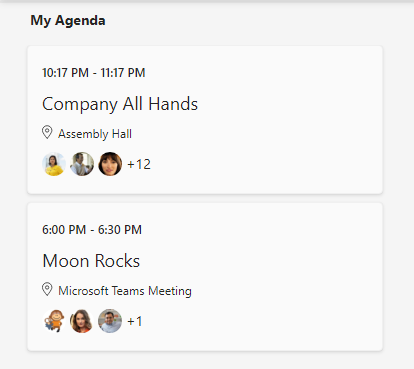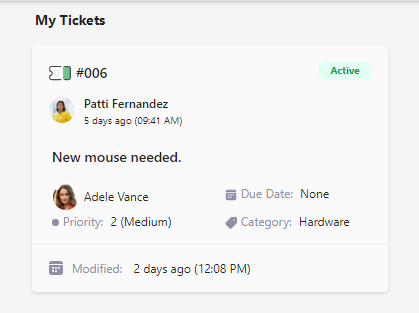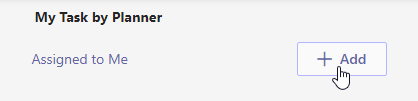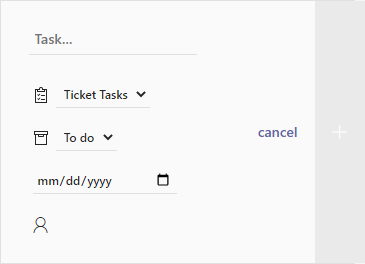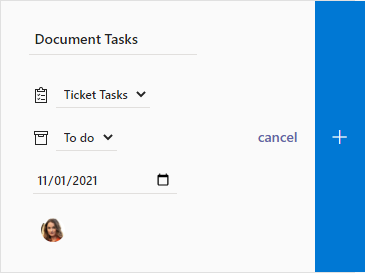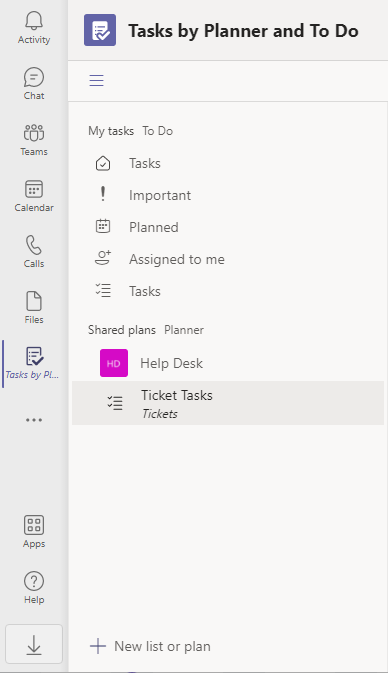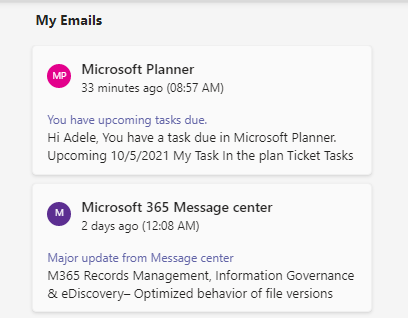My Work provides agents the ability to see their currently active Tickets, Approvals, Tasks. Plus they can also view their upcoming calendar events, Tasks from Planner, and unread emails.
List View
The My Work List View provides an Agent a list of all their currently assigned work. The view tabs along the top of the view allows for filtering work by Tickets, Tasks, Approvals, and All work.
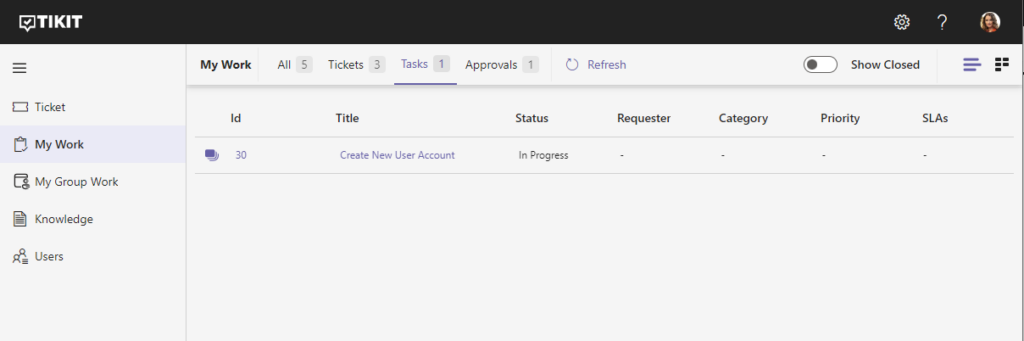
To select the Board View:
- In the left navigation, go to My Work.
In the top-right corner select the Board View icon.
You will then be presented with the Board View.
Your assigned Lifecycle Tasks are visible in the Board View. Here you can see all of the Tasks assigned to you along with the associated ticket number and their details.
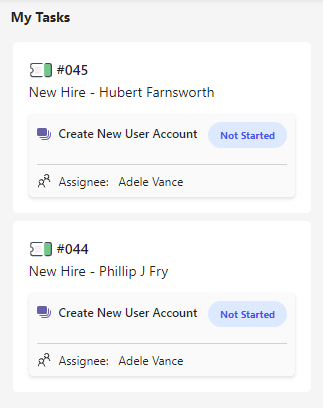
Your assigned Approvals are visible in the Board View. Here you can see all of your Approvals along with the associated ticket number and their details.
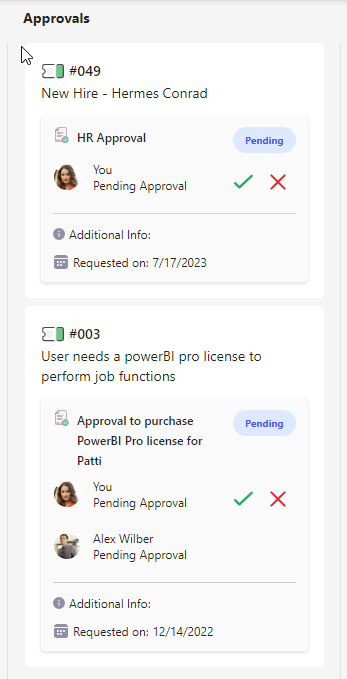
To add a new task:
- Enter in the task information.
- Select a shared plan from Planner. If you do not have a shared plan, see below for steps on creating a new one.
- Select a bucket.
- (Optional) Select a due date for the task.
- Select users to assign task to. If you do not add yourself as an assigned user this task will not be listed after adding.
- Once the task information is entered, select + to add the task.
If you do not have a shared plan to add tasks to, you may need to create one in the Tasks by Planner and To Do app in Teams.
To create a shared plan in Teams: