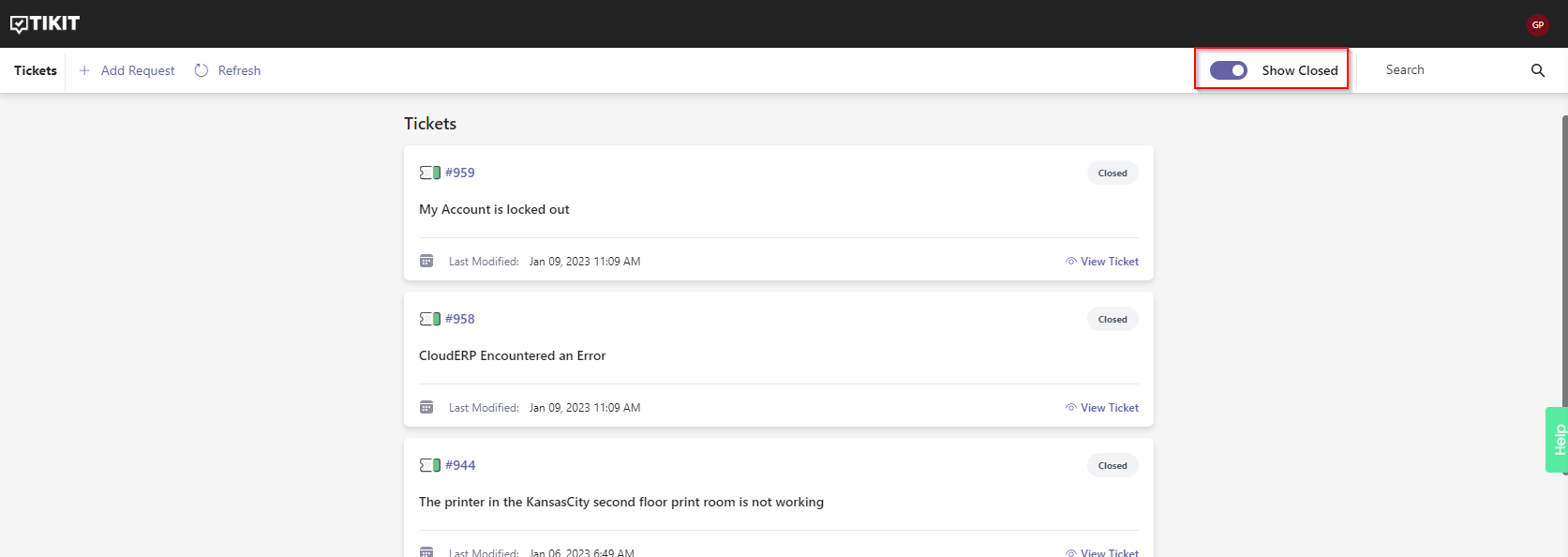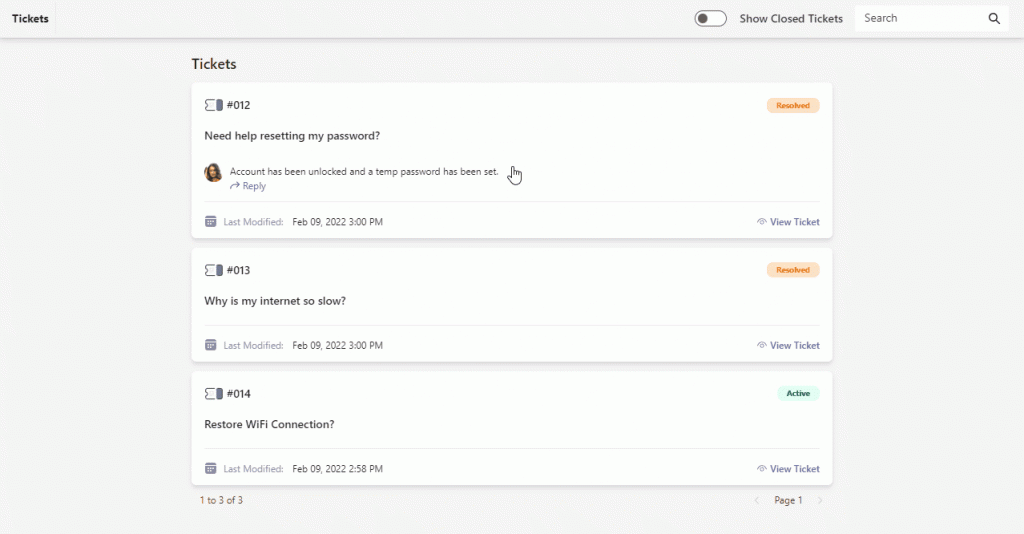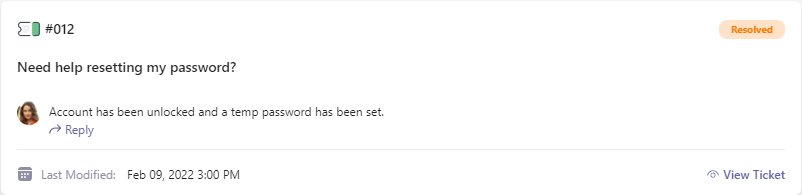End users can find and view their requests in the Requests dashboard.
To view the Requests dashboard:
- End users who navigate to the web app are automatically redirected to the Requests dashboard to view their requests.
- Hover over the labels or check out the following key section for more details.
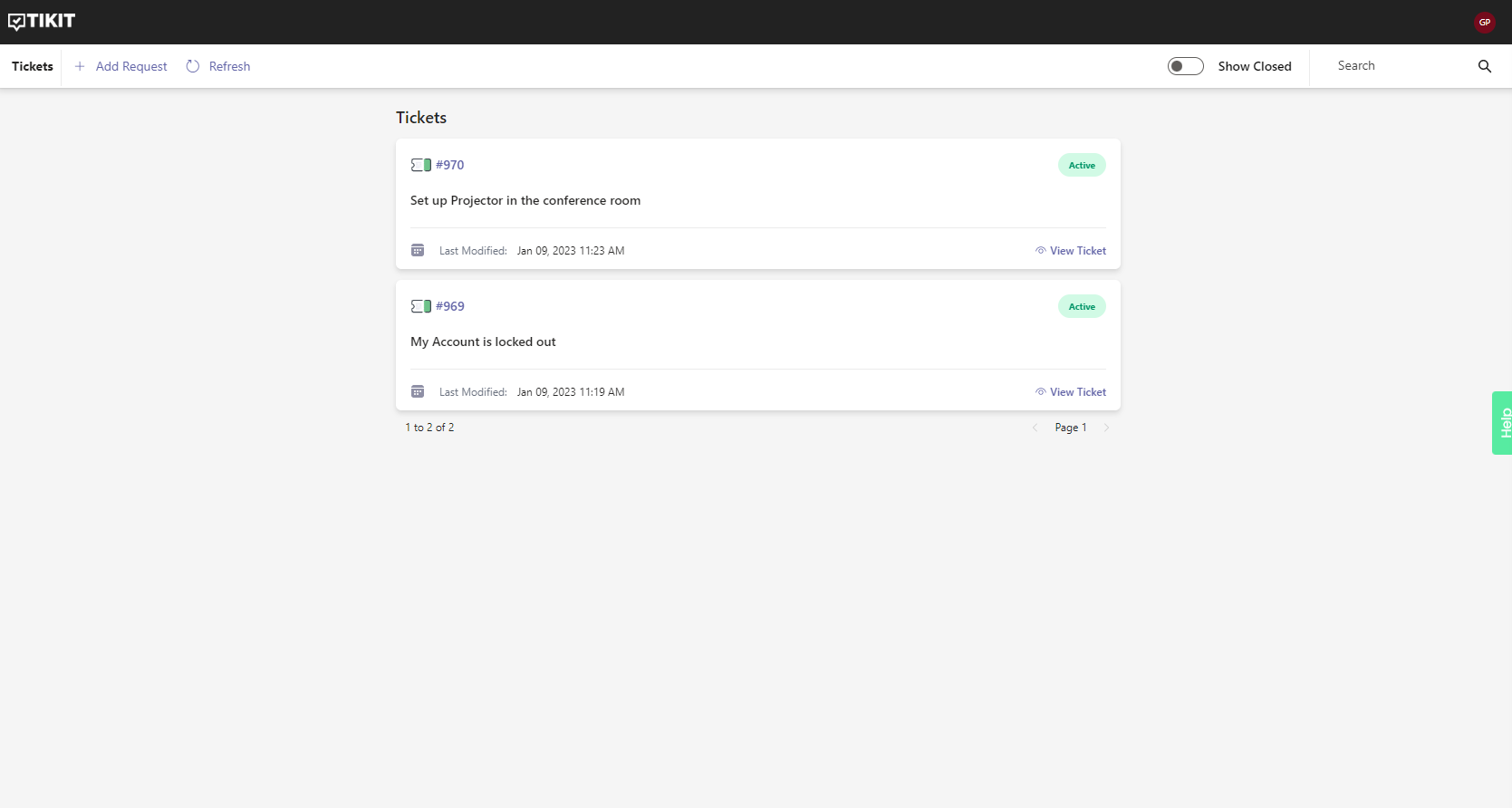
Add a new Request
4 of 5 5 This is a tooltip 5 of 5- Show Closed Tickets Toggle view between active tickets and closed tickets. Enable to view closed tickets, and disable to view active tickets.
- Search Search for specific tickets by request.
- Tickets Select a ticket to view details, history, add replies and attachments, and more.
- Add Request Add a new request. Requests that correspond to existing Knowledge entries will present the Requester with a template or Knowledge Response depending on the phrase’s configuration.
- Refresh Refresh the current view of tickets
Add Request
Clicking Add Request will prompt the Requester for the request.
If the Multi Department Picker option is enabled, users will have the ability to choose a Department to assign the ticket to.
If the Request entered corresponds to an existing Knowledge Entry configured with a template, the template will be displayed
If the Request entered corresponds to an existing Knowledge Entry configured with a standard response, the response will be displayed.
Note: Multi Department Picker is not included with the Teams Ticketing product plan. For instructions on enabling Multi Department Picker click here.
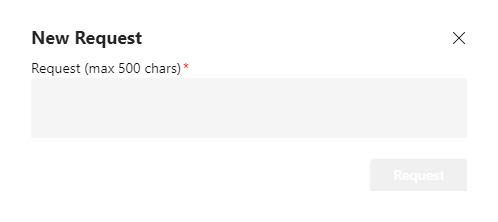
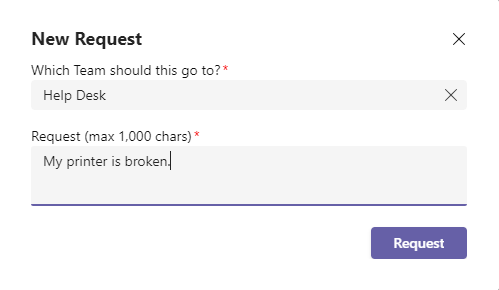
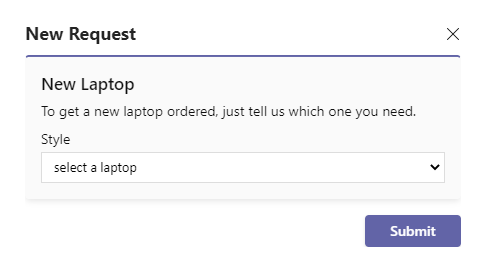
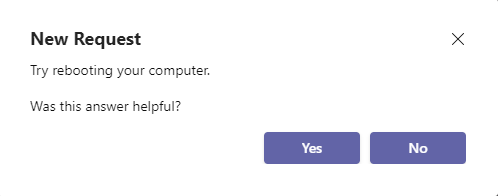
To view closed tickets in the Requests dashboard:
To open a ticket from the Requests dashboard:
- Hover over the labels or check out the following key section for more details.
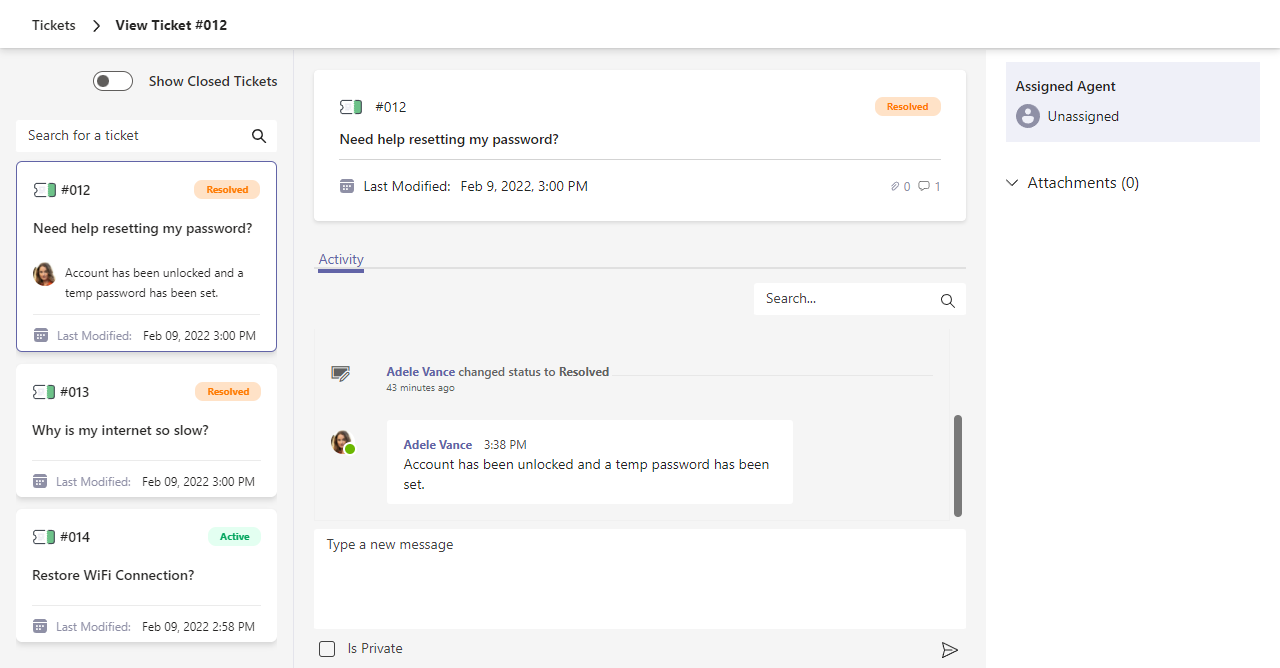
- Show Closed Tickets Toggle view between active tickets and closed tickets. Enable to view closed tickets, and disable to view active tickets.
- Search Search for specific tickets by request.
- Activity Feed Get the latest updates, search for specific changes, and add replies to the ticket with the activity feed.
- Assigned Agent The assigned analyst for the ticket.
- Attachments View and attach files to the ticket.