Problem
When a requester sends an email to a mailbox connected to Tikit with the email connector.
Then the requester receives a email response from Tikit.
But the email response does not have Actionable Messages displayed.
Email response without actionable messages:

Solution
So you’ve gone ahead and enabled actionable messages (or want to!), but you’re not seeing any changes in emails to requesters.
What can you do to troubleshoot? Check out the following troubleshooting checklists for some common fixes.
General Actionable Messages Troubleshooting
- In Email Connector settings, confirm a mailbox is connected and Actionable Messages is enabled. Check out How to enable actionable messages.
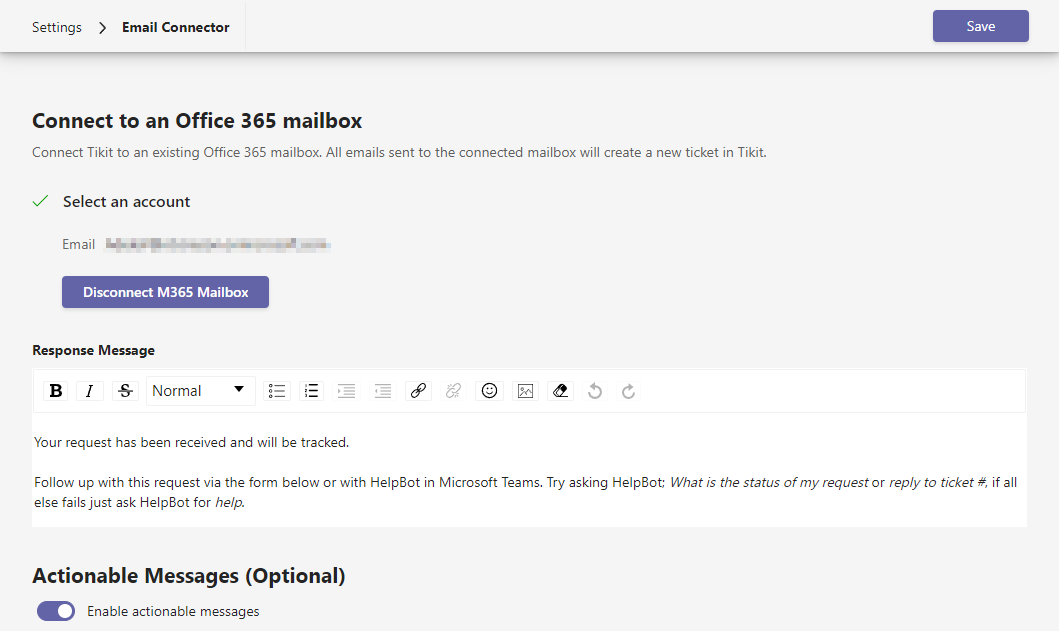
- If you’re looking to send actionable messages from your domain, check out the Custom Provider Troubleshooting checklist below. Then continue on to troubleshooting in Outlook.
- In Outlook, confirm that response emails are not being moved to Junk Folder. If they are, make sure to make them as Not Junk.
This should resolve any future actionable messages received but may not fix issues retroactively for junked emails. - In Outlook, confirm that email source code has a <script type=”application/adaptivecard+json”> tag for the actionable message content.
If the email source is missing the script tag, make sure that you have actionable messages enabled and that it’s not being stripped out by Exchange.
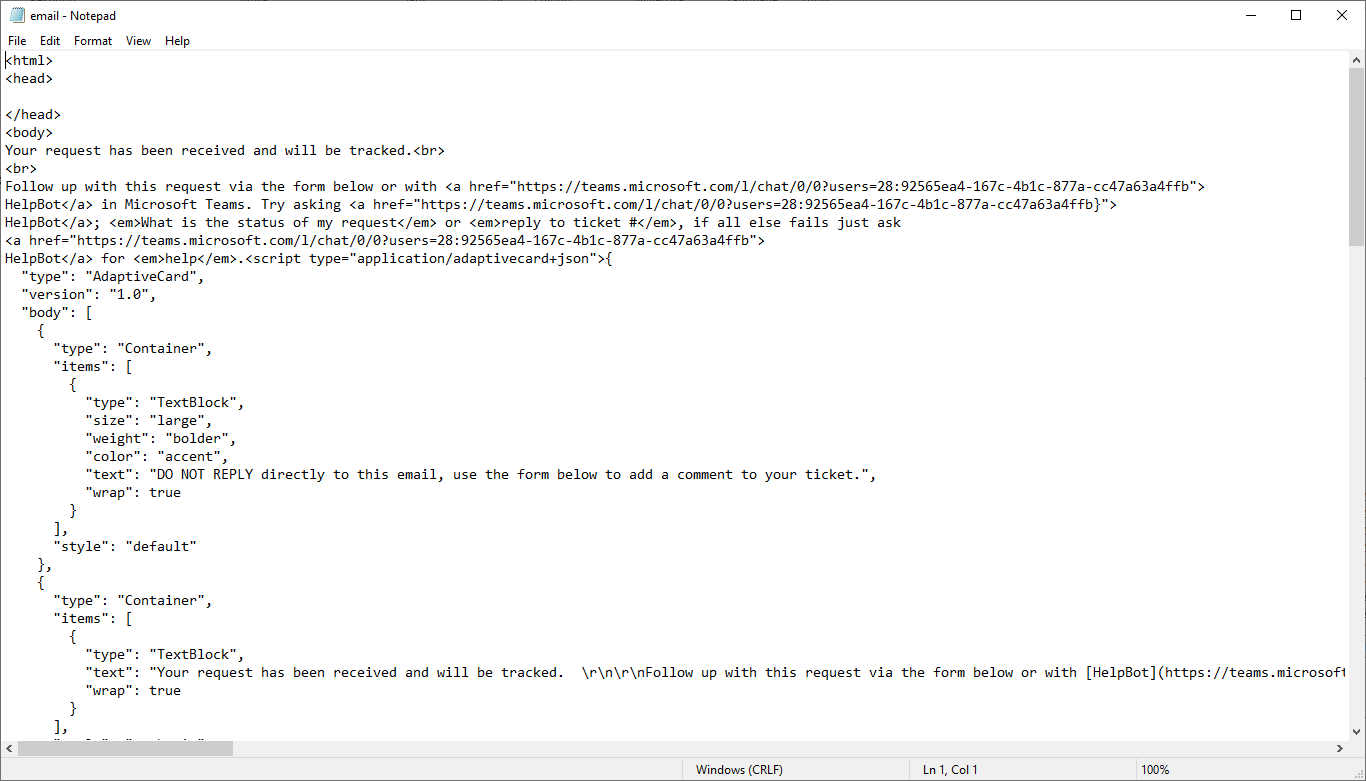
- In Office 365, admins can enable/disable actionable messages. See Get started with actionable messages in Office 365.
Custom Provider Troubleshooting
- In Email Connector settings, confirm a Provider ID is set. For details on creating a custom provider, check out How do I send actionable messages from my domain instead of do-not-reply@tikit.ai?
Note that removing Provider ID to test if actionable messages from Tikit work over a custom provider is a great troubleshooting step.
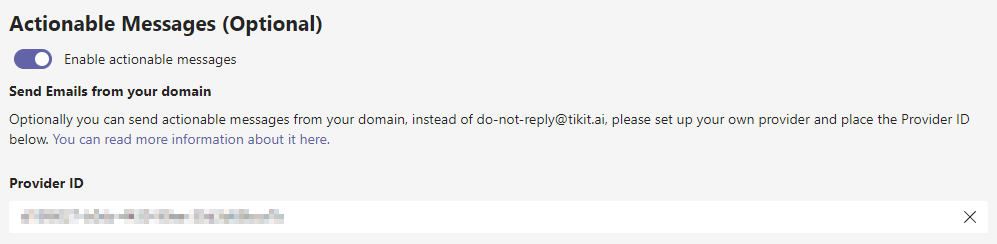
- In the Actionable Email Developer Dashboard admin view, open the Provider request and confirm:
- Sender email address matches the connected mailbox address and Target URLs are set.
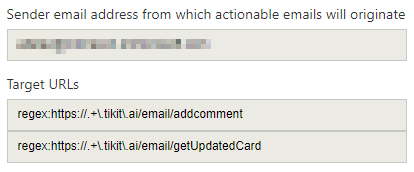
- Requester’s email address is in Scope of submission.

- Request Current Status is Approved.
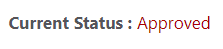
- Sender email address matches the connected mailbox address and Target URLs are set.
