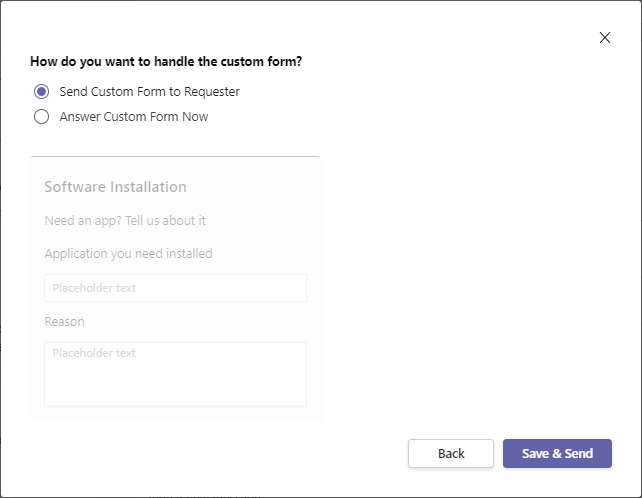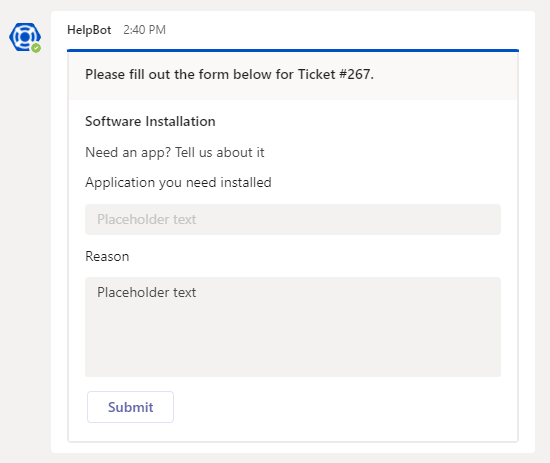Problem
Given a Tikit admin has created a ticket template with a custom form
When an analyst applies that template to a ticket
And the analyst selects Send Custom Form to Requester
Then the requester should receive a notification from HelpBot in Teams
But the requester is not receiving the notification
Example successful notification to requester (this is missing):
Solution
A specific template may fail to send Custom Form requests to requesters in Teams.
This can fail if:
- The requester does not have HelpBot installed. See the HelpBot Recommended Setup Guide for steps on deploying.
- The template custom form is invalid.
- The template custom form input Ids include special characters.
Confirm that Custom Form passes validation
A custom form may not be valid for one reason or another. You can confirm that a form passes validation by opening the custom form designer while updating the template.
How to confirm custom form passes validation in the Tikit web app:
- Sign into the Tikit web app as a Tikit admin, then open Templates settings.
- Once in Templates, find and open the affected template, then select Custom Form to open the Custom Form Designer.
- Once the Custom Designer is open, review and resolve any validation errors displayed in blue.
In the following screenshot an input Id is missing so we see the following validation message:[Validation] All inputs must have a unique Id.
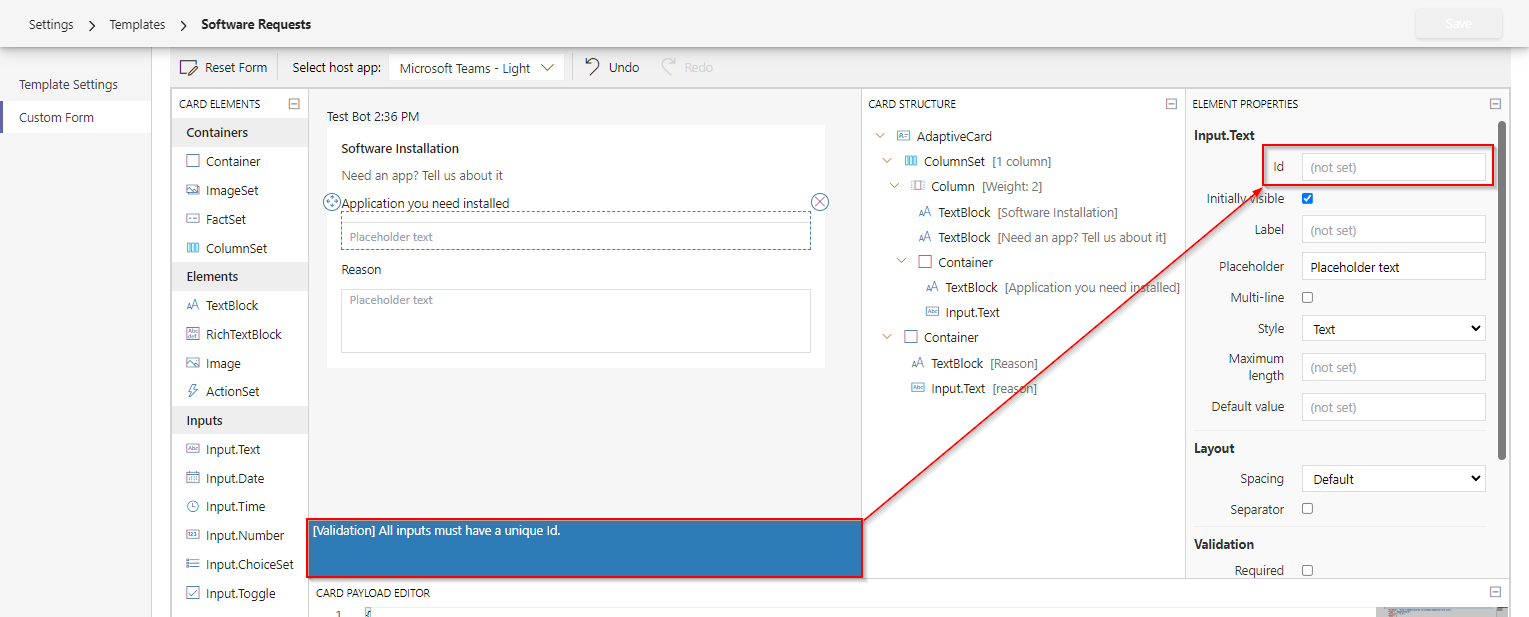
- Update any required fields and once custom form passes validation then Save the template.
- Once you’ve updated the template make sure to test your changes by applying the template to a ticket to confirm that HelpBot is now sending notifications.
For more details on using templates, check out Manage Templates.
Remove Special Characters from Custom Form Input Ids
A custom form can fail to be sent in Teams if invalid characters are present, often in the Id field.
To resolve, review the template’s custom form to confirm no validation errors are present and remove special characters in Id fields.
How to update template custom form input ids in Tikit web app:
- Sign into the Tikit web app as a Tikit admin, then open Templates settings.
For details on Tikit app roles, check out Manage Security. - Once in Templates, find and open the affected template, then select Custom Form to open the Custom Form Designer.
- Once the Custom Designer is open, use the (1) Element Properties or (2) Card Payload Editor panes to find and update any input Ids to remove special characters (e.g., #!$%).
In the following screenshot the input Id “Event#” needs to be updated to “Event”:
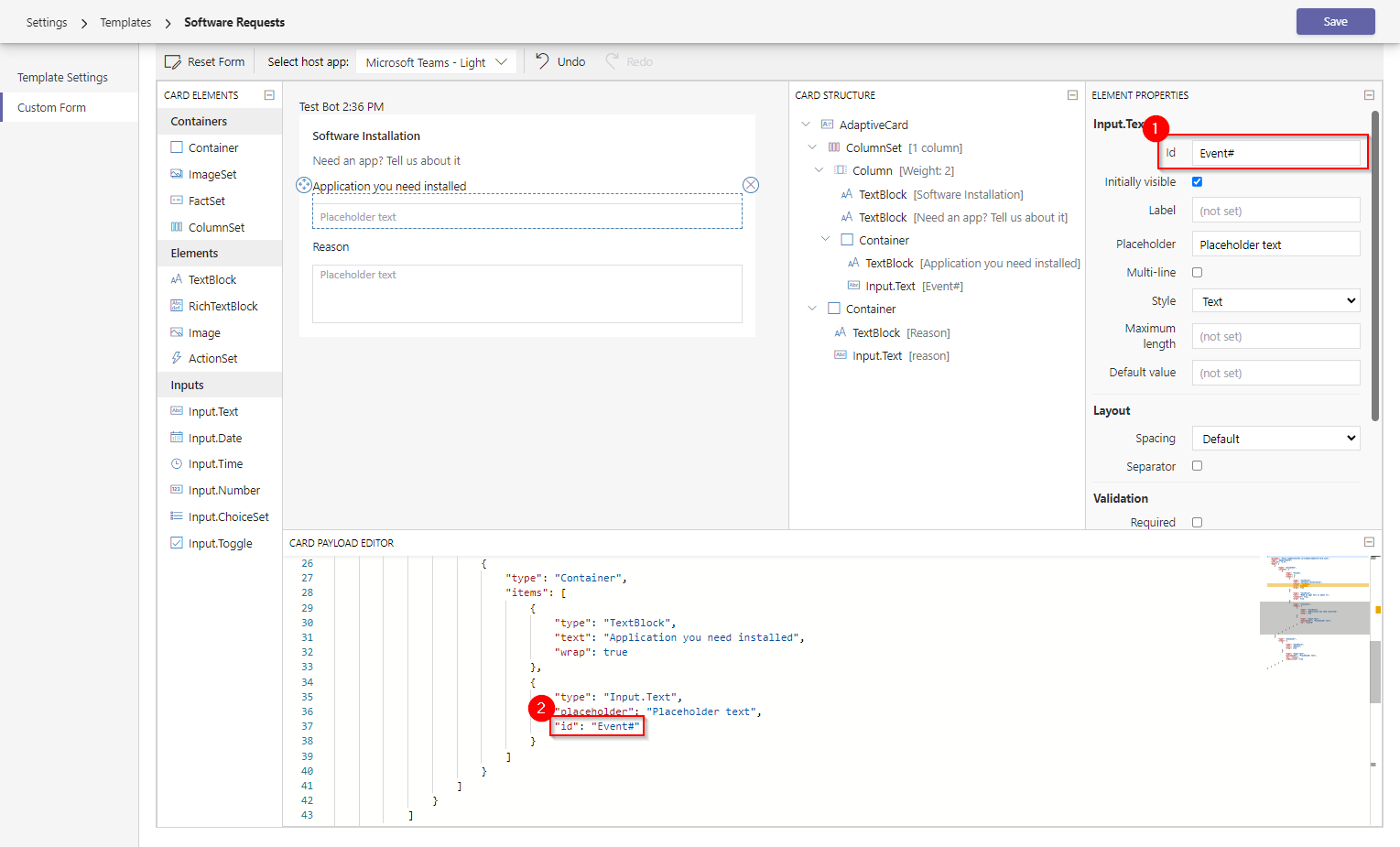
- Confirm all Id fields have only plain text then Save the template.
- Once you’ve updated the template make sure to test your changes by applying the template to a ticket to confirm that HelpBot is now sending notifications.
For more details on using templates, check out Manage Templates.