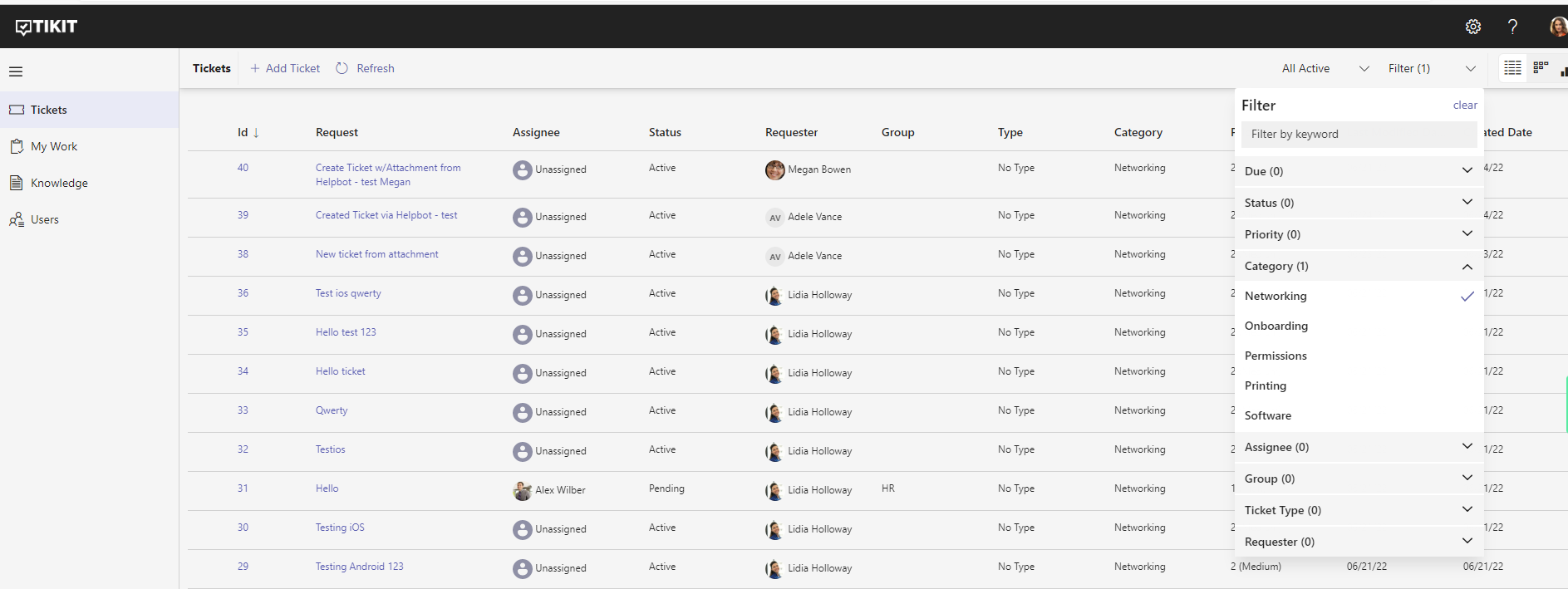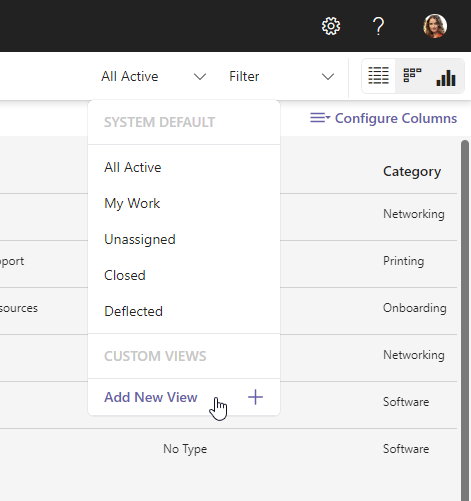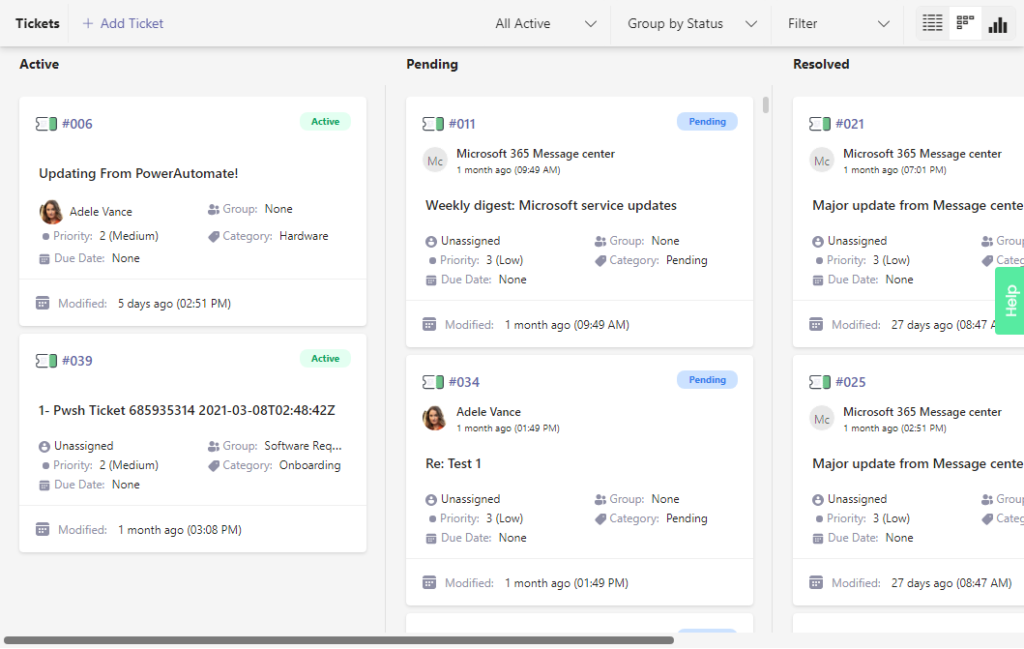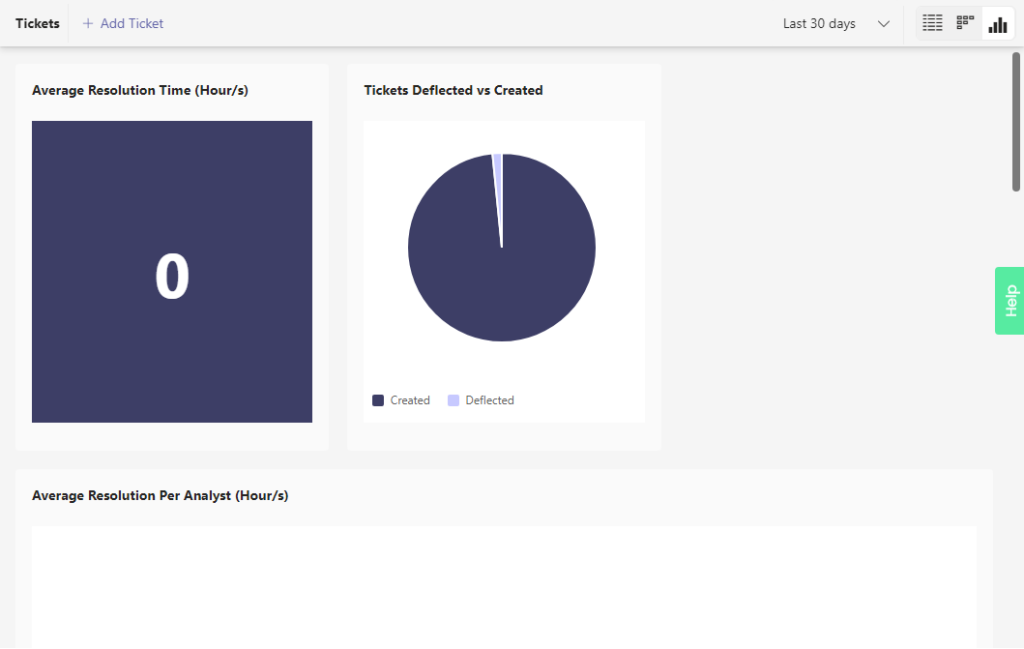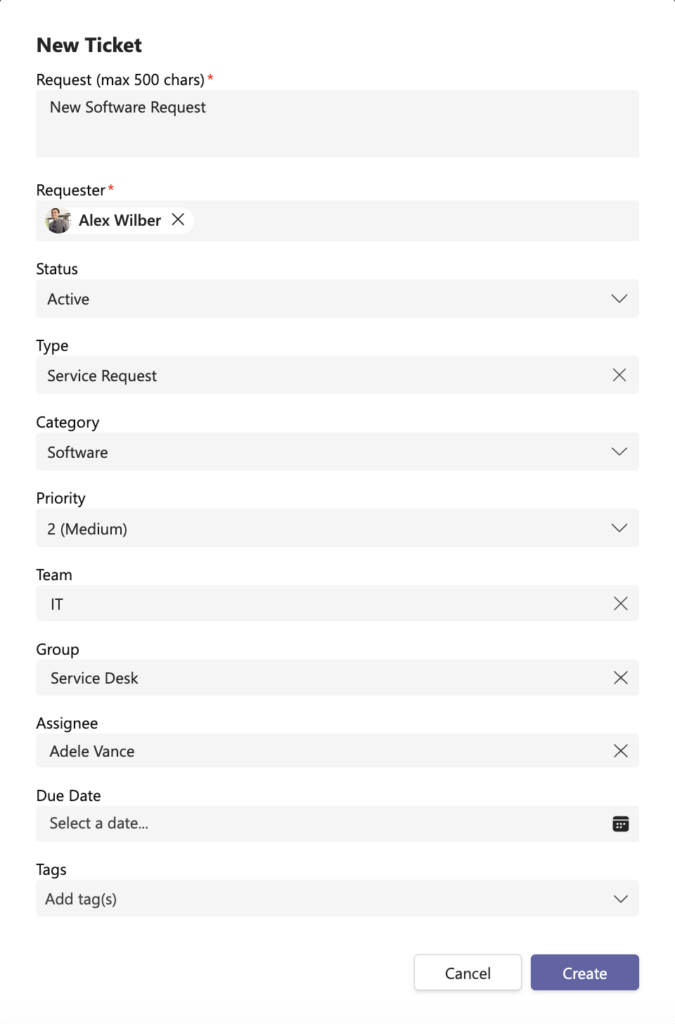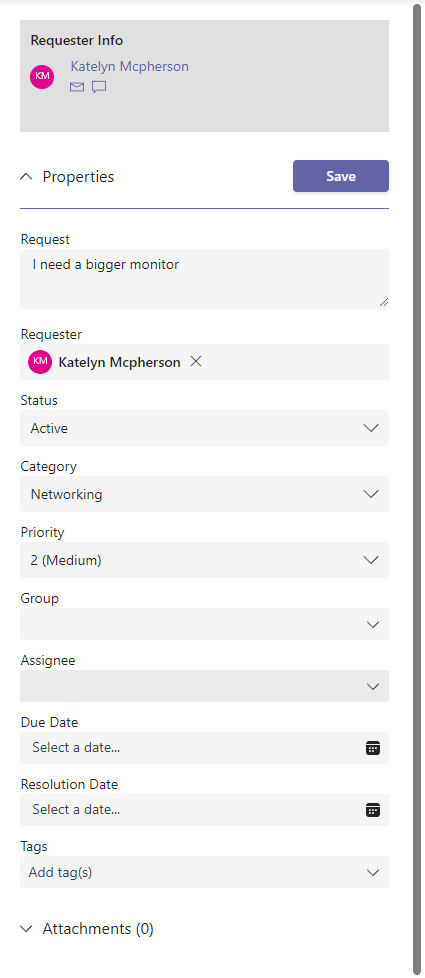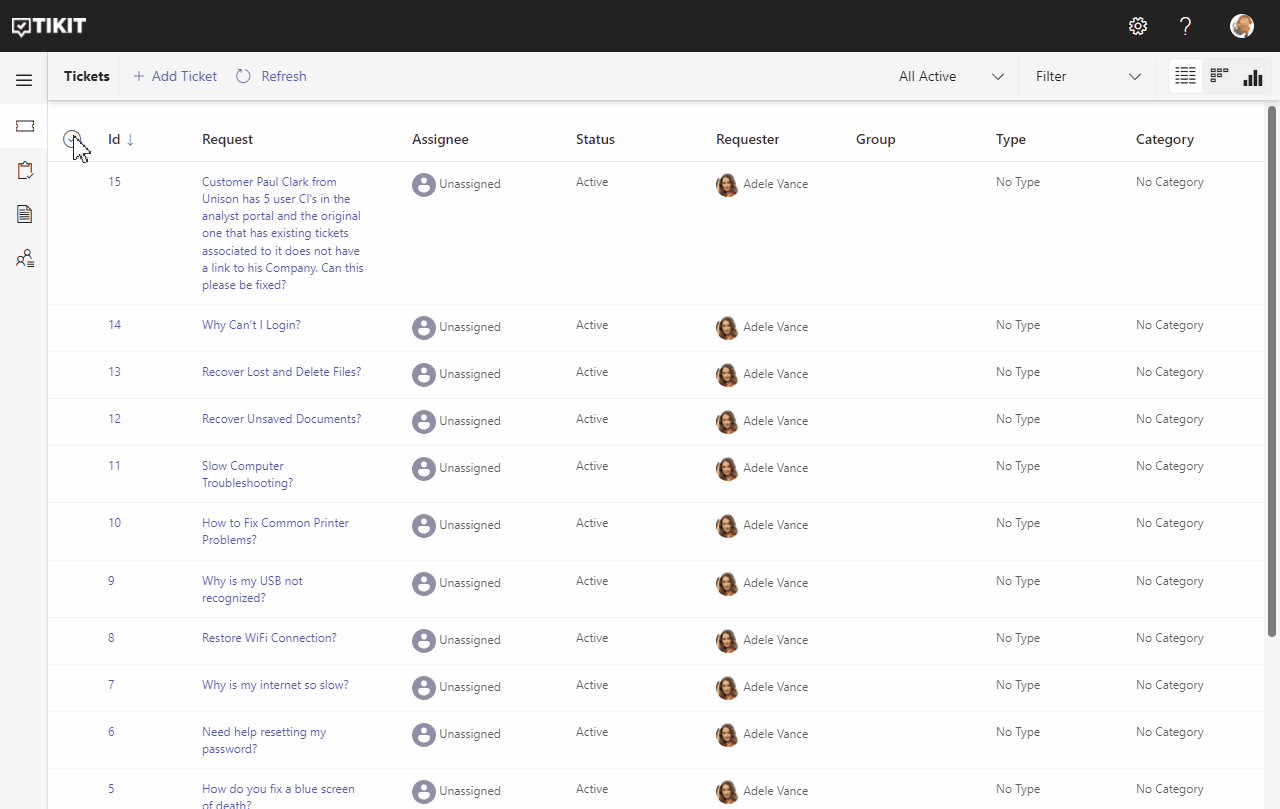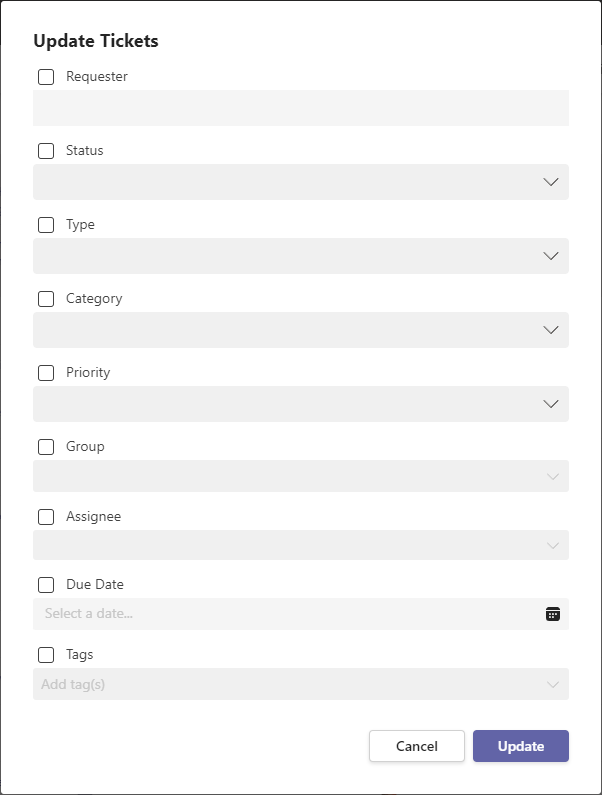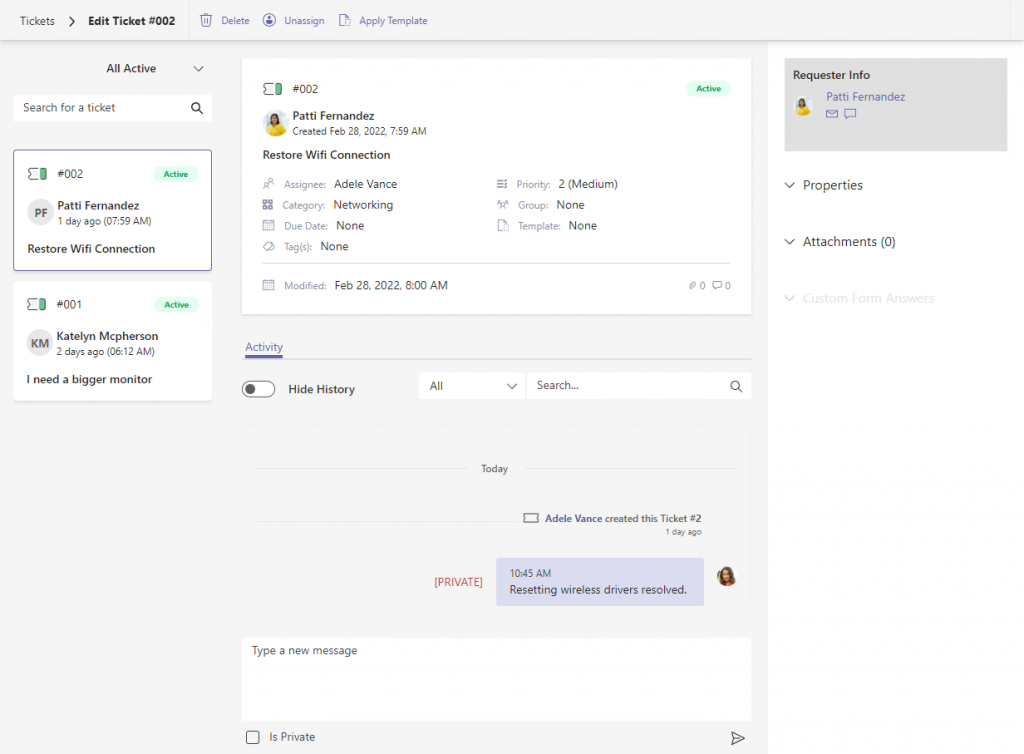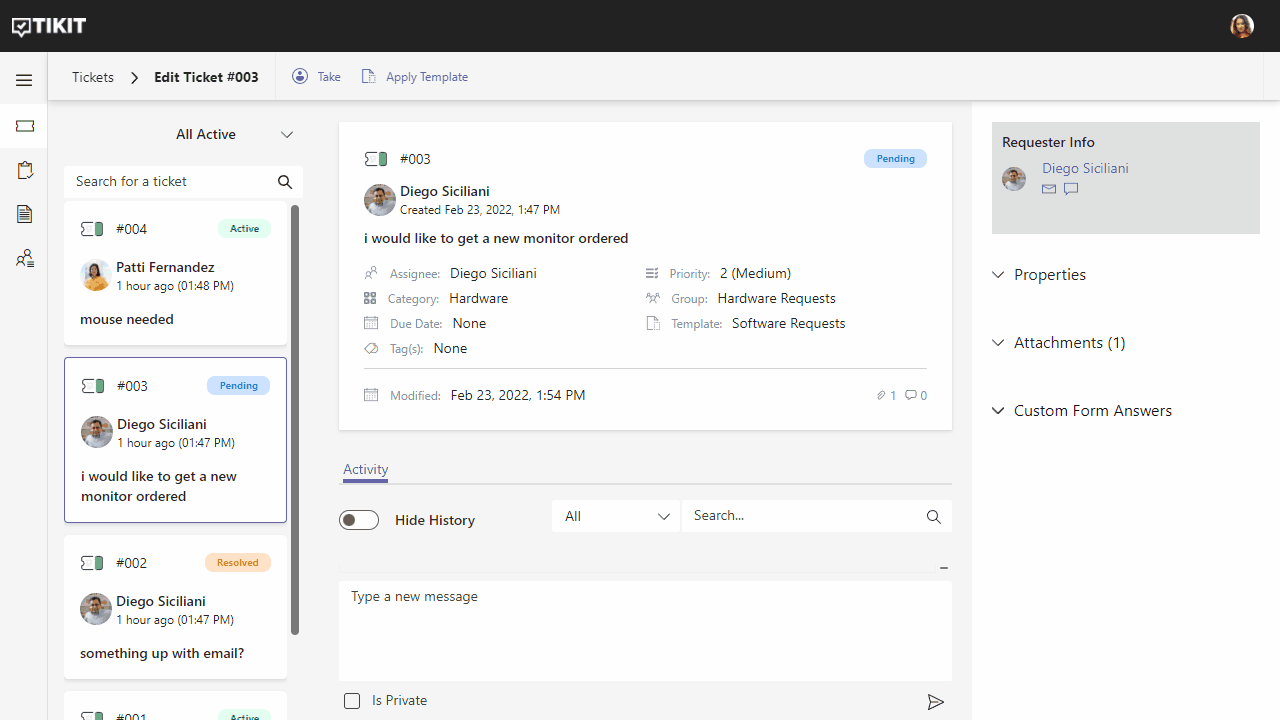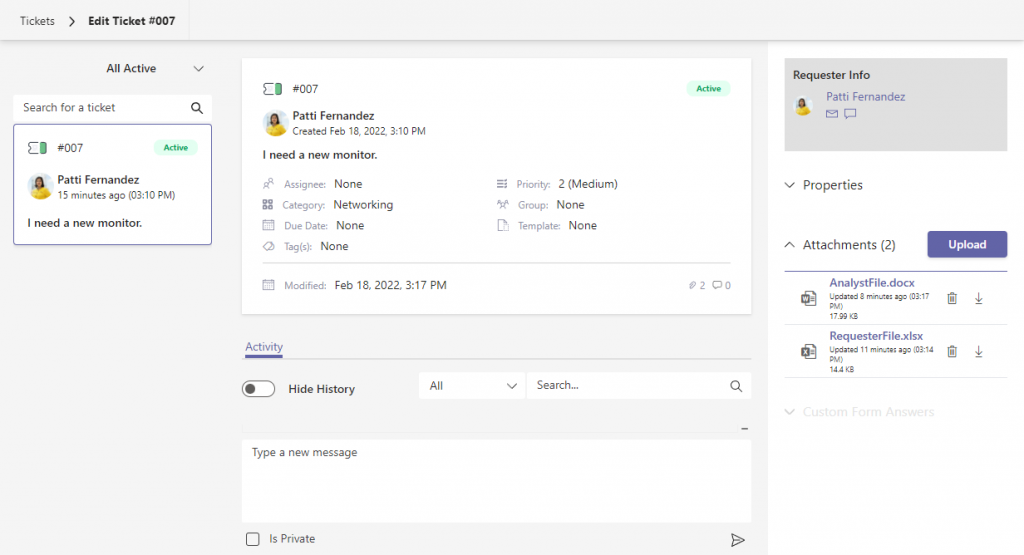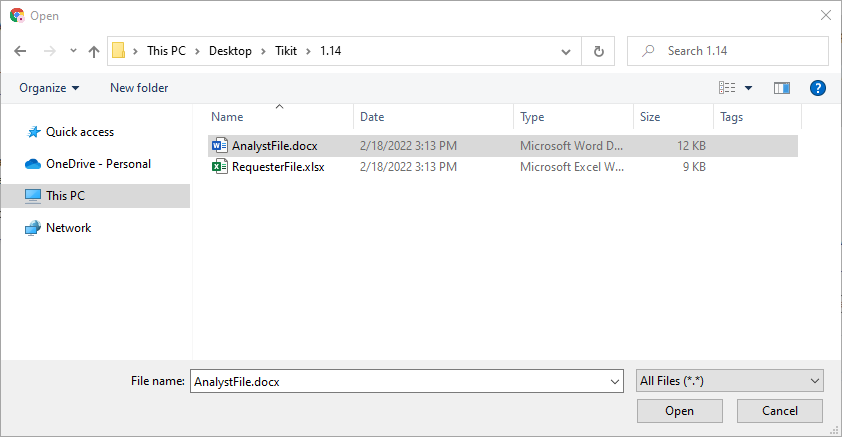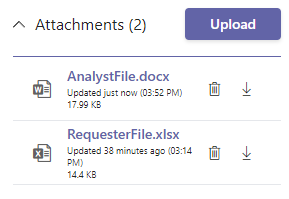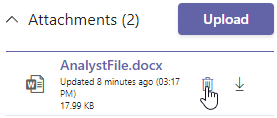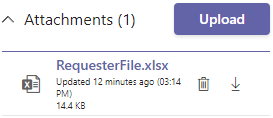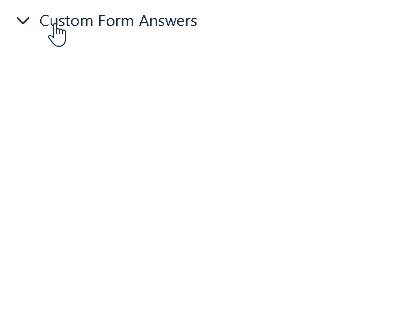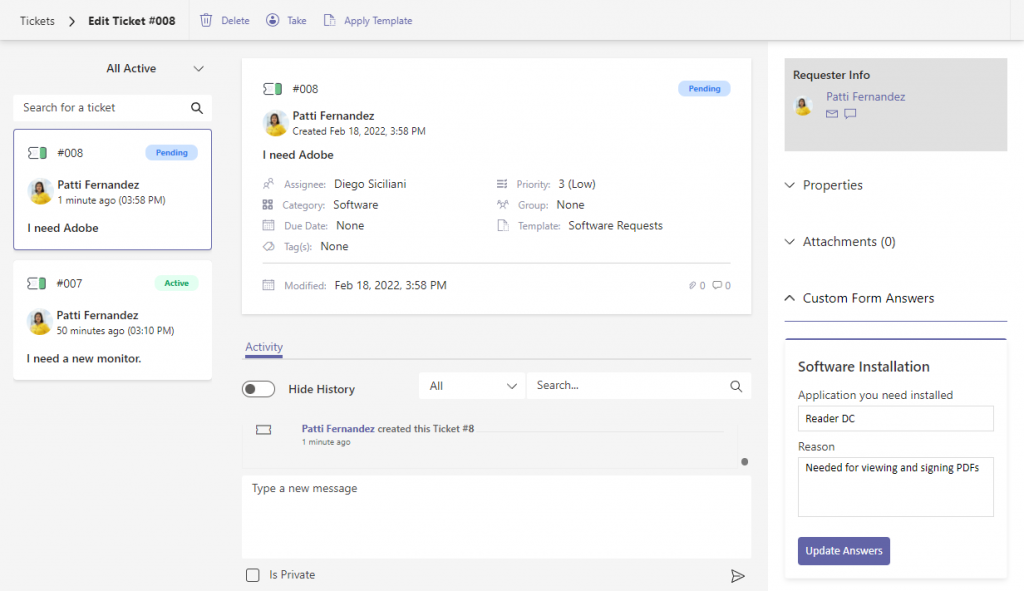Analysts can find and work tickets in the Tickets page. The Tickets page provides agents the ability to view a list of tickets, see tickets in a Kanban board style or run analytics against tickets view the Reports view.
The list view provides a compact list of tickets. Select a row to view and edit ticket details. Select a column to sort tickets.
By default, tickets are sorted by Id in descending order. Select a column header to sort tickets by that field. Selecting a column more than once will toggle the order from ascending to descending.
Filter by view type using the first filter dropdown found at the upper right corner of the toolbar.
Narrow down the filter by selecting items from the filter dropdown list
To change the appearance of your Tickets view:
- In the upper-right of the Tickets view, click Configure Columns.
- In the dialog, select which columns you wish to include by checking the box next to the column name. You can rearrange columns in the pane on the right.
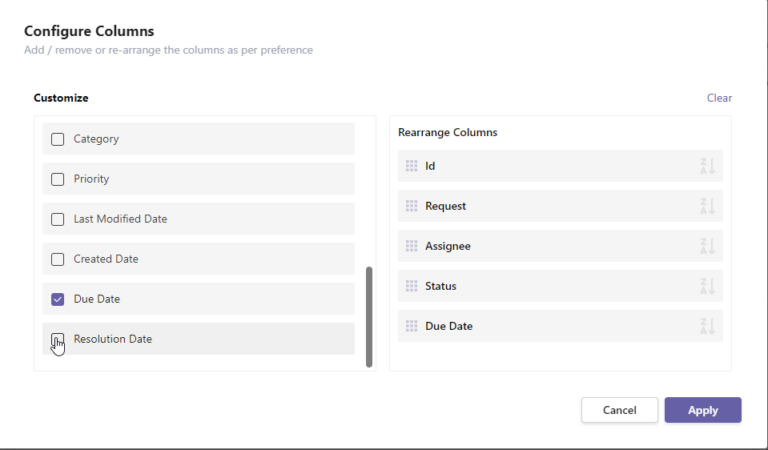
- You can set the sort order of a column by clicking the icon at the right of the column name. The icon will change color and the arrow will indicate the direction of the sort order.
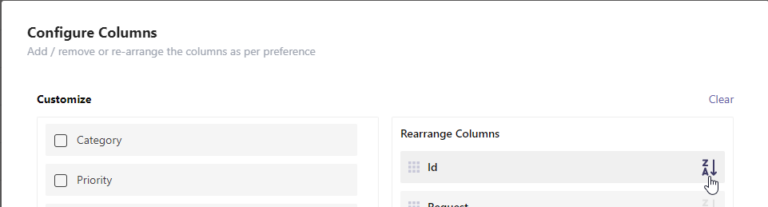
- Click Apply and you will be taken back to your Tickets view where your column selections are now visible.
NOTE: The customized column views are now persistent and will be restored the next time you open Tikit in your browser. You can reset your view by opening Configure Columns and pressing the ‘Clear’ button on the right side.
As an Administrator, you have the ability to create and manage custom views that are available to everyone using Tikit.
- You can create a new view by clicking Save View after customizing a default view (see above), or by selecting Add New View under the views menu.
- Similar to filtering a view, you can select different Filters in the New View dialog to determine what items will be included in your new view.
- The Customize Columns section allows you to select which columns will be visible in your new view.
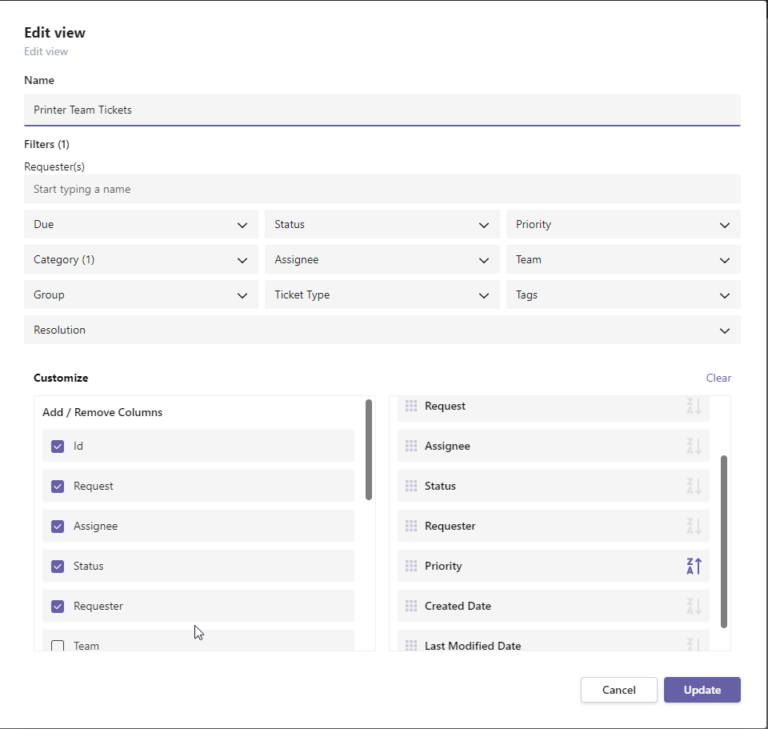
- Click Save to save your settings and be directed to your new view.

- You can switch between views at any time by selecting it in the views dropdown at the top of the page.
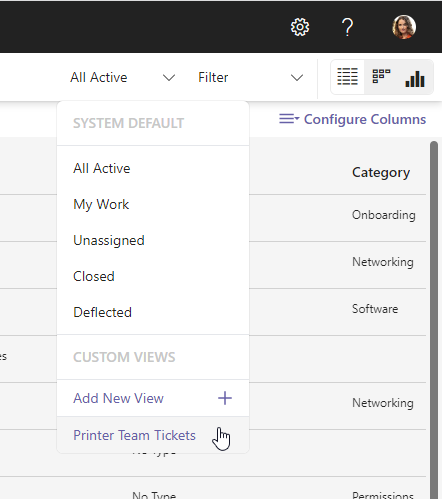
- You can use the Edit or Delete buttons to edit or delete a custom view.
- Editing a view is similar to creating a new view, simply click Edit, make your changes and select Save.
NOTE: Custom views also have their own unique URL for easier direct-linking.
The board view provides a Kanban with lanes using the the Group By dropdown. Select a card to view and edit ticket details or drag and drop cards into different lanes to update them.
The reports view provides several useful reporting widgets.
Analysts can not only view current tickets but also create new tickets from the tickets dashboard.
To add a new ticket from the Tickets dashboard:
To edit a ticket from the Tickets page:
- Hover over the labels or check out the following key section for more details.
- Delete Ticket Delete the ticket. Warning that once deleted a ticket cannot be restored. We recommend Closing a ticket instead to remove it from Active views.
- Take Assign the ticket to the currently logged in analyst.
- Apply Template Apply a ticket template to this ticket. To learn more, check out Manage Templates.
- Change view for tickets list. Select a view for the tickets list:
- All Active
- My Work
- Unassigned
- Closed
- Deflected
- Search Search for specific tickets.
- Ticket Summary A ticket summary card with quickly finding ticket information.
- Activity Feed Get the latest updates, search for specific changes, and add replies to the ticket with the activity feed.
- Requester Info View requester information and start an email or chat at the click of a button.
- Properties, Attachments, and Custom Form Answers sections Update ticket properties by expanding the needed section.
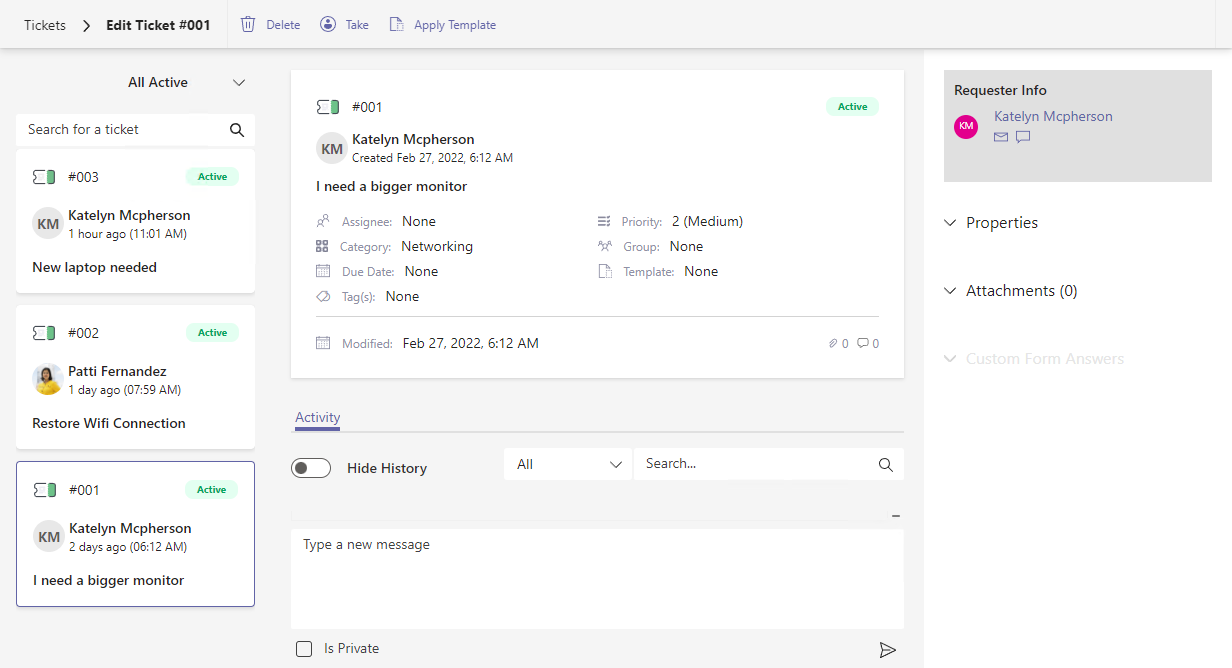
- All Active
- My Work
- Unassigned
- Closed
- Deflected
How to add Collaborators
Collaborators are additional Agents that can be assigned to a ticket when work is needed to be performed by several Agents rather than a single one. You can add collaborators in the Properties section when editing a ticket. Simply select the Collaborators field and start typing a name. Select the correct name from the list that appears and click the Save button to add your collaborator.
Collaborators work just like an Assignee on a ticket and will see the assigned ticket in their My Work view along with receiving any ticket notifications as well.
Note: Collaborators are not available in the Teams Ticketing and Service Desk product plans.
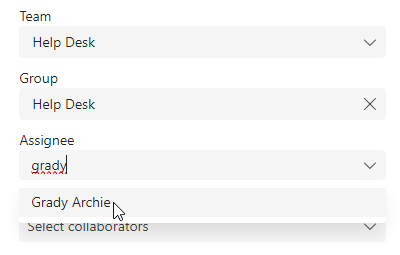
How to add Affected Users
The Affected Users field allows you to add additional Requestors to a ticket similar to the Requestor. Affected Users will receive the same notifications as the Requestor when changes are made to the ticket.
You can add an Affected User by expanding the ticket Properties and selecting the Affected Users field. Start typing a name, then selected it from the name picker that appears. Click Save and your Affected User has been added to the ticket.
Note: Affected Users are not available in the Teams Ticketing and Service Desk product plans.
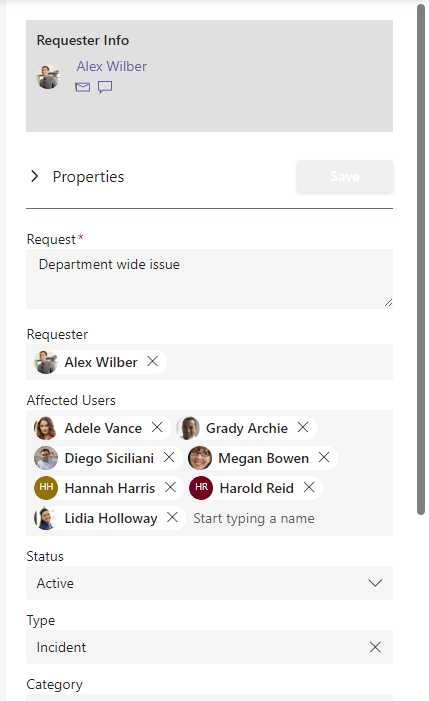
To bulk edit tickets from the Tickets dashboard:
- Find and select one or more tickets from the tickets dashboard by using the checkmarks on the left of each ticket entry, then select the Edit button in the toolbar to open the Update Tickets form.
You may be familiar with selection idioms from other software but here are some quick shortcuts:
- Use the checkbox in the table header to select or deselect all tickets.
- Click and drag to select multiple tickets at once.
- Hold the ctrl key to toggle selecting a single ticket.
- Hold the shift key to select a range of tickets
Analysts can see a full of ticket activity from the Activity tab while viewing ticket details. The activity feed includes the ticket conversation with replies from both analysts and the requester and a toggle for ticket history to view all changes to a ticket. Any attached files are also shown inline with the comments, as well as in the Attachments section.
To view ticket activity from the Tickets dashboard:
To add an attachment to a ticket:
File attachments also show inline in the conversation history of the ticket. Attachments with comments are included together.
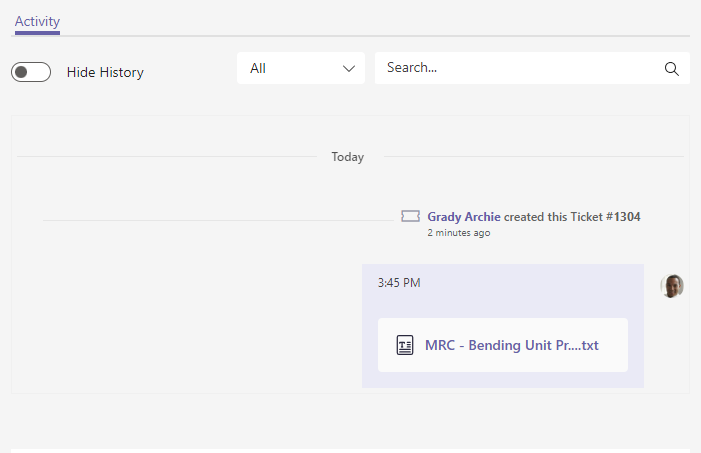
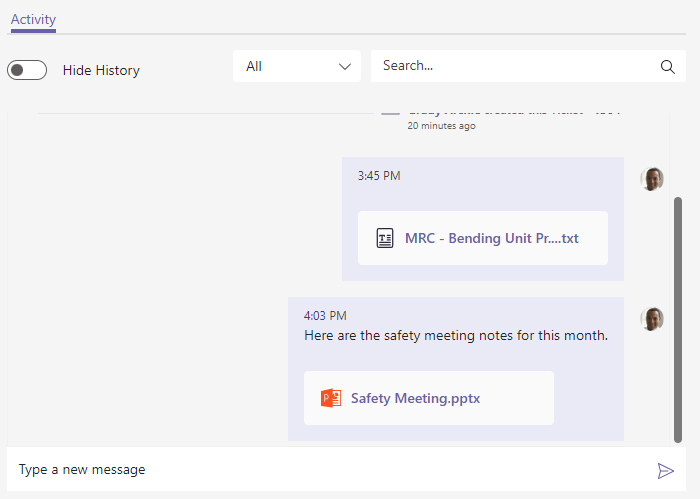
To remove an attachment from the Tickets dashboard:
For more details on templates and custom forms, check out Manage Templates.
To view the custom form answers for a ticket from the Tickets dashboard: