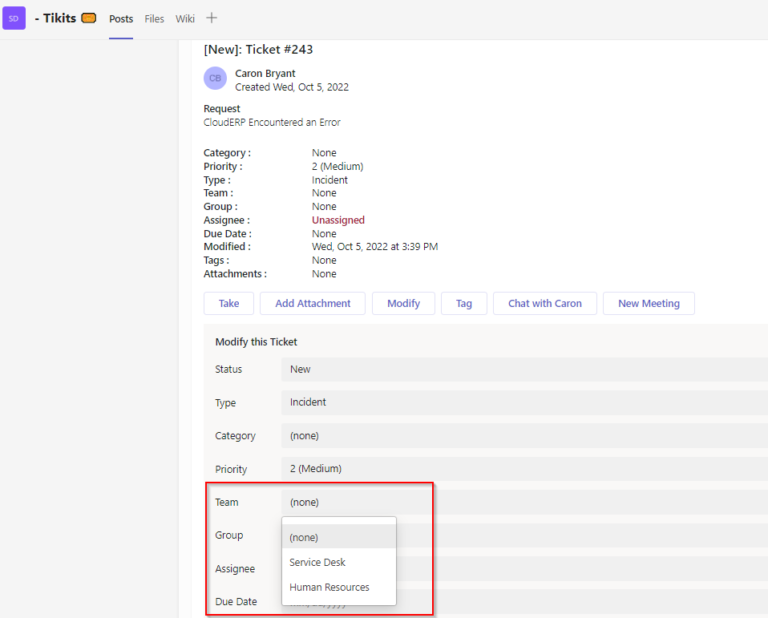Configuring an alternate Team from the default will allow for separation for visibility of tickets for users in different Teams enabling additional departments to use Tikit.
Add a new Team
1. Navigate to Settings -> Teams
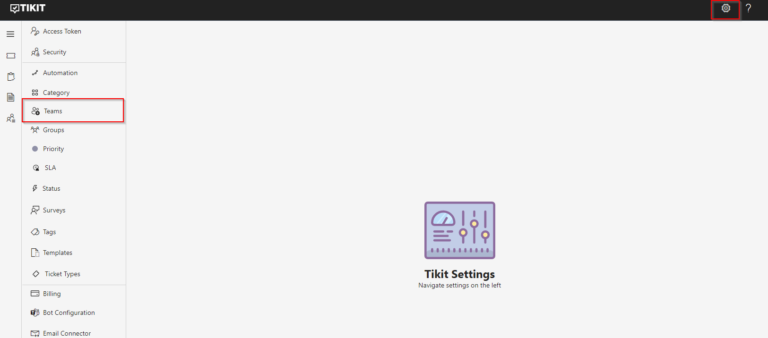
2. Click New Team
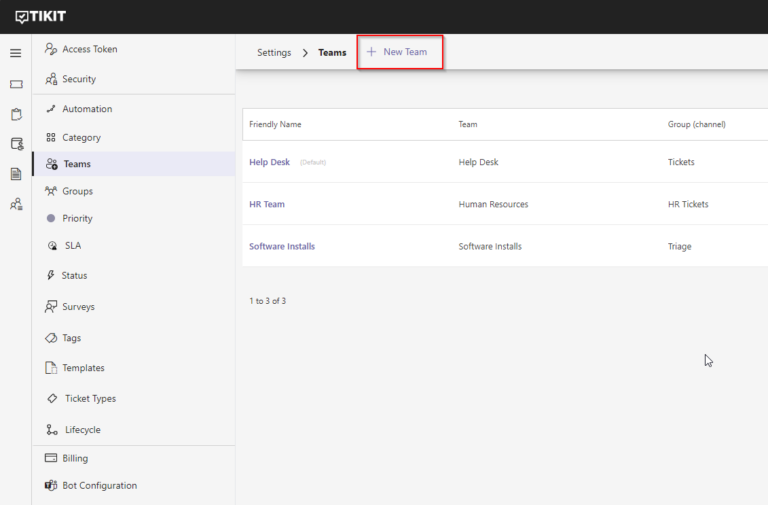
3. Select a Team to use with Tikit and pick that Team’s Default Group then set a Friendly Name for the Team, if desired. The Friendly Name for a Team will be displayed throughout the application. Optionally, you may enter a brief Description for the team.
Note: If you have not created this Team or respective Default Group, please do so now in Microsoft Teams and add the Agents as members of that Microsoft Team.
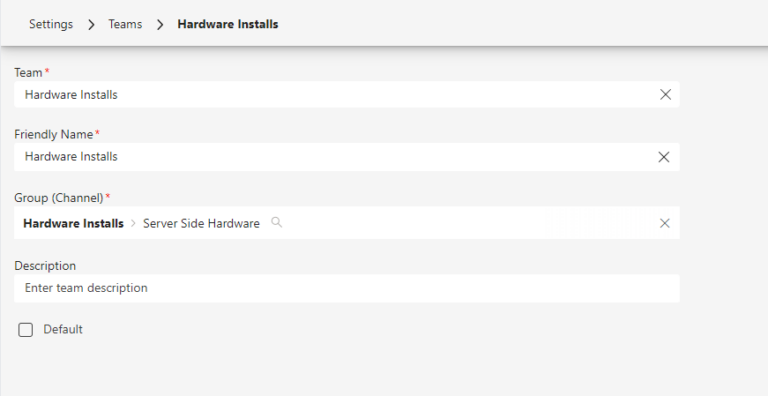
Configure Team Mailbox
Customers on the ITSM product plan can now configure Multi-Department Mailbox on a per-team basis. Emails sent to the Team Mailbox will be automatically assigned to the Default Group for the Team unless Ticket Deflection is enabled. To learn how to connect a mailbox and configure individual mailbox options, see Connect an M365 Mailbox.
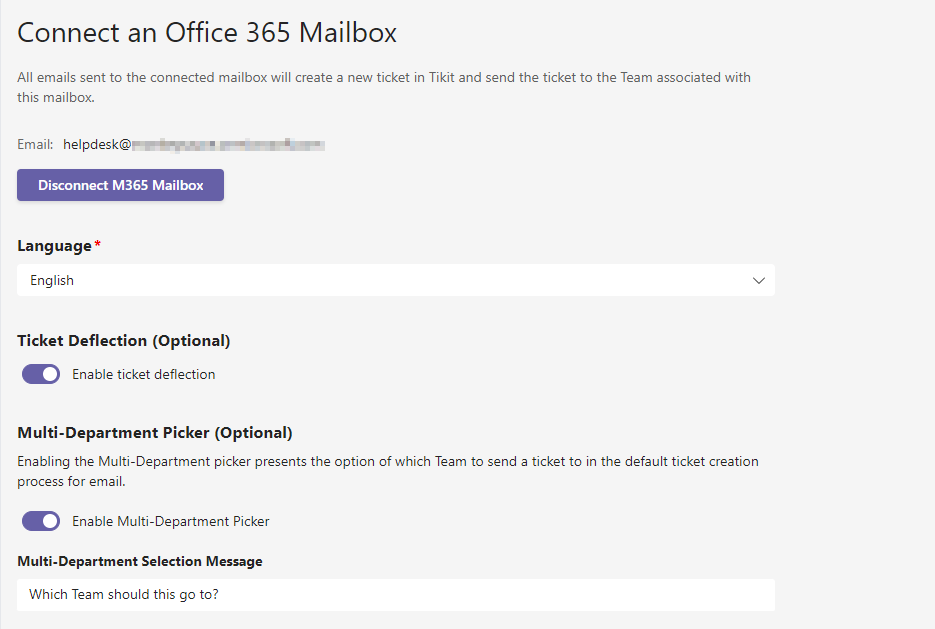
Using Configured Teams
From web.tikit.ai, you can set the Team on a ticket:

Setting the Team on a ticket will cause it to move to the default channel for that Team if a Group is not set.
The Team can also be set on a ticket within Teams: